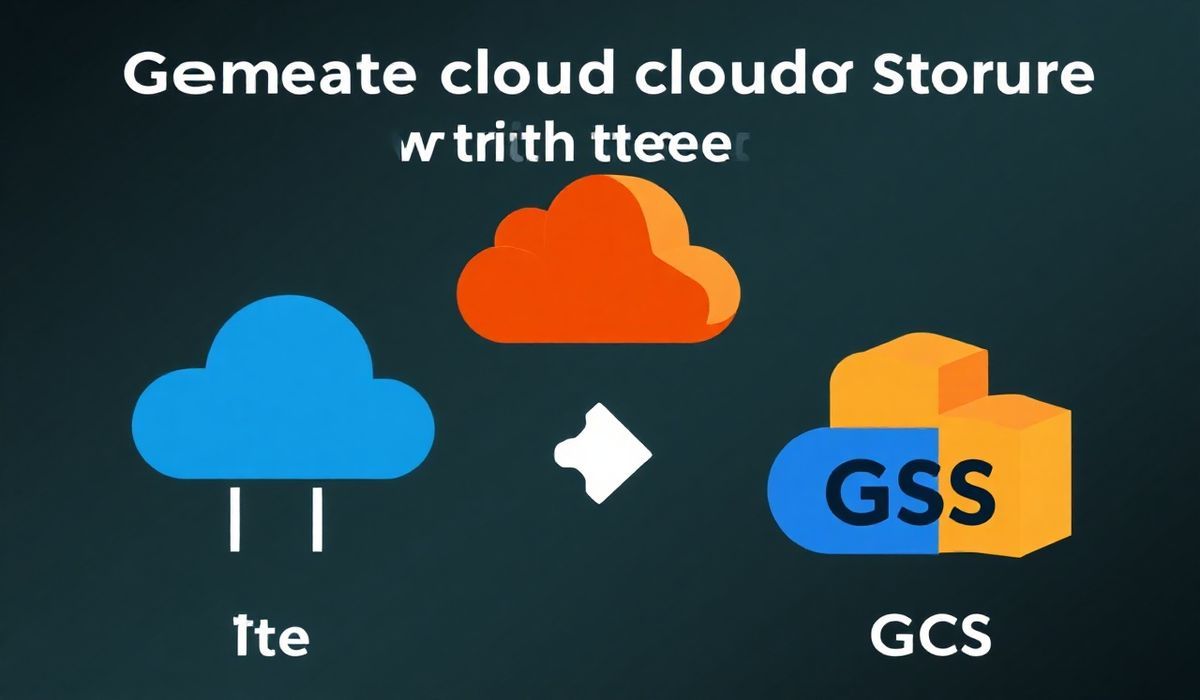Introduction to Pywin32
Pywin32 is a robust Python library that allows developers to interact with the powerful Windows API. Built to bridge the gap between Python’s simplicity and Windows’ feature-rich API, Pywin32 can help you accomplish various tasks such as interacting with the Windows Registry, automating Microsoft Office applications, monitoring system events, and much more. Below, we’ll explore dozens of useful APIs that Pywin32 offers along with practical examples.
Getting Started with Pywin32
First, ensure you have Pywin32 installed. You can easily install it using pip:
pip install pywin32
Common Pywin32 Use Cases and API Examples
1. Interfacing with the Windows Registry
Using Pywin32, you can read, write, and manipulate the Windows Registry with ease:
import winreg
# Create a key
key = winreg.CreateKey(winreg.HKEY_CURRENT_USER, "Software\\MyApp")
winreg.SetValueEx(key, "SettingName", 0, winreg.REG_SZ, "SettingValue")
# Read a key
with winreg.OpenKey(winreg.HKEY_CURRENT_USER, "Software\\MyApp") as key:
value, regtype = winreg.QueryValueEx(key, "SettingName")
print(f"SettingName: {value}")
# Delete a key
winreg.DeleteKey(winreg.HKEY_CURRENT_USER, "Software\\MyApp")
2. Automating Excel with COM
Pywin32 makes it easy to control Microsoft Office applications. Below is an example to manipulate Excel:
import win32com.client
excel = win32com.client.Dispatch("Excel.Application")
excel.Visible = True
# Create a new workbook and modify cells
workbook = excel.Workbooks.Add()
sheet = workbook.Sheets(1)
sheet.Cells(1, 1).Value = "Hello"
sheet.Cells(1, 2).Value = "World"
# Save and close the workbook
workbook.SaveAs("example.xlsx")
workbook.Close()
excel.Quit()
3. Listening to Windows Events
Windows events can be monitored using Pywin32 for system-level event handling:
import win32evtlog
server = 'localhost'
log_type = 'System'
handle = win32evtlog.OpenEventLog(server, log_type)
flags = win32evtlog.EVENTLOG_BACKWARDS_READ | win32evtlog.EVENTLOG_SEQUENTIAL_READ
events = win32evtlog.ReadEventLog(handle, flags, 0)
for event in events:
print(f"Source: {event.SourceName}, EventID: {event.EventID}, Time: {event.TimeGenerated}")
App Example: Creating a System Monitoring Tool
Let’s combine some of the examples above to create a Windows system monitoring tool that logs Windows events and stores them in a file for analysis:
import win32evtlog
import win32com.client
def log_system_events(filename="SystemEvents.txt"):
server = 'localhost'
log_type = 'System'
handle = win32evtlog.OpenEventLog(server, log_type)
flags = win32evtlog.EVENTLOG_BACKWARDS_READ | win32evtlog.EVENTLOG_SEQUENTIAL_READ
with open(filename, "w") as log_file:
events = win32evtlog.ReadEventLog(handle, flags, 0)
for event in events:
log_entry = f"Source: {event.SourceName}, EventID: {event.EventID}, Time: {event.TimeGenerated}\n"
log_file.write(log_entry)
def alert_using_excel():
excel = win32com.client.Dispatch("Excel.Application")
excel.Visible = True
workbook = excel.Workbooks.Add()
sheet = workbook.Sheets(1)
sheet.Cells(1, 1).Value = "System Events Logged"
sheet.Cells(1, 2).Value = "Check the log file for details"
workbook.SaveAs("SystemLogAlert.xlsx")
workbook.Close()
excel.Quit()
# Run the monitoring tool
log_system_events()
alert_using_excel()
Conclusion
Pywin32 provides the tools to unlock the full potential of the Windows API using Python. Whether you’re manipulating the Windows Registry, automating Microsoft Office, or managing system events, Pywin32 has you covered. The examples provided above are just the tip of the iceberg, so dive deeper and experiment with its vast capabilities!