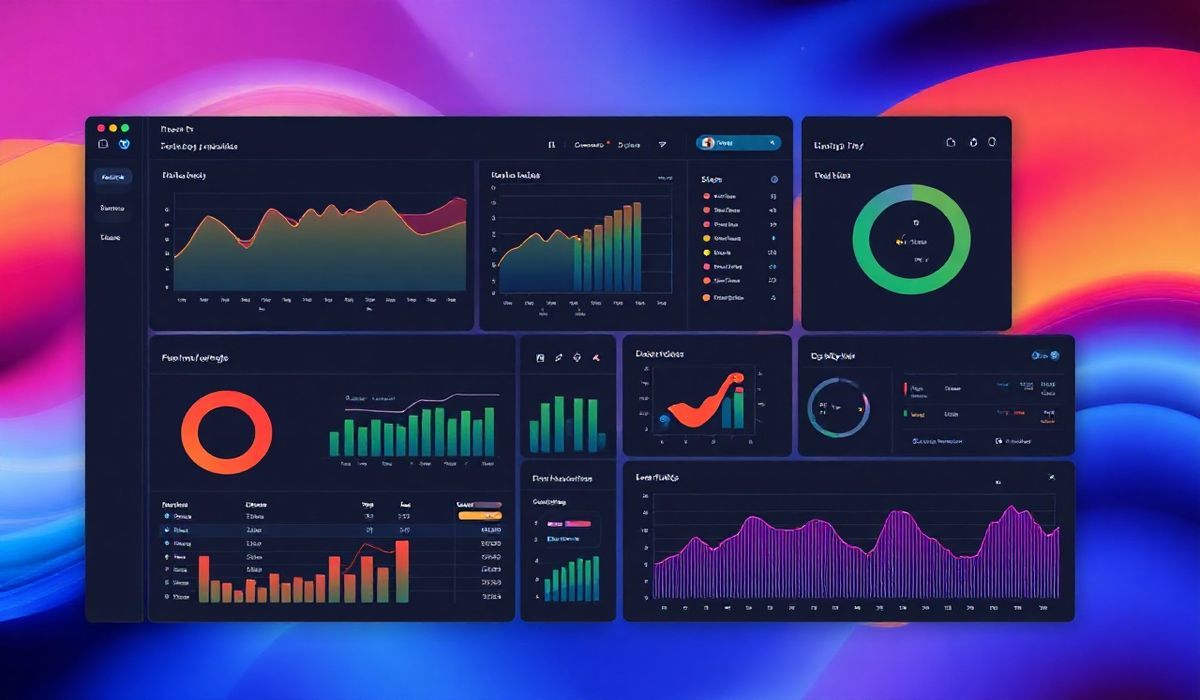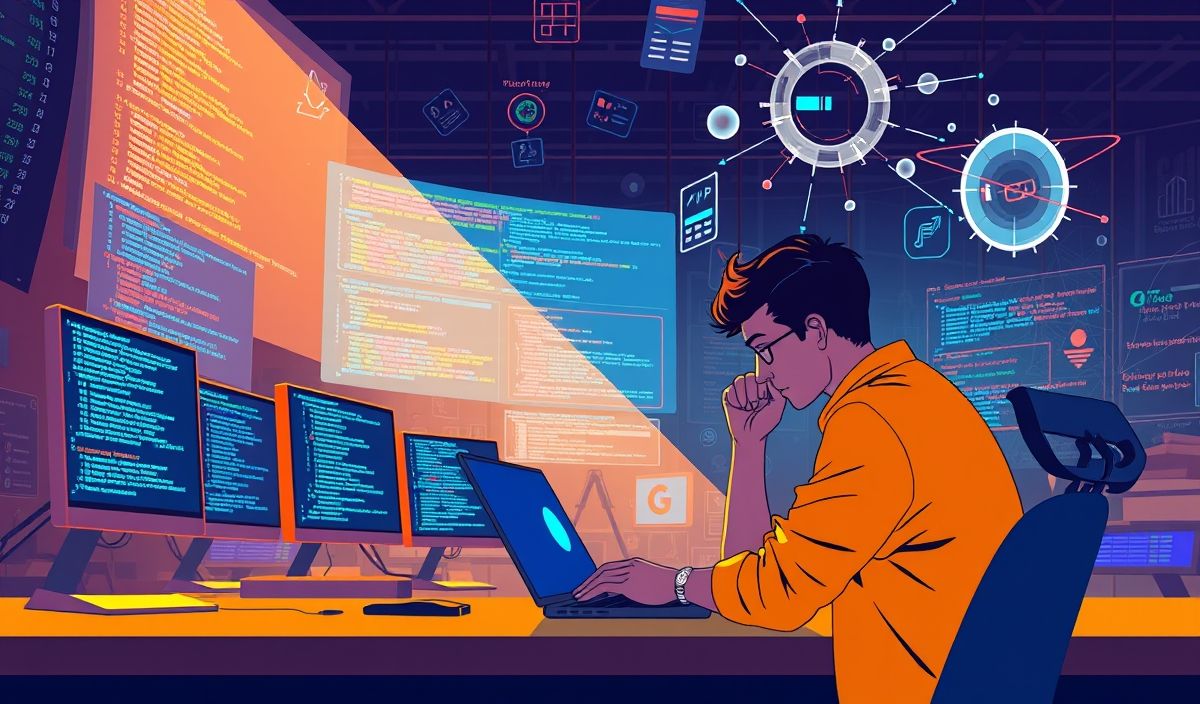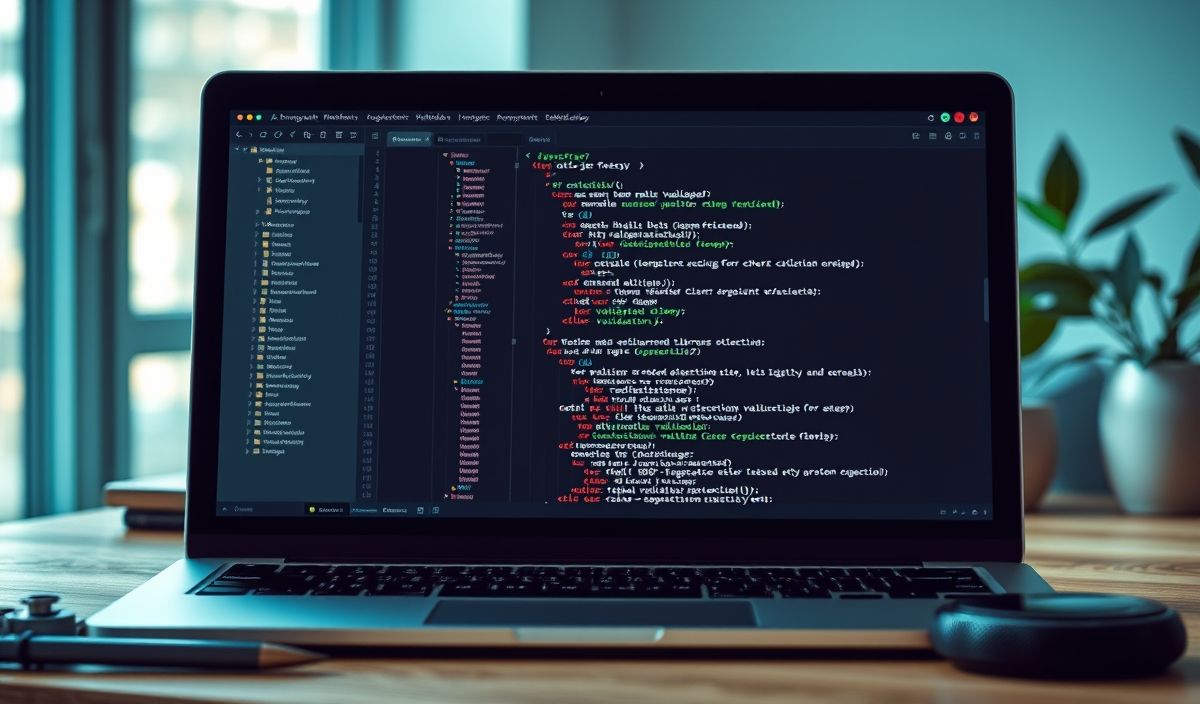Introduction to Dash
Dash, developed by Plotly, is an open-source Python framework for building analytical web applications. By seamlessly combining Python, React.js, and Flask, Dash empowers developers to create interactive, production-ready dashboards and data applications. Whether you’re working in data visualization, machine learning, or complex web app development, Dash simplifies the process with minimal boilerplate.
Key Features of Dash
- Interactive user interfaces made with pure Python.
- Declarative architecture for building rich dashboards.
- Extensive support for graphing libraries and interactive components.
- Highly scalable and customizable.
Understanding the Building Blocks of Dash
Dash applications are composed mainly of two parts: layout and callback functions.
The layout defines the structure and elements of your app, while callback functions bind interactivity to the components.
Example: Basic Dash Application
import dash
from dash import html, dcc
from dash.dependencies import Input, Output
# Initialize the Dash app
app = dash.Dash(__name__)
# Define the app layout
app.layout = html.Div([
dcc.Input(id='input-box', type='text', placeholder='Enter text here'),
html.Div(id='output-box')
])
# Define callback to update output
@app.callback(
Output('output-box', 'children'),
Input('input-box', 'value')
)
def update_output(input_value):
return f'You entered: {input_value}'
# Run the app
if __name__ == '__main__':
app.run_server(debug=True)
Exploring Useful Dash APIs with Code Snippets
1. Dash HTML Components
Dash provides a set of Python classes that mirror traditional HTML tags. For example:
import dash
from dash import html
app = dash.Dash(__name__)
app.layout = html.Div([
html.H1('Hello, World!'),
html.P('This is a paragraph.'),
html.A('Click Me', href='https://example.com')
])
if __name__ == '__main__':
app.run_server(debug=True)
2. Dash Core Components
Dash core components like dcc.Graph and dcc.Dropdown are essential for building interactive UIs.
import dash
from dash import html, dcc
app = dash.Dash(__name__)
app.layout = html.Div([
dcc.Graph(
id='example-graph',
figure={
'data': [
{'x': [1, 2, 3], 'y': [4, 1, 2], 'type': 'bar', 'name': 'SF'},
{'x': [1, 2, 3], 'y': [2, 4, 5], 'type': 'bar', 'name': u'NYC'},
],
'layout': {
'title': 'Dash Data Visualization'
}
}
)
])
if __name__ == '__main__':
app.run_server(debug=True)
3. Callbacks for Interactivity
Dash callbacks enable the creation of dynamic applications.
import dash
from dash import html, dcc
from dash.dependencies import Input, Output
app = dash.Dash(__name__)
app.layout = html.Div([
dcc.Slider(id='slider', min=0, max=20, step=1, value=10),
html.Div(id='slider-output')
])
@app.callback(
Output('slider-output', 'children'),
Input('slider', 'value')
)
def update_output(value):
return f'Selected value: {value}'
if __name__ == '__main__':
app.run_server(debug=True)
4. Using Dash DataTable
The dash.DataTable component helps to render interactive tables:
import dash
from dash import dash_table
app = dash.Dash(__name__)
data = [
{'Name': 'Alice', 'Age': 25, 'City': 'New York'},
{'Name': 'Bob', 'Age': 30, 'City': 'Chicago'},
]
app.layout = dash_table.DataTable(
columns=[{'name': col, 'id': col} for col in ['Name', 'Age', 'City']],
data=data
)
if __name__ == '__main__':
app.run_server(debug=True)
Building a Real-World Dash App Example
Let’s combine the APIs discussed above into a cohesive application:
import dash
from dash import html, dcc, dash_table
from dash.dependencies import Input, Output
app = dash.Dash(__name__)
data = [
{'Name': 'Alice', 'Score': 90},
{'Name': 'Bob', 'Score': 80},
{'Name': 'Charlie', 'Score': 85}
]
app.layout = html.Div([
html.H1('Student Scores Dashboard'),
dcc.Graph(
id='bar-chart',
figure={
'data': [
{'x': [row['Name'] for row in data], 'y': [row['Score'] for row in data], 'type': 'bar'}
]
}
),
html.Label('Filter Name:'),
dcc.Input(id='filter-input', type='text'),
html.Hr(),
dash_table.DataTable(
id='student-table',
columns=[{'name': col, 'id': col} for col in ['Name', 'Score']],
data=data
)
])
@app.callback(
Output('student-table', 'data'),
Input('filter-input', 'value')
)
def filter_table(filter_value):
return [row for row in data if filter_value.lower() in row['Name'].lower()] if filter_value else data
if __name__ == '__main__':
app.run_server(debug=True)
With Dash, you can solve complex tasks and build professional dashboards effortlessly. Happy coding!