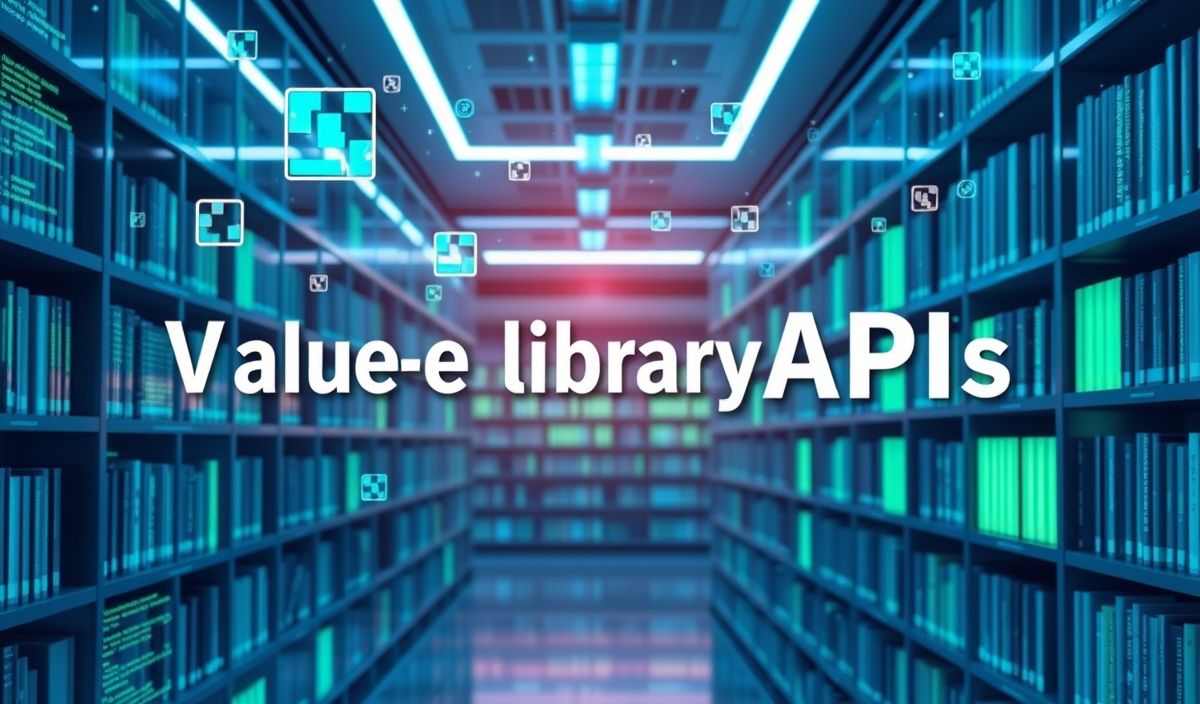Introduction to cli-cursor
The cli-cursor package is a Node.js library that helps control the visibility of the cursor in the command-line interface (CLI). This can be especially useful in command-line applications where you need to show or hide the cursor based on user interactions or during specific operations. In this guide, we will cover the various APIs provided by cli-cursor and demonstrate their usage with examples.
API Examples
Installation
First, you need to install the cli-cursor package. You can do this using npm:
npm install cli-cursor
Usage of cli-cursor
After installation, you can require the module in your application:
const cliCursor = require('cli-cursor');
Show Cursor
To show the cursor, you can use the cliCursor.show() method:
cliCursor.show();
Hide Cursor
To hide the cursor, you can use the cliCursor.hide() method:
cliCursor.hide();
Toggle Cursor Visibility
You can also toggle the cursor visibility using cliCursor.toggle() method:
cliCursor.toggle(true); // Shows the cursor cliCursor.toggle(false); // Hides the cursor
Detecting TTY
The cli-cursor package automatically checks if the output is a terminal (TTY) before performing operations.
App Example
Here is a simple interactive CLI application that makes use of the cli-cursor APIs to control the cursor:
const readline = require('readline');
const cliCursor = require('cli-cursor');
const rl = readline.createInterface({
input: process.stdin,
output: process.stdout
});
process.stdout.write('Welcome to the Cursor Control App!\n');
const showMenu = () => {
process.stdout.write('\n1. Show Cursor\n');
process.stdout.write('2. Hide Cursor\n');
process.stdout.write('3. Toggle Cursor\n');
process.stdout.write('4. Exit\n');
rl.question('Select an option: ', handleMenu);
};
const handleMenu = (answer) => {
switch (answer) {
case '1':
cliCursor.show();
process.stdout.write('Cursor is now visible.\n');
break;
case '2':
cliCursor.hide();
process.stdout.write('Cursor is now hidden.\n');
break;
case '3':
if (process.stdin.isTTY) {
cliCursor.toggle();
process.stdout.write('Cursor visibility toggled.\n');
} else {
process.stdout.write('Output is not a terminal (TTY).\n');
}
break;
case '4':
rl.close();
return;
default:
process.stdout.write('Invalid option, please try again.\n');
}
showMenu();
};
showMenu();
rl.on('close', () => {
process.stdout.write('Goodbye!\n');
process.exit(0);
});
The above example demonstrates how you can control the cursor visibility using the cli-cursor package in a simple command-line application. The user can choose to show, hide, or toggle the cursor visibility using the menu options.
Hash: 7becbb3bcf52b0655572ccc2703192d57943db77b0c896bf10e2b420682ea7be