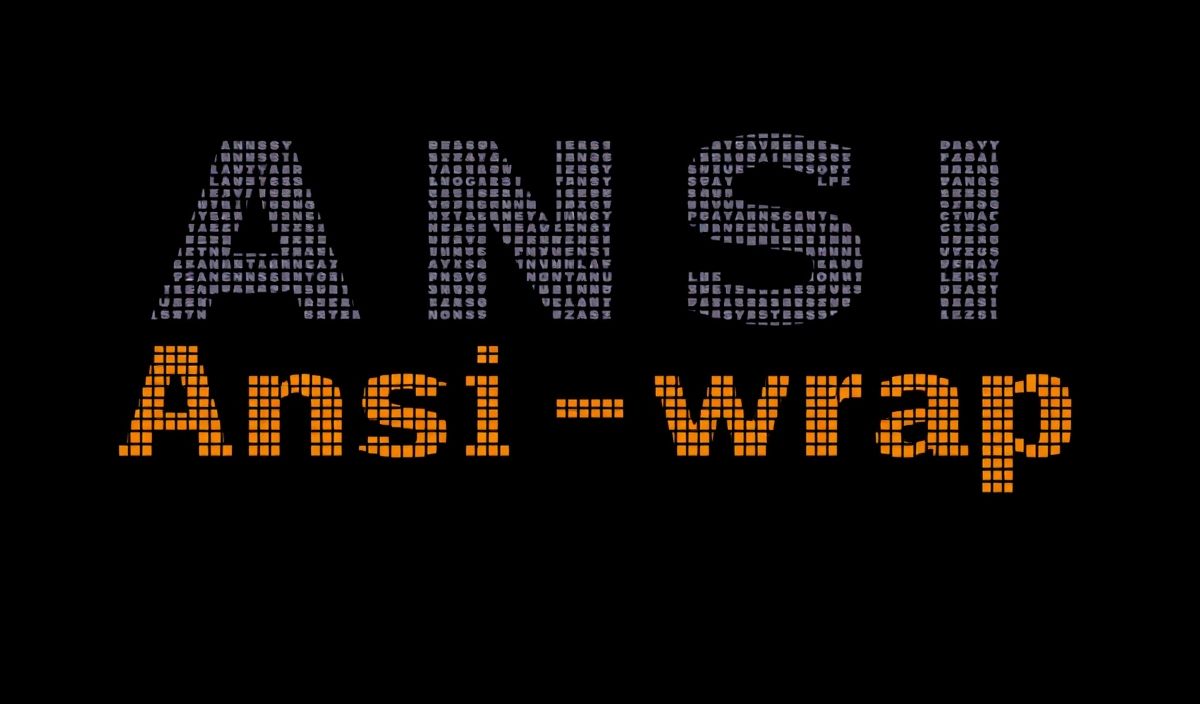Introduction to nbformat
The nbformat library in Python is a powerful toolkit designed to interact with, read, write, and manipulate Jupyter Notebook files (.ipynb format). With nbformat, developers can programmatically handle notebooks with various use cases, like generating notebooks dynamically, modifying existing content, or extracting information from notebooks for other purposes. This guide explores its functionalities with practical API examples and even an end-to-end application idea!
What is nbformat?
nbformat is a Python module used to work with Jupyter Notebook’s metadata, cells, and formats. Developers can load notebook files, access their structure as Python objects, create new notebooks, and seamlessly integrate Jupyter Notebooks into automated workflows.
Why Use nbformat?
- Efficiently read and write Jupyter Notebooks using Python.
- Automate notebook processing for large-scale operations.
- Generate new notebooks programmatically tailored for custom workflows.
Getting Started with nbformat
# Installation
pip install nbformat
Key APIs and Examples
1. Reading a Notebook File
Use the read or reads methods to load a notebook.
import nbformat
# Path to the Jupyter Notebook
notebook_path = "example_notebook.ipynb"
# Read notebook
with open(notebook_path, 'r', encoding='utf-8') as f:
notebook = nbformat.read(f, as_version=4)
print(notebook['cells']) # Output the notebook cells
2. Writing a Notebook
Create or save updates into a Jupyter Notebook.
# Modify a particular part of the notebook
notebook['metadata']['author'] = 'John Doe'
# Save the changes back to a file
with open('updated_notebook.ipynb', 'w', encoding='utf-8') as f:
nbformat.write(notebook, f)
3. Creating a New Notebook
Generate a new notebook programmatically.
# Create a new notebook object
new_notebook = nbformat.v4.new_notebook()
# Add metadata
new_notebook['metadata'] = {"title": "Sample Notebook", "author": "Jane Doe"}
# Add cells
new_notebook['cells'] = [
nbformat.v4.new_markdown_cell('# This is a Markdown Cell'),
nbformat.v4.new_code_cell('print("Hello, World!")')
]
# Save the notebook
with open('new_notebook.ipynb', 'w', encoding='utf-8') as f:
nbformat.write(new_notebook, f)
4. Checking Notebook Versions
Ensure compatibility between different notebook versions.
# Check notebook's current version
nb_version = notebook['nbformat']
print(f"Notebook version: {nb_version}")
# Upgrade or downgrade as needed
updated_notebook = nbformat.convert(notebook, 5) # Convert to version 5 if needed
5. Validating a Notebook
Validate the integrity of a notebook file structure.
from nbformat import validate, ValidationError
try:
validate(new_notebook)
print("Notebook is valid!")
except ValidationError as e:
print(f"Validation error: {e}")
Application Example: Dynamic Report Generation
Here’s an application that generates a Jupyter Notebook report dynamically for data analysis:
import nbformat
import pandas as pd
# Create a data analysis notebook
def generate_report(dataframe, filename="report.ipynb"):
# Create a new notebook object
report = nbformat.v4.new_notebook()
# Add a title and introduction
report['cells'].append(nbformat.v4.new_markdown_cell('# Automated Data Analysis Report'))
report['cells'].append(nbformat.v4.new_markdown_cell('This report was generated dynamically using Python.'))
# Add a code cell for data overview
data_overview = "import pandas as pd\n\n" + \
f"df = pd.DataFrame({dataframe.to_dict()})\n" + \
"print(df.head())"
report['cells'].append(nbformat.v4.new_code_cell(data_overview))
# Serialize the notebook to a file
with open(filename, 'w', encoding='utf-8') as f:
nbformat.write(report, f)
print(f"Report saved as {filename}")
# Example usage
df = pd.DataFrame({
"Name": ["Alice", "Bob", "Charlie"],
"Age": [25, 30, 35],
"City": ["New York", "Los Angeles", "Chicago"]
})
generate_report(df)
Conclusion
Whether you’re creating notebooks programmatically, running automated workflows, or performing analytics tasks, nbformat is an essential library for Python developers. By integrating its APIs into your projects and workflows, you can unlock countless possibilities to work efficiently with Jupyter Notebooks.