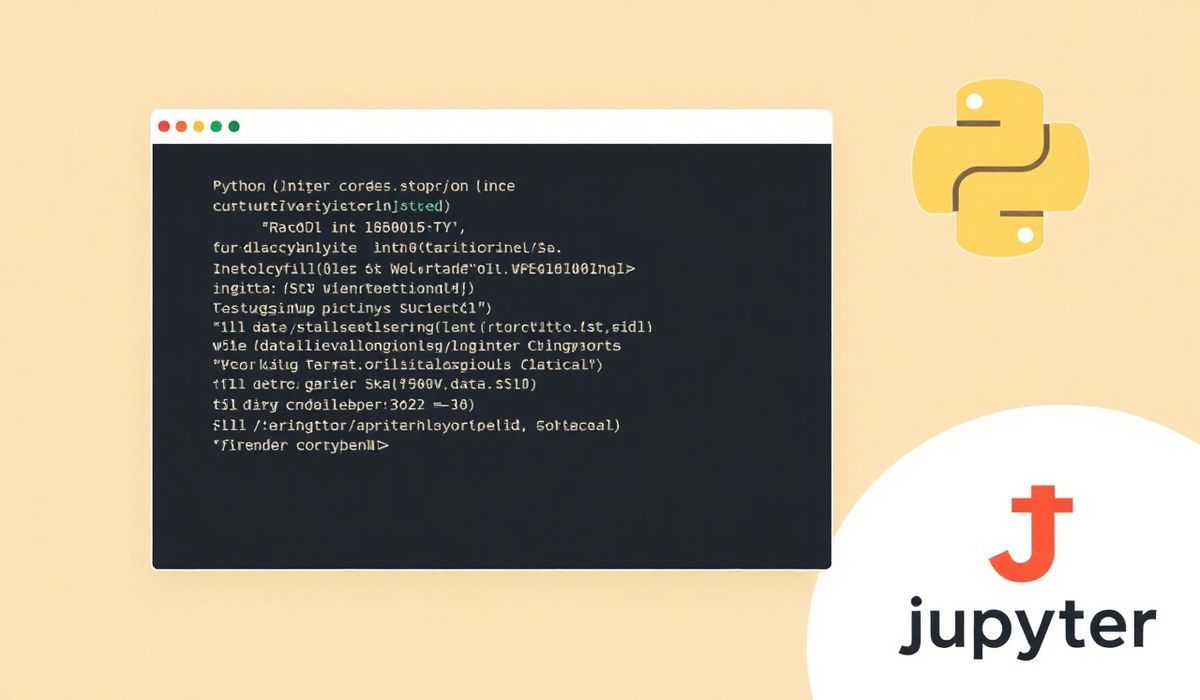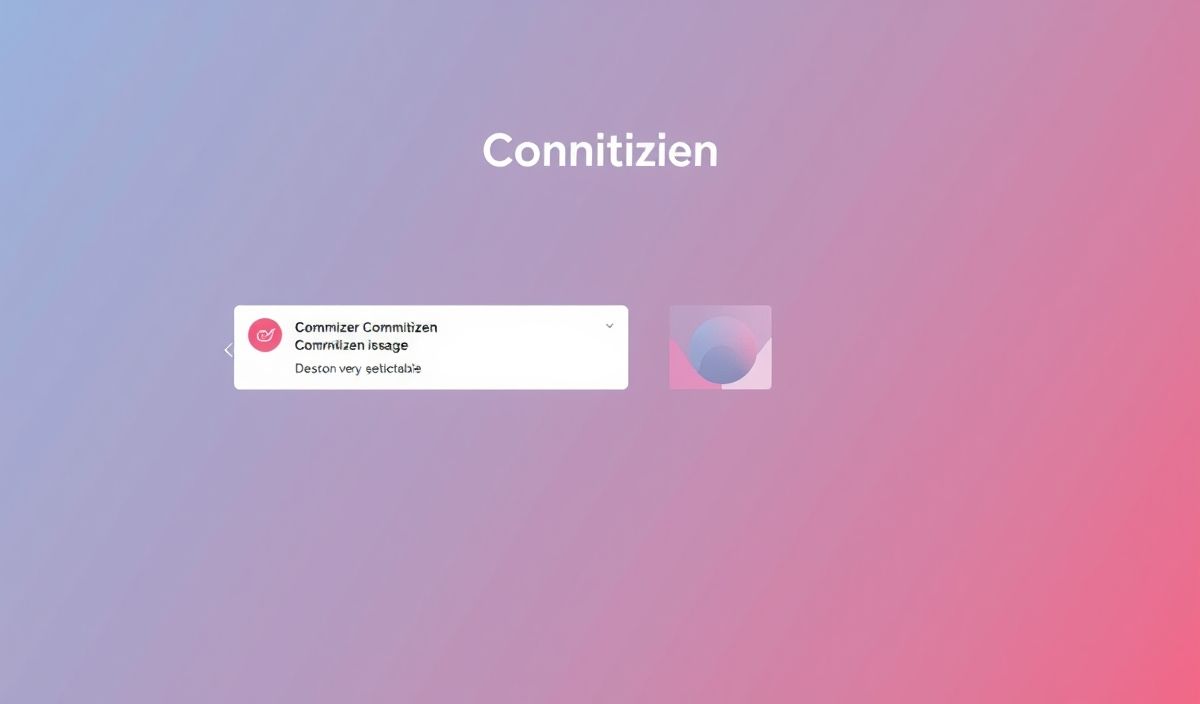Introduction to Jupyter Console
Jupyter Console is a command-line interface for Jupyter, enabling users to leverage the power of interactive computing directly from the terminal. Whether you’re an experienced programmer or a beginner eager to experiment with Python, Jupyter Console offers a streamlined and efficient environment for data exploration, prototyping, and testing code snippets. It’s lightweight, fast, and integrates deeply with the Jupyter ecosystem.
Core Features and APIs of Jupyter Console
The functionality offered by Jupyter Console is versatile, letting you execute commands, manage kernels, load notebooks, and more. Below, we cover some of the most useful APIs, complete with example code snippets to empower your workflow.
1. Starting the Jupyter Console
To dive into a live Python session, start the Jupyter Console using the following command:
jupyter console
2. Selecting a Specific Kernel
Run the console with a specific kernel by specifying the kernel name:
jupyter console --kernel
To list all available kernels, you can use:
jupyter kernelspec list
3. Executing Code
Jupyter Console provides an interactive environment where you can execute commands just like in a Jupyter Notebook:
In [1]: x = 10 In [2]: print(x)
The output will display inline, providing quick feedback during debugging or exploratory programming.
4. Saving Your Session
Save the full session history to a file using the %logstart magic command:
%logstart -o session.log
The session will be saved to session.log, allowing you to revisit your commands later.
5. Loading an Existing Notebook
If you’d like to open and execute an existing Jupyter Notebook, use:
jupyter console --existing
This can be particularly useful if you are collaborating with teammates and need to resume their work in the shell environment.
6. Running Magic Commands
Jupyter Console supports powerful magic commands that make it easier to perform common tasks:
# Check the working directory %pwd # List all variables in the scope %whos # Time how long a block of code takes %timeit x = [i for i in range(1, 1000000)]
7. Accessing Documentation
Need quick help? Use the ? character to access documentation, just as you would in Jupyter Notebook:
In [1]: print?
8. Exiting the Console
Wrap up your session by typing:
exit
Building a Real-World Application with Jupyter Console APIs
Let’s create a simple command-line data analysis toolkit that uses Jupyter Console to execute Python scripts and explore a dataset interactively.
Example: Interactive Data Analysis
We’ll analyze a CSV dataset to calculate the average of a specific column:
Step 1: Prepare Your Dataset
Save the following data as a CSV file named data.csv:
Name,Score Alice,85 Bob,90 Carol,78 David,92
Step 2: Start the Jupyter Console
Launch the Jupyter Console:
jupyter console
Step 3: Load and Analyze the Dataset
Execute the following code snippet interactively to analyze the data:
import pandas as pd
# Load the dataset
df = pd.read_csv("data.csv")
# Calculate the average score
average_score = df["Score"].mean()
print(f"The average score is: {average_score}")
The console will display the average score, helping you rapidly prototype your data analysis workflow.
Conclusion
Jupyter Console is a powerful yet lightweight tool, perfect for programmers who prefer working directly in the terminal. With its rich set of APIs and seamless integration with the Jupyter ecosystem, you can perform everything from quick experiments to complex workflows! Start using Jupyter Console today and boost your coding productivity.