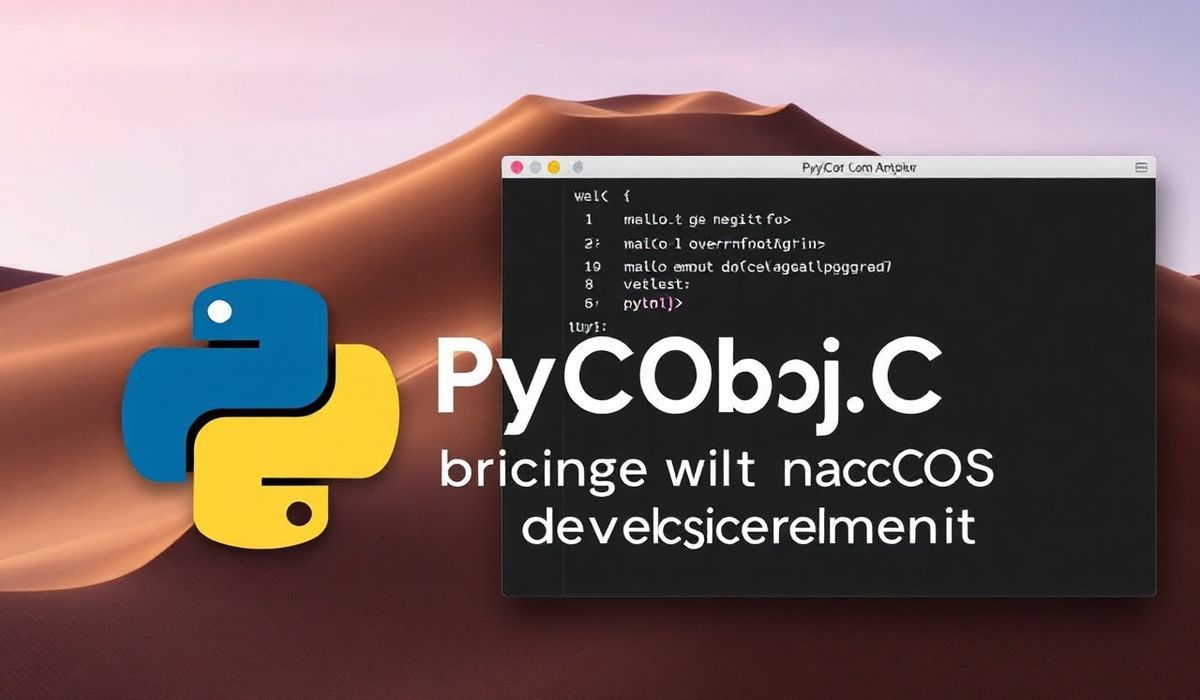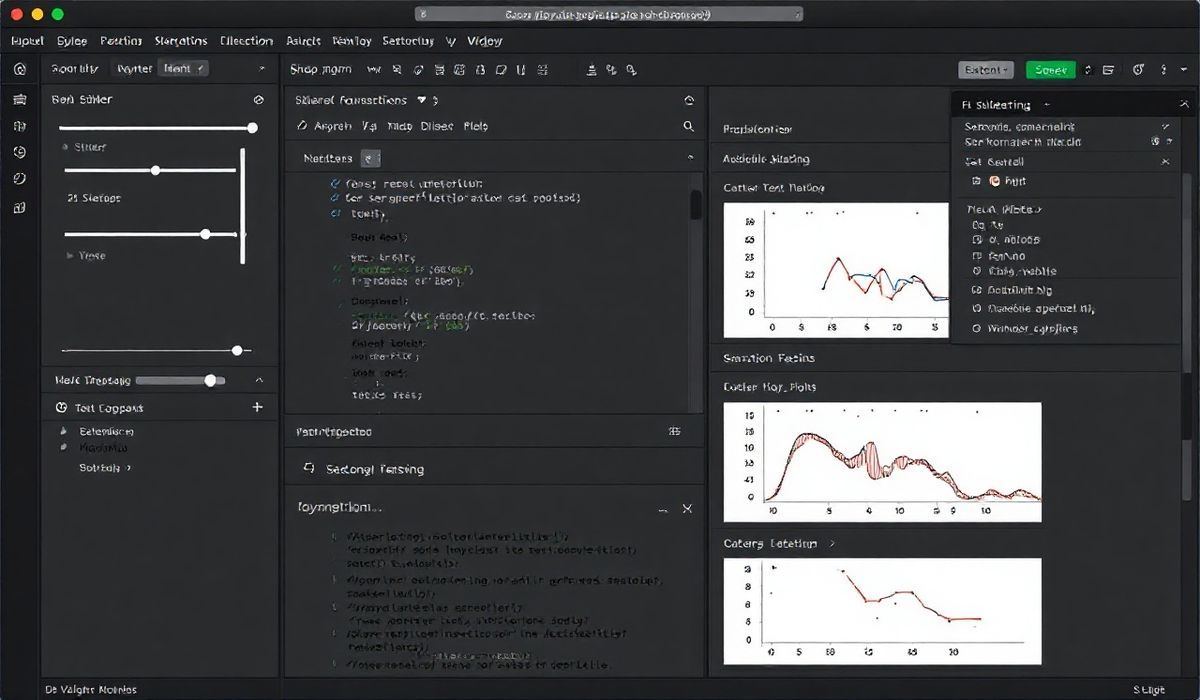A Comprehensive Guide to PyObjC Core: Bridging Python and macOS API Integration
PyObjC is a powerful bridge that allows Python developers to interact seamlessly with macOS’s native Objective-C libraries. At the core of this integration lies pyobjc-core, the essential module that provides the low-level bindings for interacting with macOS API functionalities. This guide will introduce key features, explain dozens of useful APIs from pyobjc-core, and provide a practical example of building an app using PyObjC’s capabilities.
What is pyobjc-core?
pyobjc-core is the backbone of the PyObjC framework. It bridges Python to the Objective-C runtime, enabling Python developers to use macOS’s Cocoa libraries and APIs for building native applications. With this module, you can extend your Python programs with macOS functionalities like GUIs, file handling, notifications, and more.
Key Features and Dozens of API Examples
Let’s explore some of the pyobjc-core APIs and their practical usage with Python code snippets.
1. Importing Cocoa Frameworks
To use macOS frameworks in Python, you need to import them via PyObjC:
from Cocoa import NSApplication, NSObject, NSWindow, NSButton
2. Creating macOS Windows
Utilize the NSWindow class to create a macOS window:
from Cocoa import NSWindow, NSRect, NSBackingStoreBuffered, NSWindowStyleMaskTitled
window = NSWindow.alloc().initWithContentRect_styleMask_backing_defer_(
NSRect(200, 200, 400, 300),
NSWindowStyleMaskTitled,
NSBackingStoreBuffered,
False
)
window.setTitle_("My PyObjC App")
window.makeKeyAndOrderFront_(None)
3. Working with Buttons
Adding buttons to your applications is simple using the NSButton class:
from Cocoa import NSButton, NSRect
button = NSButton.alloc().initWithFrame_(NSRect(50, 100, 100, 50))
button.setTitle_("Click Me")
button.setTarget_(window)
button.setAction_("buttonClicked:")
4. Sending Notifications
Sending macOS notifications can be achieved via the NSUserNotification class:
from Cocoa import NSUserNotification, NSUserNotificationCenter
notification = NSUserNotification.alloc().init()
notification.setTitle_("Hello from PyObjC")
notification.setInformativeText_("This is a macOS notification via PyObjC.")
NSUserNotificationCenter.defaultUserNotificationCenter().deliverNotification_(notification)
5. Accessing Core macOS APIs
For instance, you can use NSBundle to work with application bundles:
from Cocoa import NSBundle
main_bundle = NSBundle.mainBundle()
print("Bundle Identifier:", main_bundle.bundleIdentifier())
Building an Example App
Here is a simple app built using PyObjC showcasing a window, a button, and handling button interactions:
from Cocoa import NSApplication, NSWindow, NSObject, NSButton, NSRect, NSApp
class AppDelegate(NSObject):
def buttonClicked_(self, sender):
print("Button was clicked!")
app = NSApplication.sharedApplication()
delegate = AppDelegate.alloc().init()
app.setDelegate_(delegate)
window = NSWindow.alloc().initWithContentRect_styleMask_backing_defer_(
NSRect(200, 200, 400, 300),
15, # Combination of window style masks
2, # NSBackingStoreBuffered
False
)
window.setTitle_("PyObjC App")
window.makeKeyAndOrderFront_(None)
button = NSButton.alloc().initWithFrame_(NSRect(100, 120, 200, 50))
button.setTitle_("Click")
button.setTarget_(delegate)
button.setAction_("buttonClicked_")
window.contentView().addSubview_(button)
app.run()
In this example, the application creates a simple macOS window with a button that prints a message when clicked.
Conclusion
PyObjC and its core module, pyobjc-core, provide a rich set of tools for integrating Python applications with native macOS functionality. With the ability to leverage macOS’s powerful Cocoa libraries, developers can build sophisticated and user-friendly applications. Explore PyObjC further and bring your Python skills to macOS development!