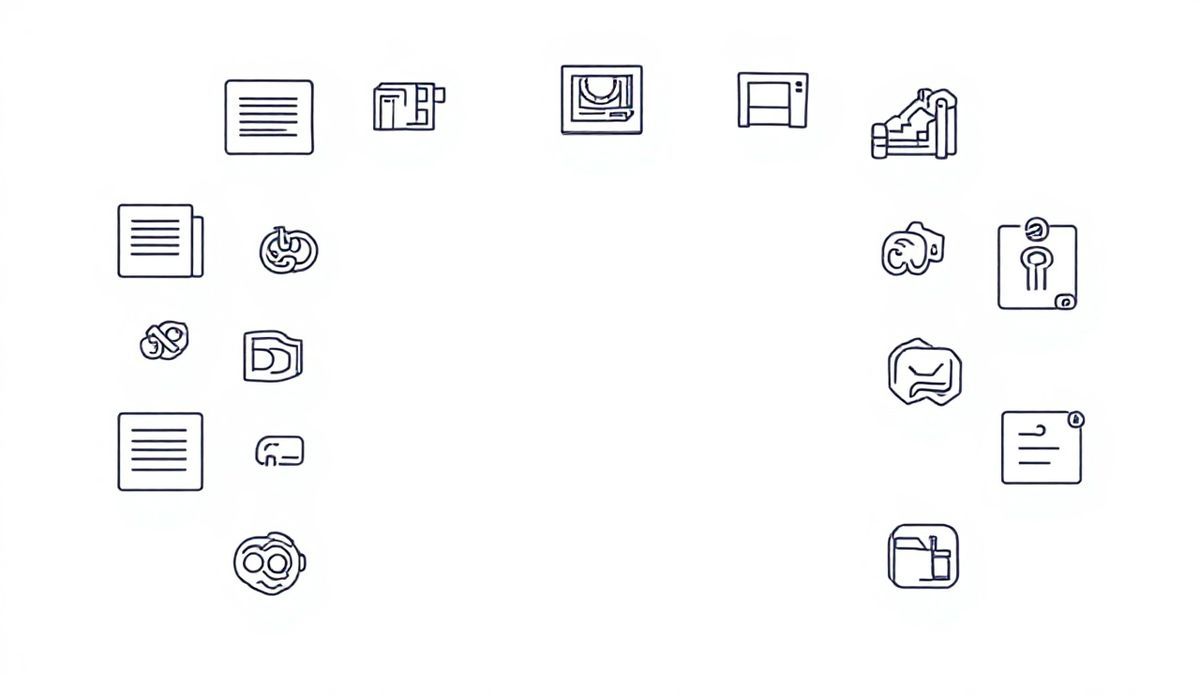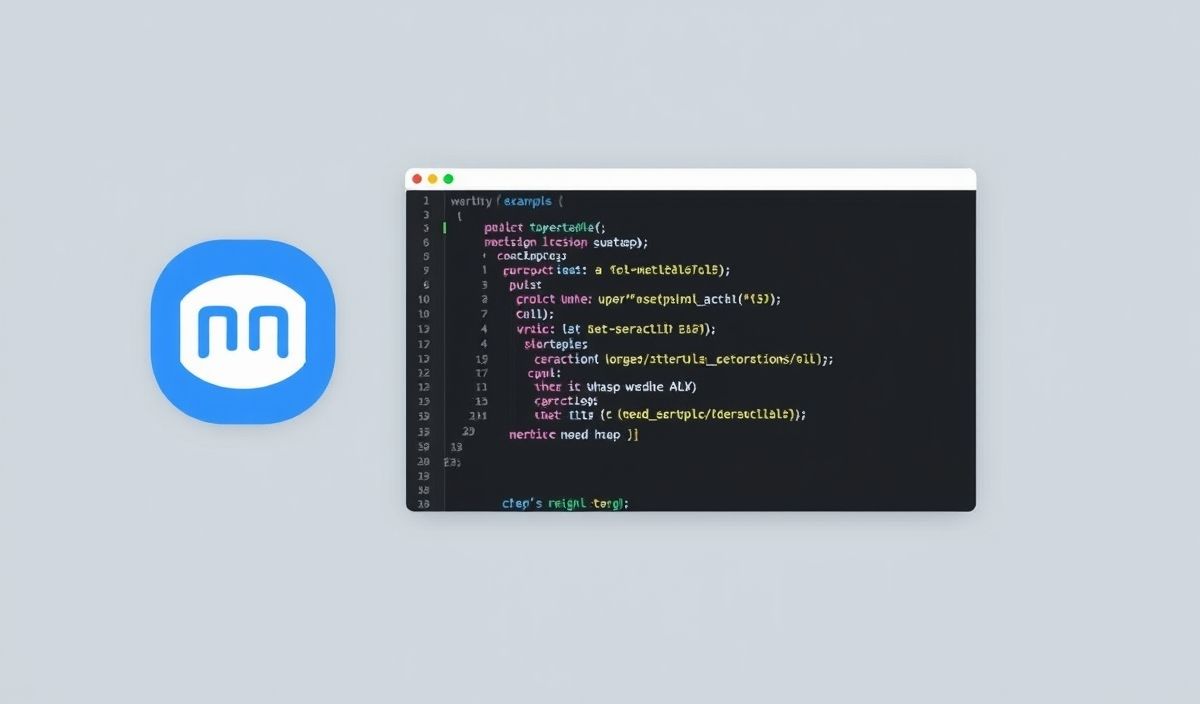Mastering Webdriver Manager for Seamless Browser Automation
Webdriver Manager is a powerful library that simplifies web browser automation by managing browser drivers for Selenium. Whether you’re a beginner or an expert in automation testing, webdriver-manager can save you time and effort by automatically handling driver updates, installations, and configurations. This article explores its APIs and practical use cases in an application. Let’s dive into the details!
Installation
First, ensure you have Python installed, then install the Webdriver Manager using pip:
pip install webdriver-manager
Key Features and APIs of Webdriver Manager
Below are some of the most useful APIs offered by webdriver-manager along with examples:
1. Automatic Driver Downloads
No more downloading drivers manually! The ChromeDriverManager automatically downloads the latest ChromeDriver:
from selenium import webdriver
from webdriver_manager.chrome import ChromeDriverManager
driver = webdriver.Chrome(ChromeDriverManager().install())
driver.get("https://example.com")
2. Support for Multiple Browsers
Webdriver Manager supports other browsers as well, such as Firefox and Edge:
Firefox Example:
from selenium import webdriver
from webdriver_manager.firefox import GeckoDriverManager
driver = webdriver.Firefox(executable_path=GeckoDriverManager().install())
driver.get("https://example.com")
Microsoft Edge Example:
from selenium import webdriver
from webdriver_manager.microsoft import EdgeChromiumDriverManager
driver = webdriver.Edge(EdgeChromiumDriverManager().install())
driver.get("https://example.com")
3. Version Management
Specify a specific version of the driver:
from selenium import webdriver
from webdriver_manager.chrome import ChromeDriverManager
driver = webdriver.Chrome(ChromeDriverManager(version="114.0.5735.90").install())
driver.get("https://example.com")
4. Customizing Cache Location
Change the location where drivers are stored:
from selenium import webdriver
from webdriver_manager.chrome import ChromeDriverManager
driver = webdriver.Chrome(ChromeDriverManager(cache_valid_range=1, cache_path="./custom_cache").install())
driver.get("https://example.com")
5. Operating System Compatibility
Works seamlessly across Windows, macOS, and Linux. Here’s an example for macOS:
from selenium import webdriver
from webdriver_manager.chrome import ChromeDriverManager
driver = webdriver.Chrome(ChromeDriverManager().install())
print("Driver successfully initialized on macOS.")
6. Logging Support
Enable logging to track driver installation activity for debugging or reporting purposes:
import logging
from selenium import webdriver
from webdriver_manager.chrome import ChromeDriverManager
logging.basicConfig(level=logging.INFO)
driver = webdriver.Chrome(ChromeDriverManager().install())
driver.get("https://example.com")
Application Example Integrating Webdriver Manager
Let’s build a simple Python application that automates the process of capturing a screenshot of a webpage:
Screenshot Application
import os
from selenium import webdriver
from webdriver_manager.chrome import ChromeDriverManager
# Initialize WebDriver
driver = webdriver.Chrome(ChromeDriverManager().install())
# Open Website
url = "https://example.com"
driver.get(url)
# Take Screenshot
screenshot_path = os.path.join(os.getcwd(), "screenshot.png")
driver.save_screenshot(screenshot_path)
print(f"Screenshot saved at {screenshot_path}")
# Close Driver
driver.quit()
Running this script navigates to the specified URL, captures a screenshot, and saves it in the current directory.
Why Use Webdriver Manager?
- Eliminates the hassle of managing browser drivers manually.
- Ensures compatibility by downloading the correct driver versions.
- Supports various browsers and operating systems.
- Integrates seamlessly with Selenium for easy automation processes.
Webdriver Manager is a must-have tool for anyone involved in test automation or web scraping. Try it today and enhance your productivity!