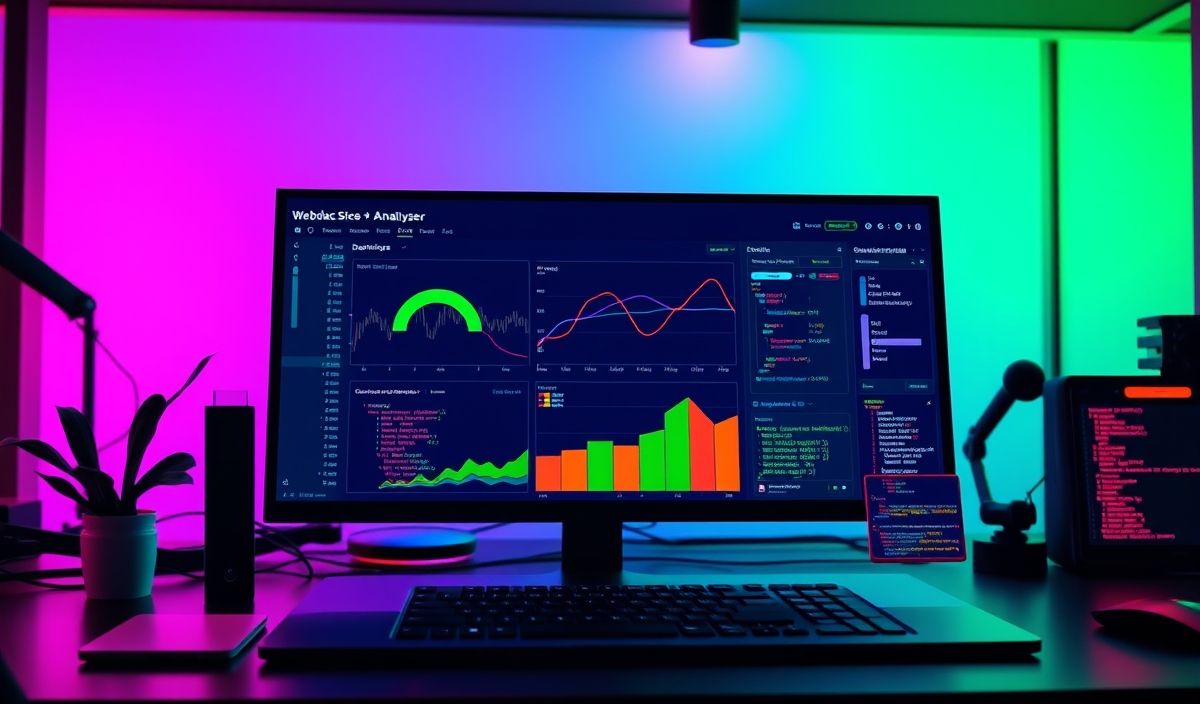Introduction to Webpack Bundle Analyzer
Webpack Bundle Analyzer is a powerful tool that provides an interactive visualization of the size of webpack output files. It helps developers understand where their weight is coming from, allowing them to optimize their bundles efficiently.
Installing Webpack Bundle Analyzer
npm install --save-dev webpack-bundle-analyzer
Basic Usage
To use the analyzer, you need to add it to your webpack configuration file.
const BundleAnalyzerPlugin = require('webpack-bundle-analyzer').BundleAnalyzerPlugin;
module.exports = {
// other configurations...
plugins: [
new BundleAnalyzerPlugin()
]
};
Configuration Options
The BundleAnalyzerPlugin accepts several configuration options:
module.exports = {
// other configurations...
plugins: [
new BundleAnalyzerPlugin({
analyzerMode: 'static',
reportFilename: 'report.html',
openAnalyzer: false,
})
]
};
Some useful configurations include:
analyzerMode: Can be ‘server’, ‘static’, or ‘disabled’. Default is ‘server’.reportFilename: The file name of the report whenanalyzerModeis ‘static’. Default is ‘report.html’.openAnalyzer: Automatically opens the report in the default browser. Default is true.
API Examples
Here are some practical examples using these configurations:
Generating a Static Report
module.exports = {
// other configurations...
plugins: [
new BundleAnalyzerPlugin({
analyzerMode: 'static',
reportFilename: 'bundle-report.html',
openAnalyzer: false,
})
]
};
Custom Report File Name
module.exports = {
// other configurations...
plugins: [
new BundleAnalyzerPlugin({
analyzerMode: 'static',
reportFilename: 'custom-report.html',
openAnalyzer: false,
})
]
};
Running the Analyzer Server
module.exports = {
// other configurations...
plugins: [
new BundleAnalyzerPlugin({
analyzerMode: 'server',
analyzerHost: '127.0.0.1',
analyzerPort: 8888,
})
]
};
Example Application
Here is an example of a simple web application using Webpack with the Bundle Analyzer plugin:
// Install necessary packages:
// npm install --save-dev webpack webpack-cli webpack-bundle-analyzer
// webpack.config.js
const path = require('path');
const BundleAnalyzerPlugin = require('webpack-bundle-analyzer').BundleAnalyzerPlugin;
module.exports = {
entry: './src/index.js',
output: {
filename: 'bundle.js',
path: path.resolve(__dirname, 'dist')
},
plugins: [
new BundleAnalyzerPlugin()
]
};
// src/index.js
import React from 'react';
import ReactDOM from 'react-dom';
import App from './App';
ReactDOM.render(Hello, Webpack Bundle Analyzer!
);
export default App;
// index.html
Webpack Bundle Analyzer Example
Conclusion
Webpack Bundle Analyzer is an essential tool for modern JavaScript development, offering detailed insights and visualizations of your project’s bundle structure. By integrating it into your workflow, you can identify and mitigate performance bottlenecks, ensuring a more efficient and optimized application.
Hash: 6116cca194ee75061f0933212cfe78b8f133e014b9b99d1766a348571a689bd2