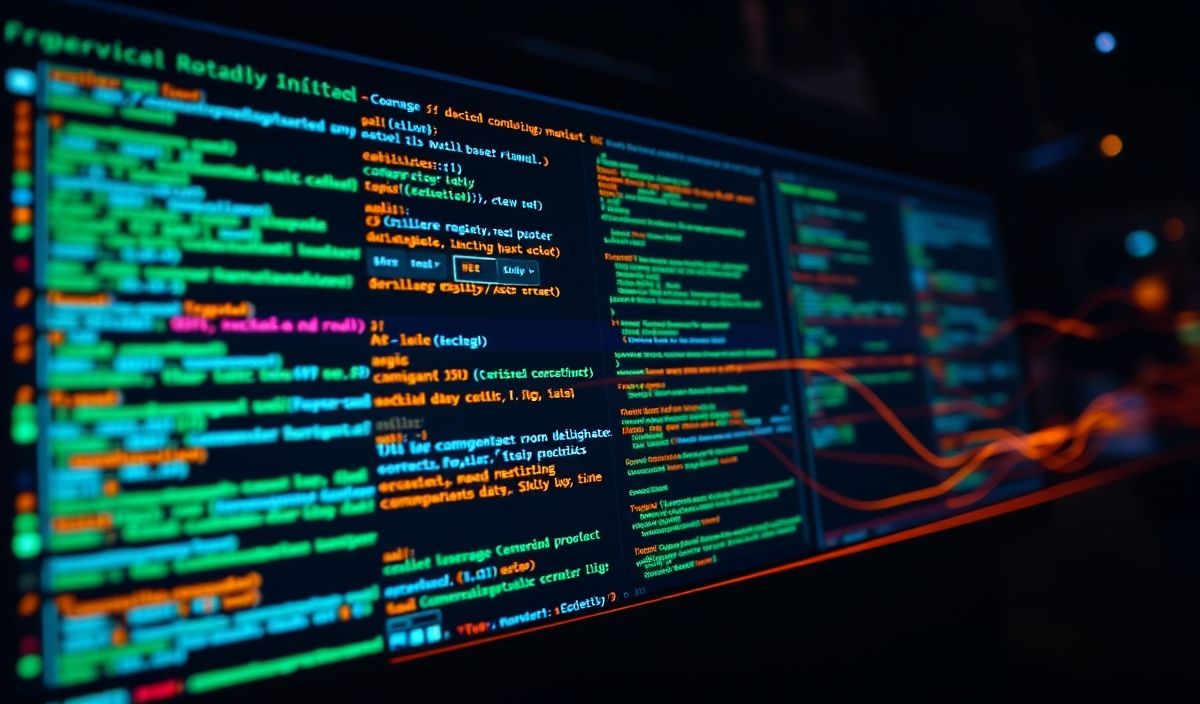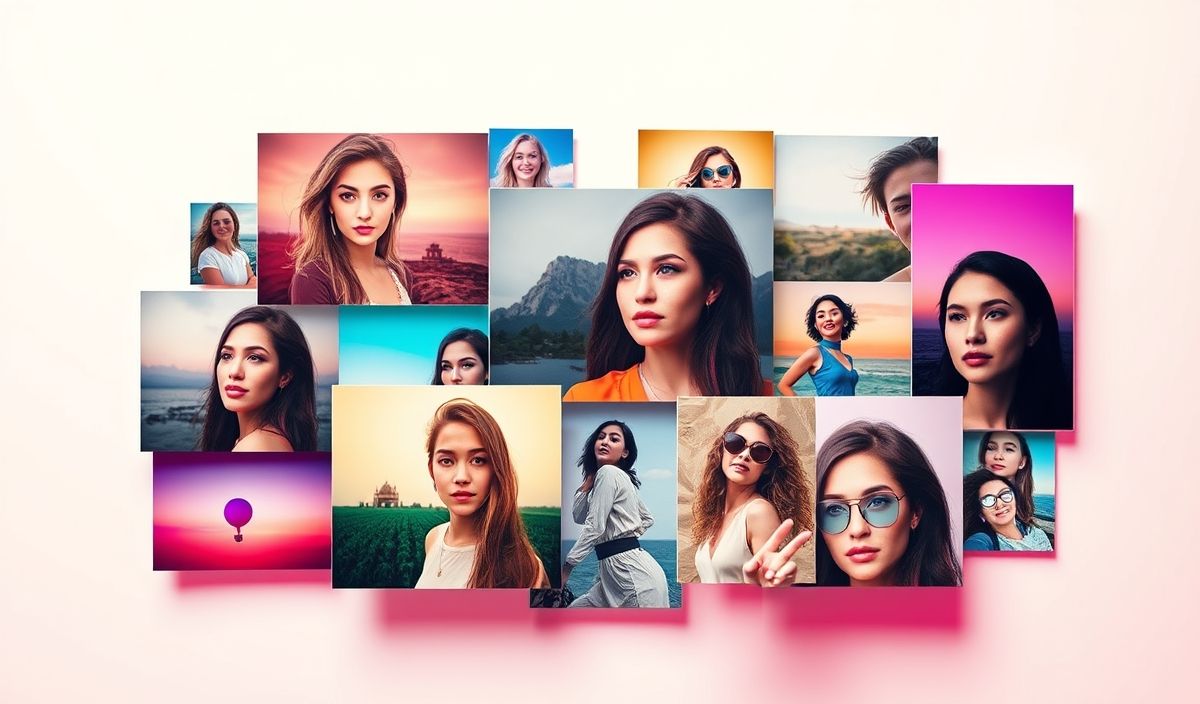Introduction to CLUI
CLUI (Command Line User Interface) offers a powerful means to create interactive and user-friendly command line applications. With an array of APIs at your disposal, CLUI makes building CLI tools easier and more efficient. From basic input methods to complex wizard-like experiences, CLUI has it all. Here, we introduce some of the most useful CLUI APIs with code snippets and a sample application.
Useful API Examples
1. Basic Input
Prompt users for simple input.
const { input } = require('clui');
const name = input('What is your name? ');
console.log(`Hello, ${name}!`);
2. Confirmation
Ask for a yes/no confirmation.
const { confirm } = require('clui');
const answer = confirm('Do you want to proceed?');
if (answer) {
console.log('Proceeding...');
} else {
console.log('Operation cancelled.');
}
3. Select Menu
Create a selection menu.
const { select } = require('clui');
const choice = select('Choose an option:', ['Option 1', 'Option 2', 'Option 3']);
console.log(`You chose ${choice}`);
4. Multi-select Menu
Allow the user to select multiple options.
const { multiselect } = require('clui');
const choices = multiselect('Select options:', ['Option 1', 'Option 2', 'Option 3']);
console.log(`You selected ${choices.join(', ')}`);
5. Password Input
Securely prompt for passwords.
const { password } = require('clui');
const pass = password('Enter your password: ');
console.log('Password collected securely.');
6. Spinner
Show a loading spinner while performing an asynchronous task.
const { spinner } = require('clui');
const spin = spinner('Loading...');
setTimeout(() => {
spin.stop();
console.log('Loading complete.');
}, 3000);
7. Progress Bar
Display a progress bar for long-running operations.
const { progress } = require('clui');
const bar = progress(100);
let completed = 0;
const interval = setInterval(() => {
completed += 10;
bar.update(completed);
if (completed >= 100) {
clearInterval(interval);
console.log('Operation completed.');
}
}, 500);
Example Application
Combining the above APIs into a single application.
const { input, confirm, select, multiselect, password, spinner, progress } = require('clui');
async function runApp() {
const name = input('What is your name? ');
console.log(`Hello, ${name}!`);
const proceed = confirm('Do you want to set up your profile?');
if (!proceed) {
console.log('Setup cancelled.');
return;
}
const setupSpin = spinner('Setting up your profile...');
setTimeout(() => {
setupSpin.stop();
console.log('Profile setup complete.');
const profileChoice = select('Choose your profile type:', ['Basic', 'Advanced', 'Custom']);
console.log(`Profile type: ${profileChoice}`);
const extraChoices = multiselect('Select additional features:', ['Feature 1', 'Feature 2', 'Feature 3']);
console.log(`Extras: ${extraChoices.join(', ')}`);
const userPassword = password('Enter a secure password: ');
console.log('Password saved securely.');
const progressBar = progress(100);
let progressCount = 0;
const setupInterval = setInterval(() => {
progressCount += 20;
progressBar.update(progressCount);
if (progressCount >= 100) {
clearInterval(setupInterval);
console.log('Profile setup process finished.');
}
}, 1000);
}, 2000);
}
runApp();
With these examples, you can create interactive and user-friendly command line applications using the powerful APIs provided by CLUI. Happy coding!
Hash: 747bd36554735fa1005f663987137d9233fbf4270096bcd834d6eccacac5e143