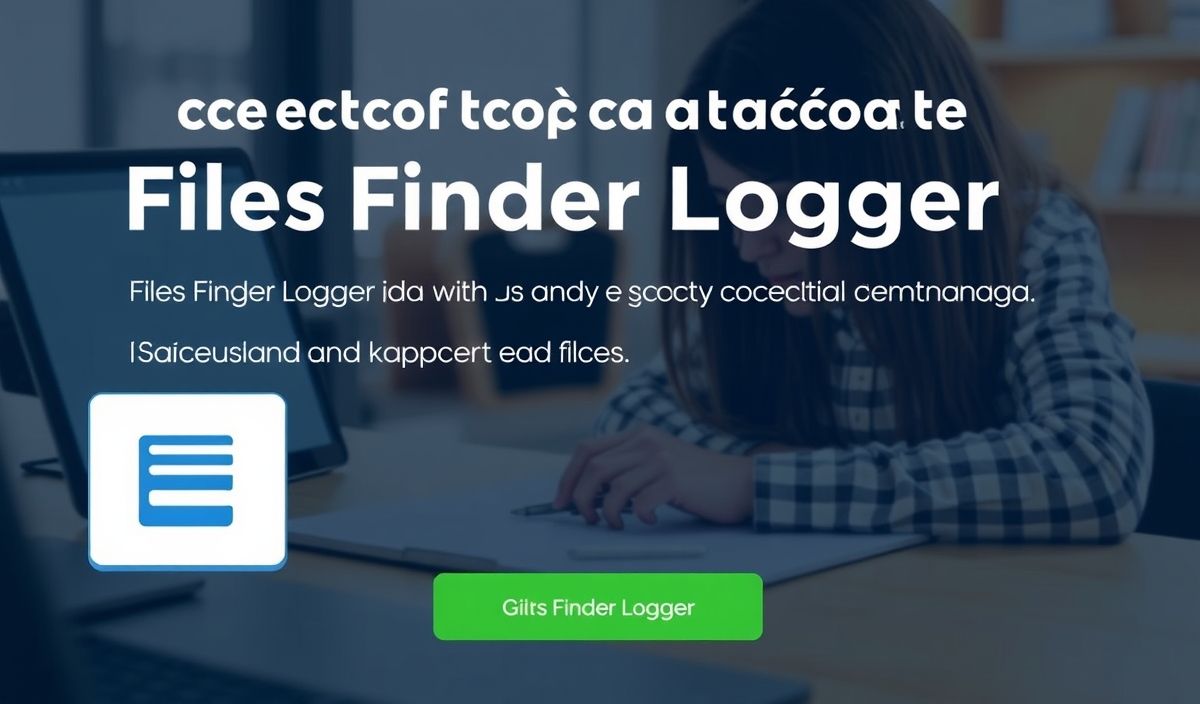Comprehensive Guide to PyObjC Framework Cocoa
PyObjC is a bridge between Python and Objective-C, allowing Python scripts to use macOS and iOS APIs. The pyobjc-framework-cocoa package makes it possible to develop native macOS applications using Python.
Getting Started
To install the pyobjc-framework-cocoa, use the Python package manager, pip:
pip install pyobjc-framework-cocoa
Once installed, you can import essential modules from the Cocoa framework in your Python scripts.
Important APIs and Examples
Creating a Simple macOS Application
import Cocoa
class AppDelegate(Cocoa.NSObject):
def applicationDidFinishLaunching_(self, notification):
print("Application did finish launching")
app = Cocoa.NSApplication.sharedApplication()
delegate = AppDelegate.alloc().init()
app.setDelegate_(delegate)
app.run()
This code initializes a basic macOS application with an application delegate that prints a message when launched.
Creating Windows and Views
window = Cocoa.NSWindow.alloc().initWithContentRect_styleMask_backing_defer_(
((200.0, 300.0), (480.0, 360.0)),
Cocoa.NSTitledWindowMask | Cocoa.NSClosableWindowMask | Cocoa.NSResizableWindowMask,
Cocoa.NSBackingStoreBuffered,
False
)
window.setTitle_("My Cocoa Window")
window.makeKeyAndOrderFront_(None)
This snippet creates a window with specified dimensions, style, and title.
Working with Buttons
button = Cocoa.NSButton.alloc().initWithFrame_(((50.0, 50.0), (200.0, 50.0)))
button.setTitle_("Click Me")
button.setTarget_(delegate)
button.setAction_("buttonClicked:")
window.contentView().addSubview_(button)
Here, a button is created and connected to an action method in the application delegate.
Handling Button Actions
class AppDelegate(Cocoa.NSObject):
def buttonClicked_(self, sender):
print("Button was clicked!")
This code defines an action method called buttonClicked_ that prints a message when the button is clicked.
Example: Simple macOS App with Button
Combining the examples above, here is a complete macOS application with a clickable button:
import Cocoa
class AppDelegate(Cocoa.NSObject):
def applicationDidFinishLaunching_(self, notification):
self.window = Cocoa.NSWindow.alloc().initWithContentRect_styleMask_backing_defer_(
((200.0, 300.0), (480.0, 360.0)),
Cocoa.NSTitledWindowMask | Cocoa.NSClosableWindowMask | Cocoa.NSResizableWindowMask,
Cocoa.NSBackingStoreBuffered,
False
)
self.window.setTitle_("My Cocoa App")
self.window.makeKeyAndOrderFront_(None)
button = Cocoa.NSButton.alloc().initWithFrame_(((50.0, 50.0), (200.0, 50.0)))
button.setTitle_("Click Me")
button.setTarget_(self)
button.setAction_("buttonClicked:")
self.window.contentView().addSubview_(button)
def buttonClicked_(self, sender):
print("Button was clicked!")
app = Cocoa.NSApplication.sharedApplication()
delegate = AppDelegate.alloc().init()
app.setDelegate_(delegate)
app.run()
When you run this script, a window with a button appears. Clicking the button prints a message to the console.
With pyobjc-framework-cocoa, you can harness the full power of Cocoa applications using Python. Start integrating macOS features in your Python projects today!
Hash: 237d251a5a69558952d6e74305cb059a6d47111c477fbacaa30c19e68e16caec