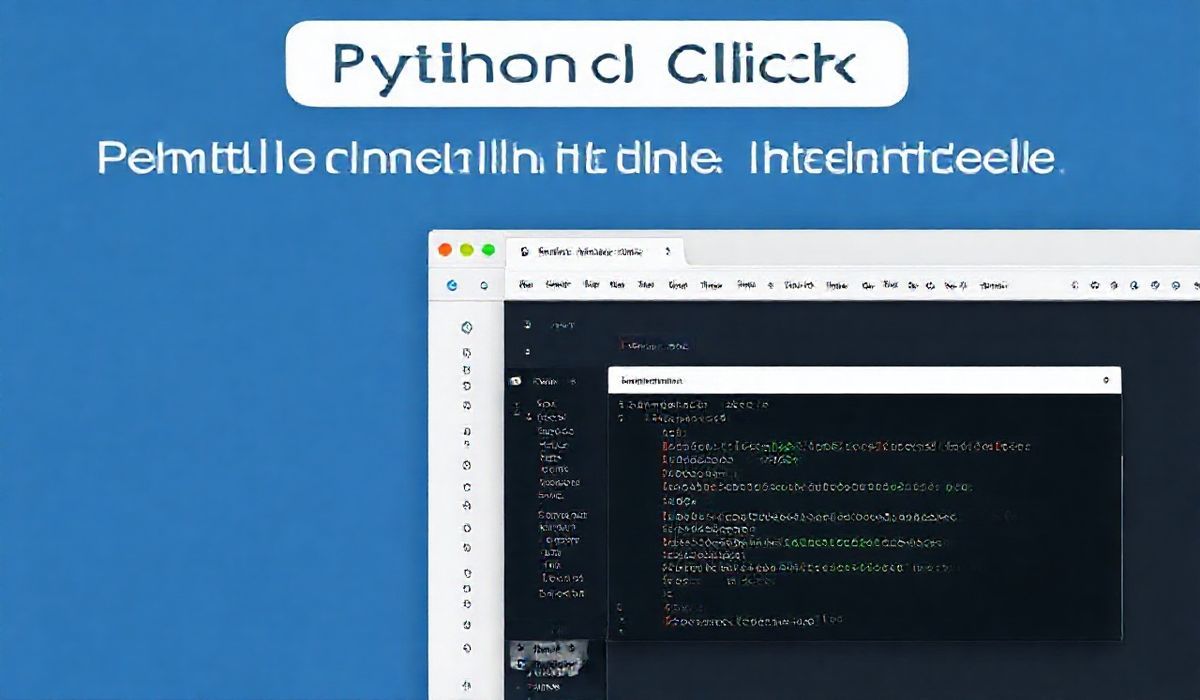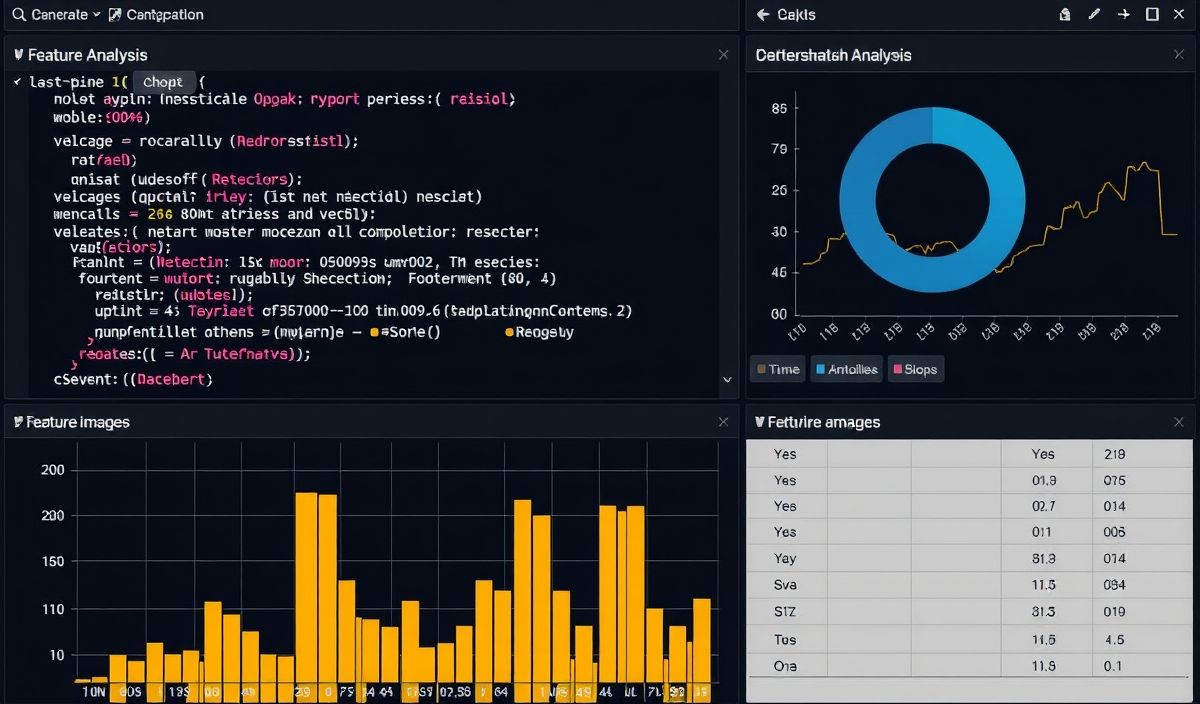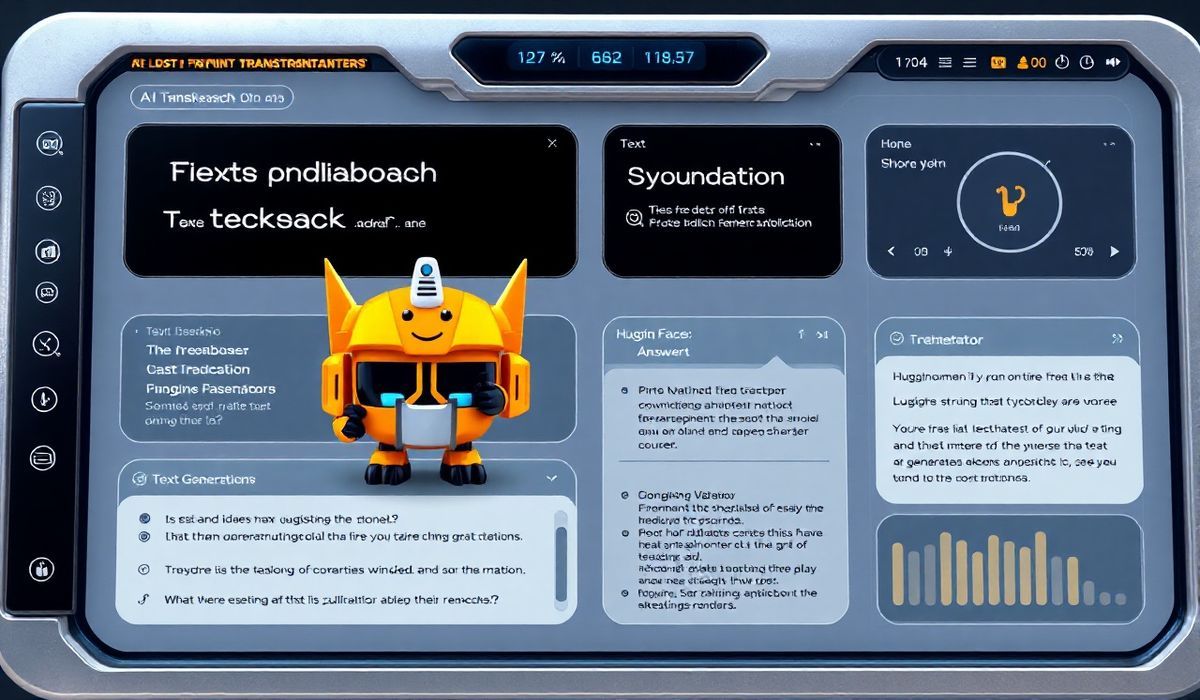Introduction to Click for Building Command Line Interfaces in Python
Click, a Python package, is an elegant solution for creating Command Line Interface (CLI) tools. Designed with simplicity and composability in mind, it transforms tedious terminal-based interaction into an organized and maintainable user experience. With Click, developers can quickly build scalable and powerful CLI applications with minimal code.
Why Use Click?
Click simplifies key aspects of CLI creation:
- Automatic help messages and documentation.
- Type-validated command-line argument parsing.
- Unlimited nesting of commands and subcommands.
- Readable and maintainable Python code through decorators.
Installation
Installation is straightforward using pip:
pip install click
Click Basics with Examples
Here are common APIs and coding patterns in Click:
1. The Basic CLI Command
Create a simple command-line tool with a single command:
import click
@click.command()
def hello():
click.echo("Hello, World!")
if __name__ == "__main__":
hello()
Save the code as hello.py and execute it:
python hello.py
2. Adding Command-Line Arguments
@click.command()
@click.argument("name")
def greet(name):
click.echo(f"Hello, {name}!")
if __name__ == "__main__":
greet()
Run this tool with an argument:
python greet.py Alice
3. Optional Arguments with Default Values
Optional arguments can enhance user input:
@click.command()
@click.option("--greeting", default="Hello", help="Greeting phrase.")
def greet(greeting):
click.echo(f"{greeting}, World!")
if __name__ == "__main__":
greet()
Usage with defaults:
python greet.py
4. Boolean Flags
@click.command()
@click.option("--verbose", is_flag=True, help="Enable verbose mode.")
def greet(verbose):
if verbose:
click.echo("Verbose Mode On.")
else:
click.echo("Verbose Mode Off.")
if __name__ == "__main__":
greet()
5. Multiple Commands with Group
Nesting commands is simple in Click.
@click.group()
def cli():
pass
@cli.command()
def greet():
click.echo("Greeting Command")
@cli.command()
def farewell():
click.echo("Farewell Command")
if __name__ == "__main__":
cli()
Combining APIs in an Application
Here’s how to combine multiple APIs into an app:
@click.group()
def cli():
"""A Command-Line App Example"""
pass
@cli.command()
@click.argument("name")
def greet(name):
"""Greet someone by their name."""
click.echo(f"Hello, {name}!")
@cli.command()
@click.option("--save", is_flag=True, help="Save output to a file.")
def compute(save):
"""Perform a computation."""
result = "Computation Result"
click.echo(result)
if save:
with open("output.txt", "w") as f:
f.write(result)
click.echo("Result saved to output.txt")
@cli.command()
def farewell():
"""Say farewell."""
click.echo("Goodbye!")
if __name__ == "__main__":
cli()
Save as app.py and run its commands:
python app.py greet Alice python app.py compute --save python app.py farewell
Conclusion
Click merges the power of Python with CLI development, offering developers the tools to create scalable and intuitive command-line tools. Its decorator-based API is highly composable and requires minimal boilerplate code, making it a favorite choice for Python developers.