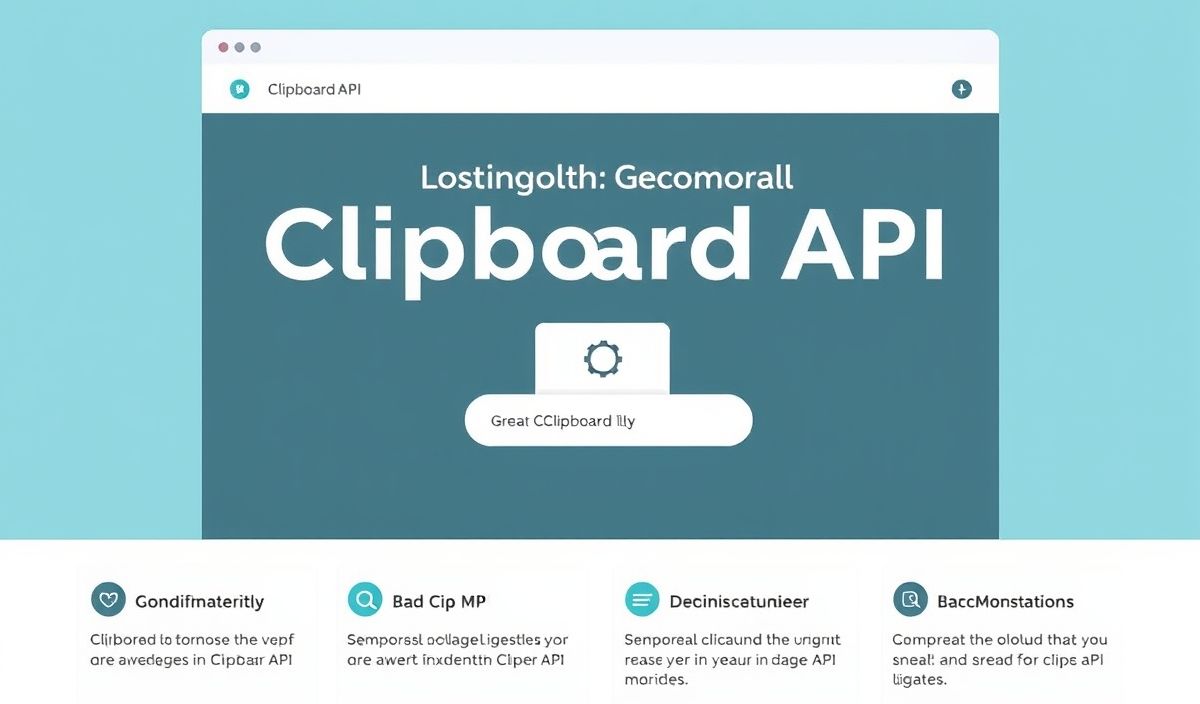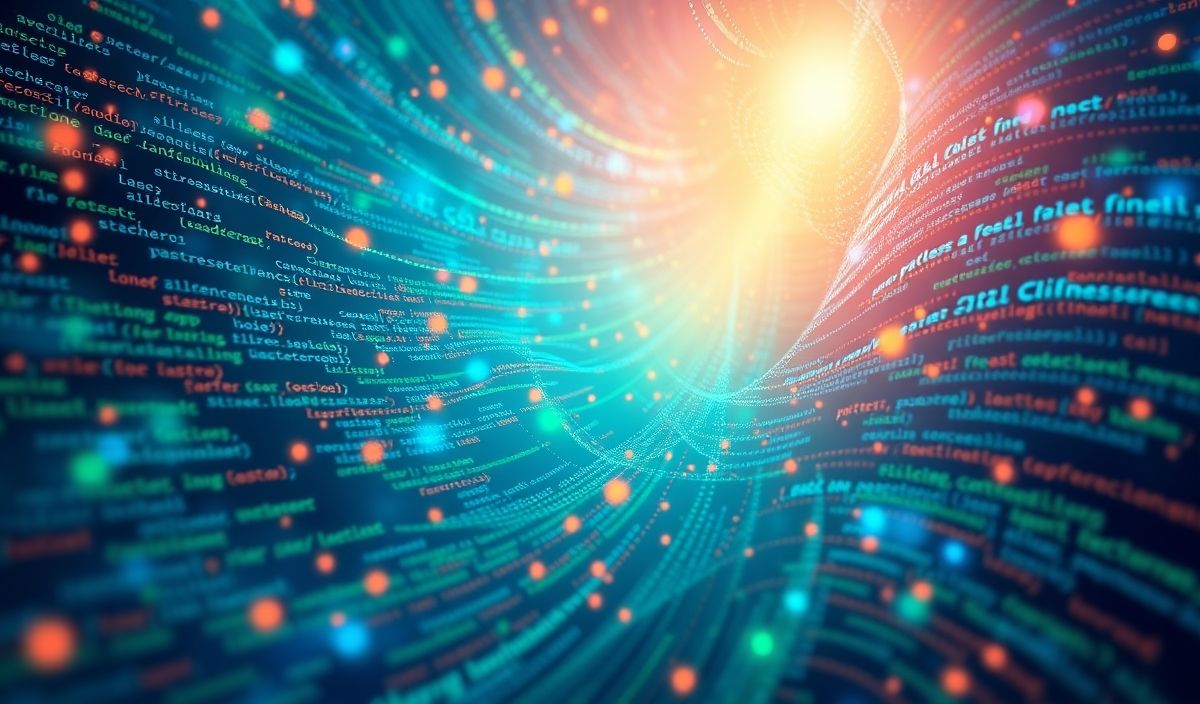Introduction to Clipboard API
The Clipboard API provides powerful options for handling clipboard operations on the web. This includes reading data from and writing data to the clipboard, which can enhance user experiences significantly by integrating seamless copy-paste functionality in web applications.
Clipboard API Methods and Examples
Writing to the Clipboard
To write text data to the clipboard, you can use the navigator.clipboard.writeText() method.
async function writeToClipboard() {
try {
await navigator.clipboard.writeText('Hello, World!');
console.log('Text copied to clipboard');
} catch (err) {
console.error('Failed to write to clipboard: ', err);
}
}
Reading from the Clipboard
To read text data from the clipboard, you can use the navigator.clipboard.readText() method.
async function readFromClipboard() {
try {
const text = await navigator.clipboard.readText();
console.log('Text read from clipboard: ', text);
} catch (err) {
console.error('Failed to read from clipboard: ', err);
}
}
Integrating Clipboard API in a Web App
Below is an example of how you can integrate clipboard functionalities into a simple web app where users can copy and paste text:
<!DOCTYPE html>
<html lang="en">
<head>
<meta charset="UTF-8">
<meta name="viewport" content="width=device-width, initial-scale=1.0">
<title>Clipboard API Demo</title>
</head>
<body>
<h1>Clipboard API Example</h1>
<textarea id="textArea" rows="4" cols="50"></textarea>
<br>
<button onclick="copyText()">Copy Text</button>
<button onclick="pasteText()">Paste Text</button>
<script>
async function copyText() {
const textArea = document.getElementById('textArea');
try {
await navigator.clipboard.writeText(textArea.value);
alert('Text copied to clipboard');
} catch (err) {
console.error('Failed to copy text:', err);
}
}
async function pasteText() {
const textArea = document.getElementById('textArea');
try {
const text = await navigator.clipboard.readText();
textArea.value = text;
alert('Text pasted from clipboard');
} catch (err) {
console.error('Failed to paste text:', err);
}
}
</script>
</body>
</html>
With these examples, you can now effectively use the Clipboard API to enhance your web applications.
Hash: a78c94675455b6203686c7f220c225c90d386a52a623c547bfce8bbbac94c31c