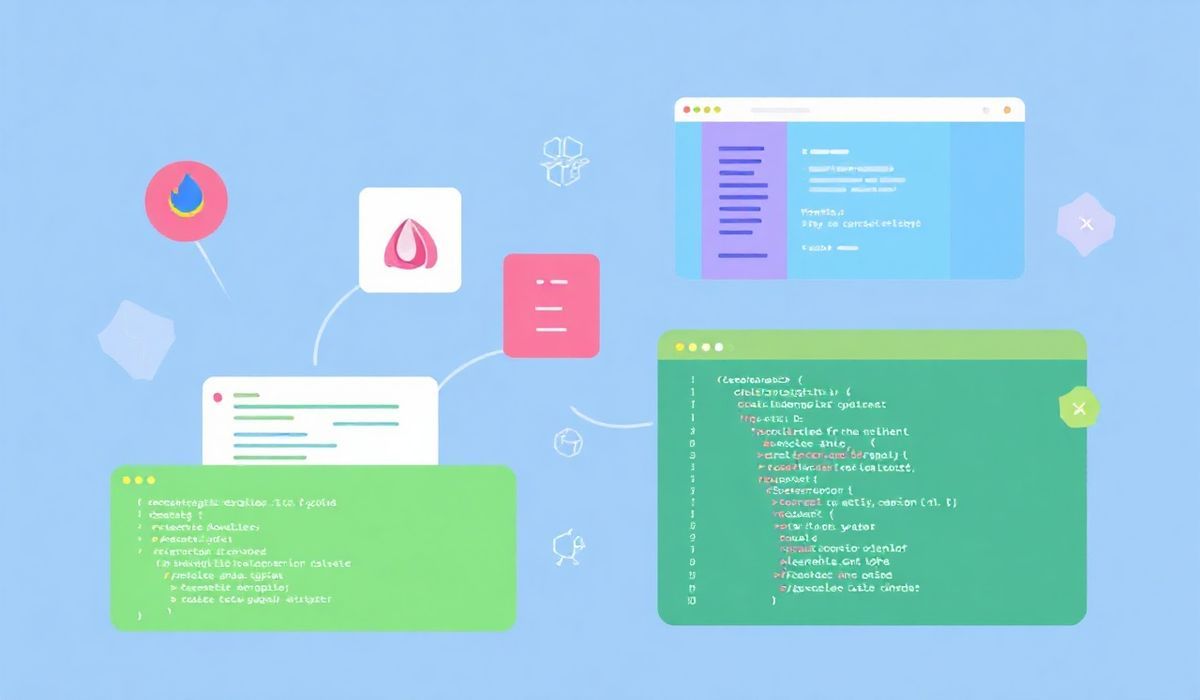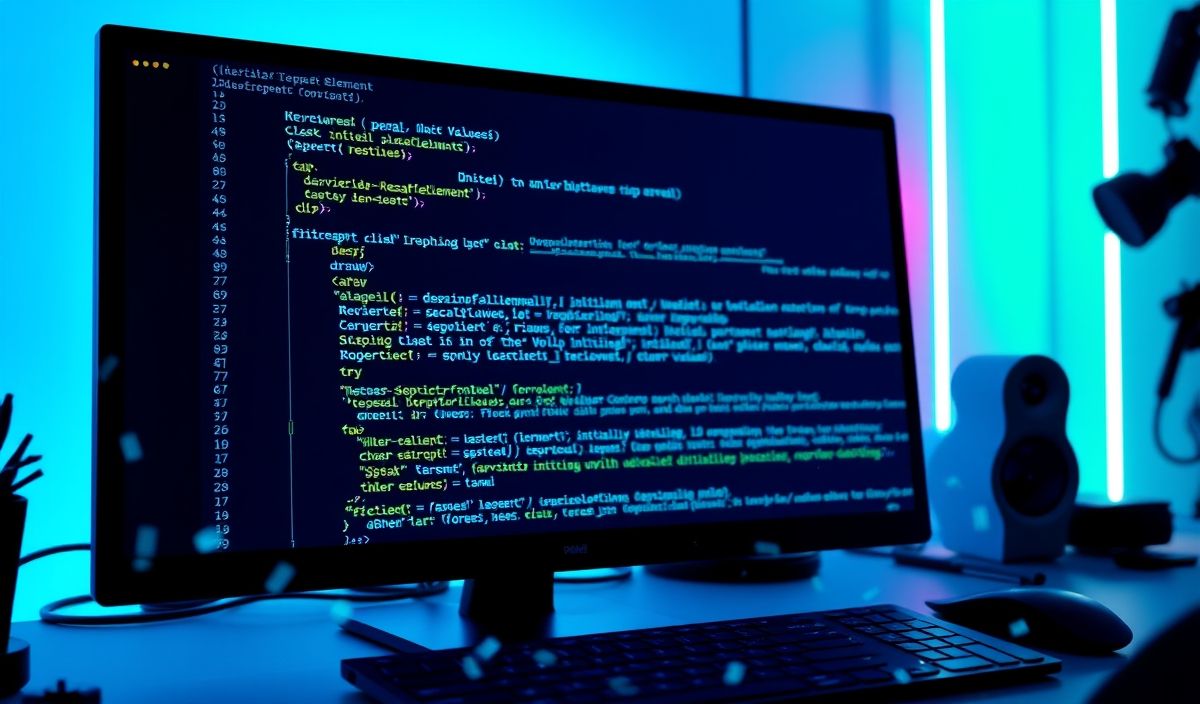Introduction to nbclassic
nbclassic is an essential component within the Jupyter ecosystem that bridges the gap between classic Jupyter Notebook and modern Jupyter user interfaces. It enables compatibility, customization, and the development of interactive data applications and extensions, making it a vital tool for developers and data enthusiasts alike.
Getting Started with nbclassic
nbclassic allows users to load, configure, and extend classic Jupyter notebooks using JavaScript and Python APIs. To start using nbclassic, you can install it via pip:
pip install nbclassic
Exploring nbclassic APIs
Here are some useful APIs to help you get the most out of nbclassic. Each comes with code snippets to guide you through the implementation.
1. Adding a Custom Toolbar Button
With nbclassic, you can add custom toolbar buttons. Here’s how to do it:
from notebook.base.handlers import IPythonHandler
class CustomButtonHandler(IPythonHandler):
def get(self):
self.finish("Custom button clicked!")
# Add the button to the toolbar by extending the Jupyter Notebook configuration:
c.NotebookApp.extra_static_paths = ["/path/to/your/static/files"]
2. Extending nbclassic Frontend with JavaScript
You can use JavaScript to add interactivity to the notebook interface:
define([
'base/js/namespace',
'base/js/events'
], function(Jupyter, events) {
function addButton() {
Jupyter.toolbar.add_buttons_group([{
'label': 'Click Me',
'icon': 'fa-bold',
'callback': function() {
alert('Button clicked!');
}
}]);
}
addButton();
});
3. Restricting Environment via Pre-Notebook Configurations
Use nbclassic APIs to introduce environment-related restrictions:
from notebook.services.config import ConfigManager
cm = ConfigManager()
cm.update('notebook', {
'disable_delete': True,
'disable_open': True
})
4. Programmatically Loading Extensions
Enable and register nbextension functionalities to extend your notebooks:
from notebook.nbextensions import EnableExtensionApp
app = EnableExtensionApp()
app.enable_nbextension('path_to_extension/extension.js')
5. Customizing Notebook Appearance
Customize the appearance of Jupyter Notebook with nbclassic:
from notebook.services.config import ConfigManager
cm = ConfigManager()
cm.update('notebook', {
'colors': {
'background': '#f0f0f0',
'foreground': '#333'
}
})
Example: Building an Interactive Data Dashboard
Using nbclassic and the APIs listed above, you can build a simple interactive dashboard within a Jupyter Notebook:
- Create a custom toolbar button to apply filters on your data.
- Use JavaScript to add dynamic messaging when selecting plots.
- Format user inputs programmatically using custom configurations.
Here’s a Python snippet for a simple interactive dashboard:
import pandas as pd
import matplotlib.pyplot as plt
# Load sample data
df = pd.DataFrame({'Category': ['A', 'B', 'C'], 'Values': [100, 200, 300]})
# Render interactive UI
def render_dashboard():
plt.bar(df['Category'], df['Values'])
plt.show()
render_dashboard()
Extend this dashboard by incorporating nbclassic JavaScript enhancements for dynamic behavior and better user experience.
Conclusion
nbclassic is a highly extensible and versatile tool for building interactive and user-friendly Jupyter Notebook interfaces. By leveraging its powerful APIs, developers can enhance the notebook experience and build advanced applications seamlessly.