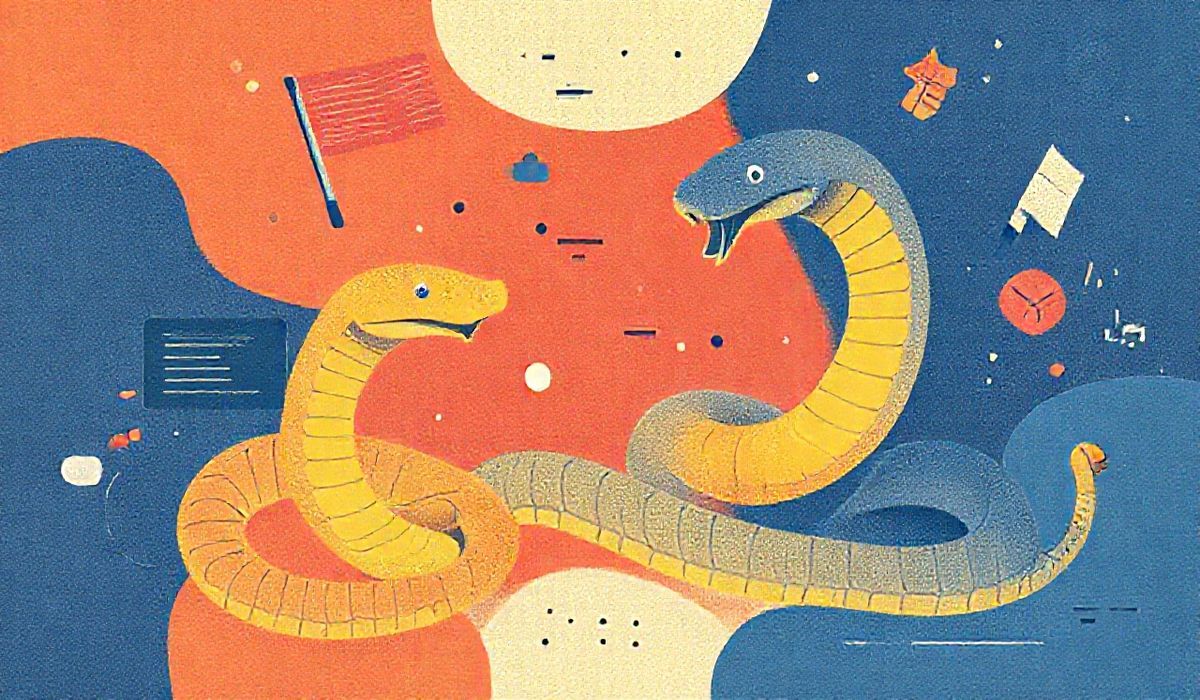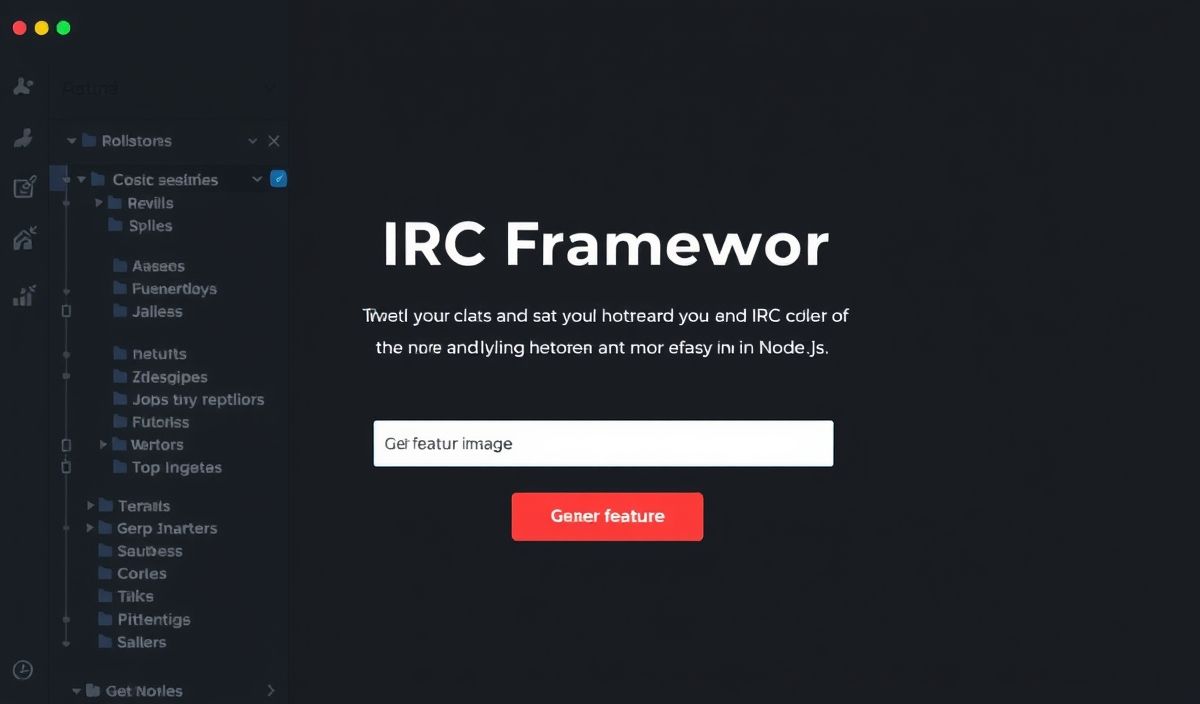Introduction to xlwt
xlwt is a Python library that allows you to create and manage Excel files in the .xls format. It is especially useful for generating reports, spreadsheets, and manipulating Excel files automatically via Python scripts. In this guide, we’ll go over various xlwt APIs and provide examples to help you get started.
Creating a New Workbook
To create a new workbook, you can use the following code:
import xlwt workbook = xlwt.Workbook()
Adding a New Sheet
After creating a workbook, you can add a new sheet as follows:
worksheet = workbook.add_sheet('Sheet1')
Writing to a Cell
Writing values to cells in the sheet:
worksheet.write(0, 0, 'Hello, xlwt!')
Setting Cell Styles
You can set various styles for cells, like fonts and colors:
style = xlwt.XFStyle() font = xlwt.Font() font.name = 'Times New Roman' font.bold = True style.font = font worksheet.write(1, 0, 'Styled Text', style)
Merging Cells
To merge cells, use the following code:
worksheet.write_merge(2, 2, 0, 3, 'Merged Cells')
Saving the Workbook
After making the necessary changes, save your workbook:
workbook.save('example.xls')
Example Application: Generating a Report
Here is a complete example of creating a sales report:
import xlwt
# Create a new workbook
wb = xlwt.Workbook()
# Add a sheet
ws = wb.add_sheet('Sales Report')
# Write headers
headers = ['Item', 'Quantity', 'Price', 'Total']
for col, header in enumerate(headers):
ws.write(0, col, header)
# Write data
data = [
('Apple', 10, 0.5),
('Banana', 5, 0.25),
('Orange', 8, 0.75)
]
for row, record in enumerate(data, start=1):
for col, value in enumerate(record):
ws.write(row, col, value)
ws.write(row, 3, record[1] * record[2])
# Save the workbook
wb.save('sales_report.xls')
Conclusion
xlwt is a powerful tool for creating Excel files with Python. From simple tasks like writing to cells and adding styles to more complex tasks like merging cells and generating reports, xlwt makes it all possible with ease.
Happy coding!
Hash: 8ca4e4fe22a164c3aaf491133c74e9133ee8a9078c01f985144cc6dba3e36601