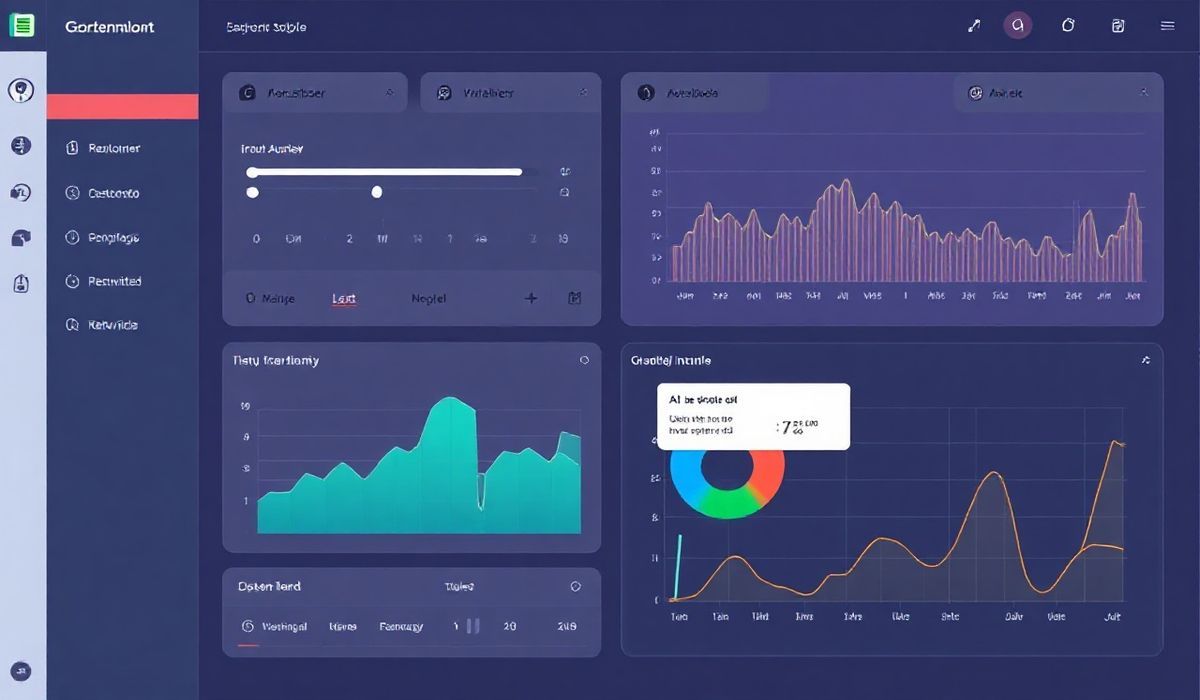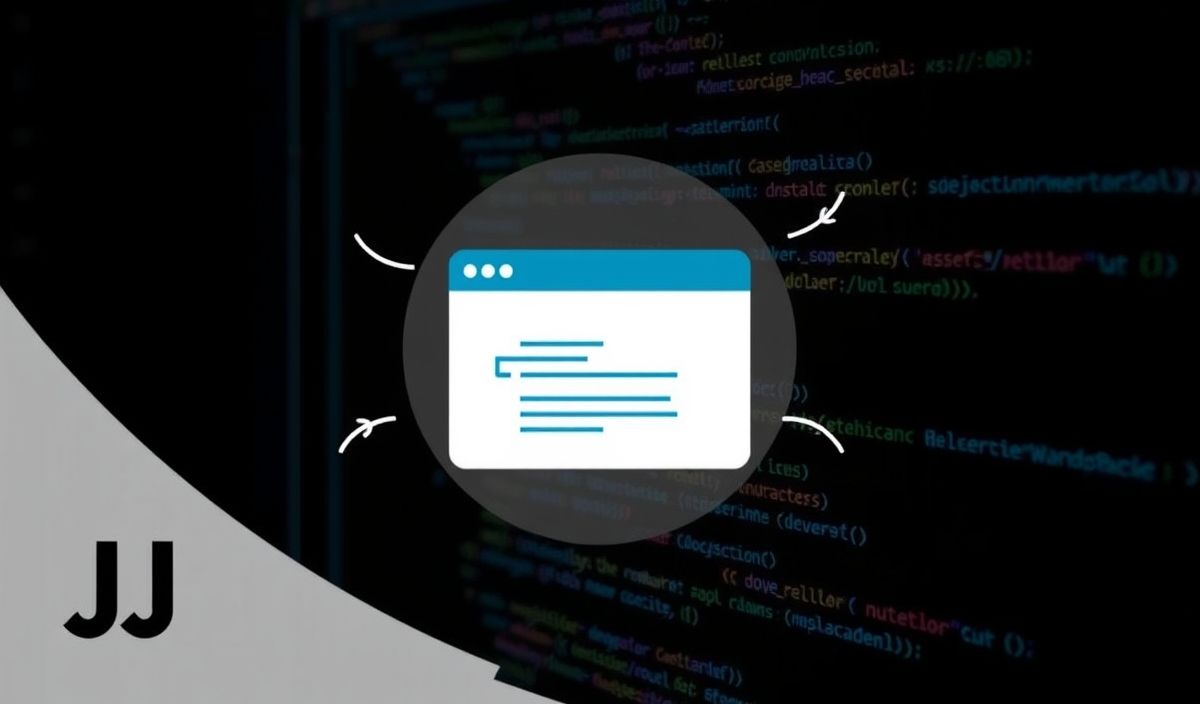Introduction to Streamlit: Build Interactive Data Apps Easier and Faster
Streamlit is an open-source Python library that simplifies the process of building interactive and beautiful data applications. Whether you’re a data scientist, analyst, or developer, Streamlit enhances your ability to create web-based applications, all without requiring in-depth knowledge of front-end development.
Why Choose Streamlit?
- No need for web development expertise; focus solely on Python.
- Quickly build and deploy data-driven applications.
- Automatic updates for changes in your code.
Getting Started With Streamlit
To start, install Streamlit via pip:
pip install streamlit
Launch your Streamlit app using the command:
streamlit run your_app.py
Key Streamlit APIs and Examples
1. Write and Markdown
Use st.write to display text and data, and st.markdown for rich HTML components.
import streamlit as st
st.write("Hello, world!")
st.markdown("# Markdown Example\n**Bold Text** and _Italic Text_.")
2. Widgets
Engage users with interactive widgets and input controls.
import streamlit as st
name = st.text_input("Enter your name:")
st.write(f"Hello, {name}!")
age = st.slider("What is your age?", 0, 100, 25)
st.write(f"You are {age} years old.")
3. Charts and Graphs
Visualize data with built-in visualization support, such as line charts, bar charts, and more.
import streamlit as st import pandas as pd import numpy as np data = pd.DataFrame(np.random.randn(50, 3), columns=["A", "B", "C"]) st.line_chart(data) st.bar_chart(data)
4. DataFrames and Tables
Display tabular data elegantly using st.dataframe or st.table.
import streamlit as st
import pandas as pd
data = pd.DataFrame({
"Name": ["Alice", "Bob", "Charlie"],
"Age": [24, 27, 22],
"Score": [85, 92, 88]
})
st.dataframe(data)
st.table(data)
5. Media Functions
Embed images, audio, and video files into your app.
import streamlit as st
st.image("https://via.placeholder.com/150", caption="Sample Image")
st.audio("sample_audio.mp3")
st.video("sample_video.mp4")
6. Sidebar
Create interaction elements on the app sidebar.
import streamlit as st
option = st.sidebar.selectbox(
"Choose an option:",
["Option 1", "Option 2", "Option 3"]
)
st.sidebar.write(f"You selected: {option}")
7. Progress and Status
Use progress bars and loaders to signify long tasks.
import streamlit as st
import time
with st.spinner("Processing..."):
time.sleep(2)
st.success("Done!")
for i in range(100):
st.progress(i + 1)
time.sleep(0.1)
8. Cache for Improved Performance
Cache expensive function computations to increase performance.
import streamlit as st
@st.cache
def expensive_computation(x):
return x ** 2
st.write(expensive_computation(4))
Building a Simple Streamlit App
Below is a complete example combining multiple Streamlit features.
import streamlit as st
import pandas as pd
import numpy as np
# Title and Description
st.title("Demo App: User Inputs and Visualization")
st.write("This app accepts user input and visualizes data dynamically.")
# User Inputs
name = st.text_input("What is your name?")
age = st.slider("How old are you?", 0, 120, 25)
# Display User Input
if name:
st.write(f"Hello, {name}! You are {age} years old.")
# Generate and Display Random Data
data = pd.DataFrame(np.random.randn(100, 3), columns=["Feature 1", "Feature 2", "Feature 3"])
st.line_chart(data)
Conclusion
Streamlit transforms the way we build Python-based web apps. Its simplicity, flexibility, and powerful API make it a go-to choice for interactive data applications. Whether you’re a beginner or an expert, Streamlit helps you build and deploy your ideas faster. Experiment with the examples provided, and let your creativity flow!