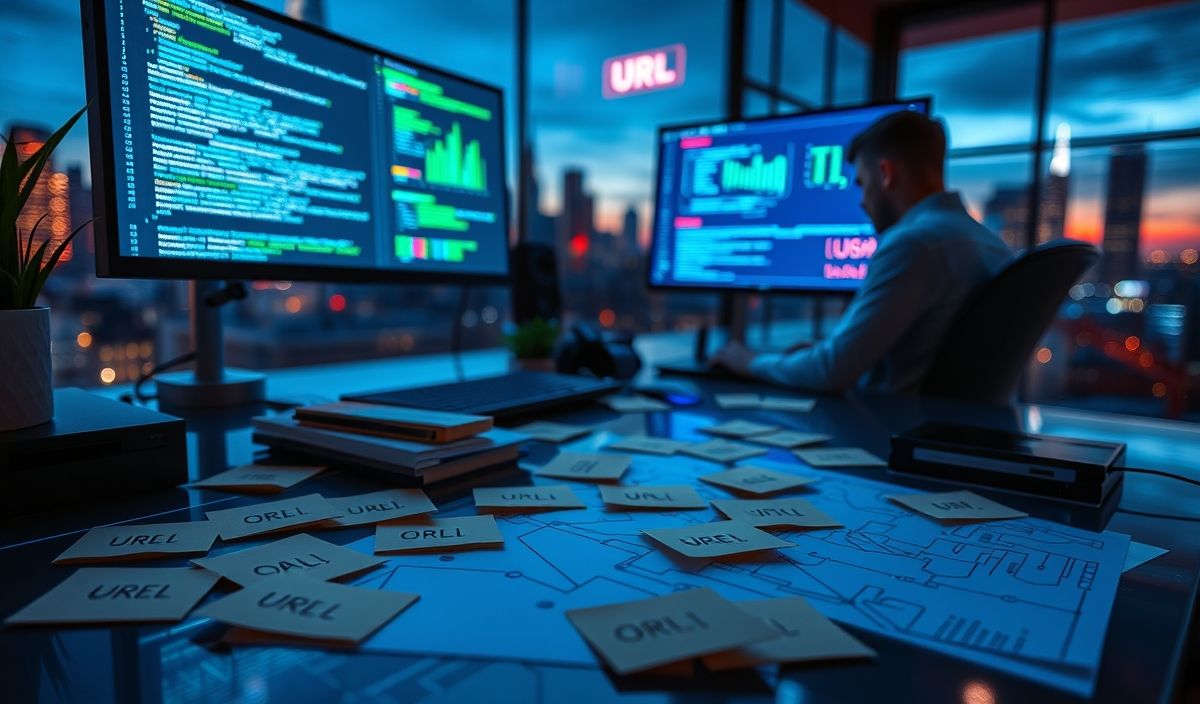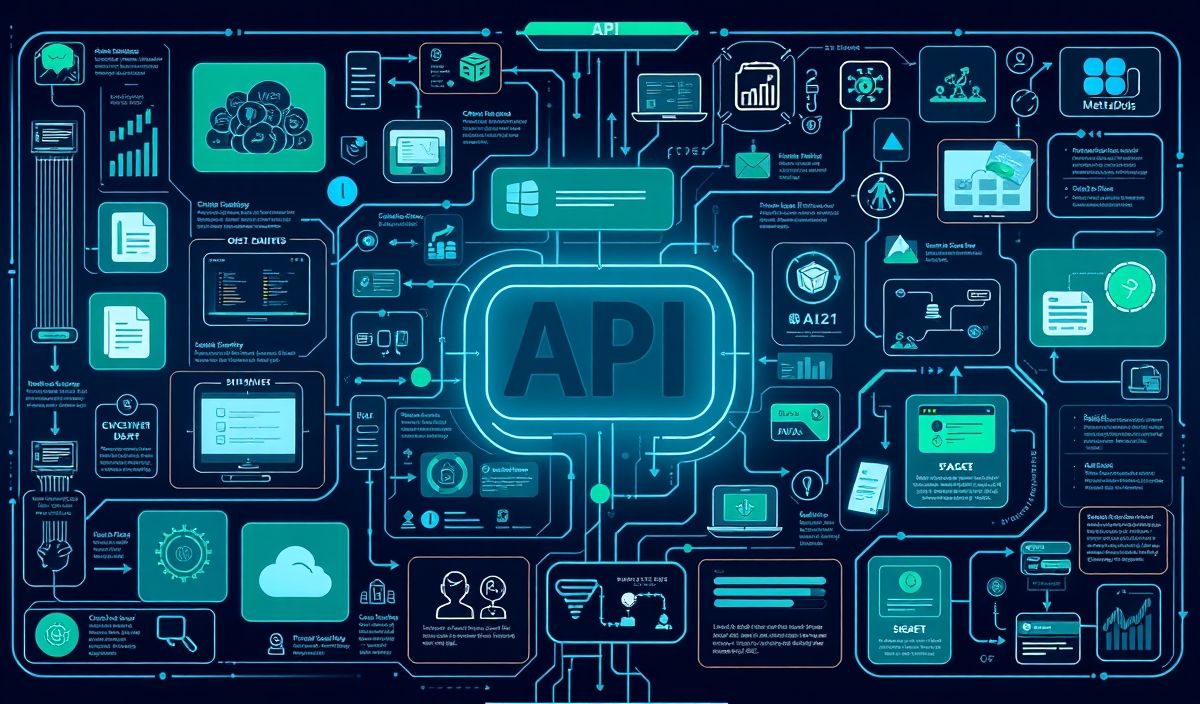Introduction to ftp-deploy
In the rapidly evolving world of web development, automation is key. Ftp-deploy is a powerful, yet simple tool to help automate your deployment process. Whether you’re pushing changes to a static site or a complex web application, ftp-deploy streamlines the upload of files to your FTP server, making your workflow more efficient and error-free.
Getting Started with ftp-deploy
To start using ftp-deploy, you need to have Node.js and npm installed on your machine. You can install ftp-deploy globally using the following command:
npm install -g ftp-deploy
Basic Usage
Once installed, you can use ftp-deploy in your project by creating a deployment script. Below is a basic example of how to use ftp-deploy:
const FtpDeploy = require('ftp-deploy');
const ftpDeploy = new FtpDeploy();
const config = {
user: "username",
password: "password",
host: "ftp.yoursite.com",
port: 21,
localRoot: __dirname + "/local-folder",
remoteRoot: "/remote-folder/",
include: ['*', '**/*'], // This will upload everything in the local folder
deleteRemote: false, // This option doesn't remove files on the server not present in local folder
forcePasv: true
};
ftpDeploy.deploy(config, function(err, res) {
if (err) console.log(err);
else console.log('Deployment successful:', res);
});
Advanced Configuration
For more advanced scenarios, ftp-deploy allows customization to fit your specific needs:
Including Specific Files
include: ['index.html', 'css/**', 'js/app.js']
Excluding Files
exclude: ['node_modules/**', 'tests/**']
Deleting Remote Files
You can enable the deletion of remote files that are not in the local directory:
deleteRemote: true
Error Handling
ftp-deploy provides excellent error handling capabilities. Here is an example of how to catch and handle errors:
ftpDeploy.deploy(config)
.then(res => console.log('Deployment finished:', res))
.catch(err => console.log('Deployment failed:', err));
Event Listeners
To track progress, you can attach listeners to various events like upload, error, and log:
ftpDeploy.on('uploading', function(data) {
console.log('Uploading', data.filename);
});
ftpDeploy.on('uploaded', function(data) {
console.log('Uploaded', data.filename);
});
ftpDeploy.on('log', function(data) {
console.log('Log', data);
});
ftpDeploy.on('error', function(data) {
console.log('Error', data.err);
});
Application Example
Here’s a small example app that demonstrates using ftp-deploy to automate deployment of a static website:
const express = require('express');
const app = express();
const path = require('path');
app.use(express.static(path.join(__dirname, 'public')));
app.get('/', (req, res) => {
res.sendFile(path.join(__dirname, 'public', 'index.html'));
});
const PORT = process.env.PORT || 3000;
app.listen(PORT, () => console.log(`Server running on port ${PORT}`));
const FtpDeploy = require('ftp-deploy');
const ftpDeploy = new FtpDeploy();
const deployConfig = {
user: "username",
password: "password",
host: "ftp.yoursite.com",
port: 21,
localRoot: __dirname + "/public",
remoteRoot: "/remote-folder/",
include: ['*', '**/*'],
deleteRemote: false,
forcePasv: true
};
ftpDeploy.deploy(deployConfig, function(err, res) {
if (err) console.log(err);
else console.log('Deployment successful:', res);
});
With this setup, you can run your application locally and deploy it to your FTP server with ease.
Conclusion
Ftp-deploy is a versatile tool for automating the deployment of files to an FTP server. Whether you’re deploying a simple static website or a more complex application, ftp-deploy simplifies the process, reducing the chance of errors and saving you time. Try it out in your next project and experience the efficiency!
Hash: b325592a4980718e21580475c400abdde443b7eee344352280270f17ab95e7cb