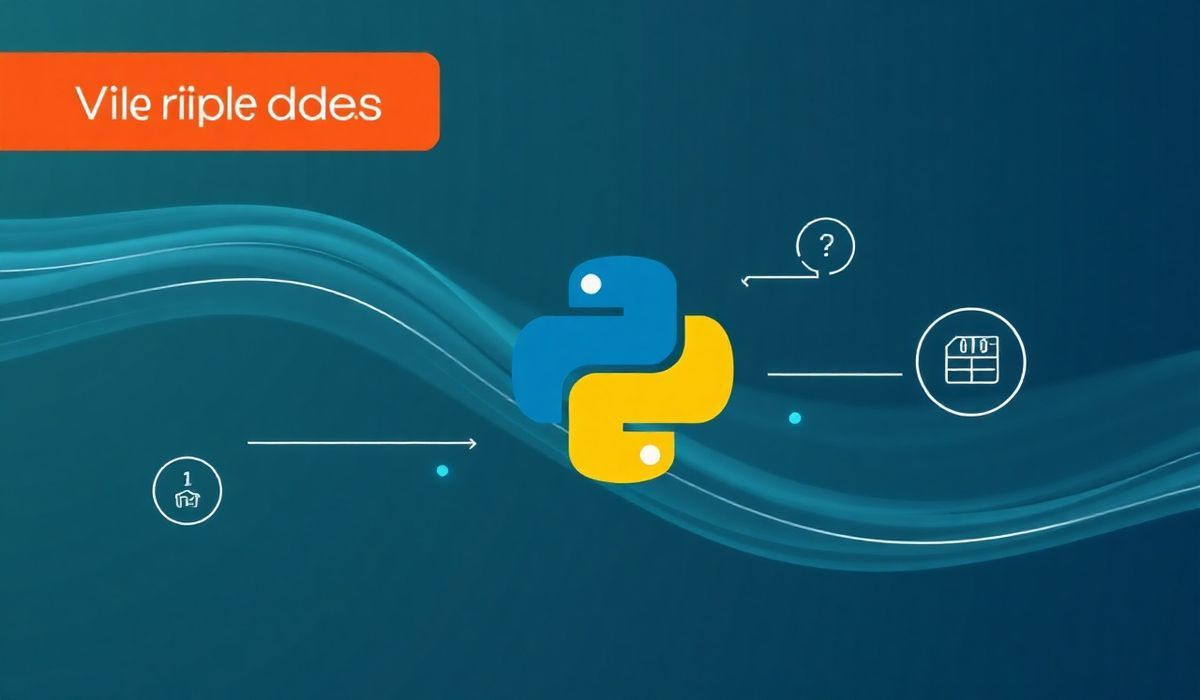Complete Guide to Using Material-UI in Your React Projects
Material-UI is a popular React UI framework that provides a comprehensive set of UI components to help you build beautiful and consistent interfaces. In this guide, we’ll explore various Material-UI components and how to use them effectively in your projects. We’ll also include code snippets and an app example to demonstrate the usage of these APIs.
Getting Started with Material-UI
To get started with Material-UI, you need to install the core package and the icons package:
npm install @mui/material @emotion/react @emotion/styled
npm install @mui/icons-material
Button
The Material-UI Button component is a versatile button that can be customized with different variants, sizes, and colors:
<Button variant="contained" color="primary">Primary Button</Button>
Typography
The Typography component is used for displaying various text styles:
<Typography variant="h1">Heading 1</Typography>
<Typography variant="body1">This is body text.</Typography>
Grid
The Grid component helps in creating responsive layouts with ease:
<Grid container spacing={3}>
<Grid item xs={12} sm={6}>Left Panel</Grid>
<Grid item xs={12} sm={6}>Right Panel</Grid>
</Grid>
Card
The Card component displays content and actions on a single topic:
<Card>
<CardContent>
<Typography variant="h5">Card Title</Typography>
<Typography variant="body2">Card content goes here.</Typography>
</CardContent>
<CardActions>
<Button size="small">Learn More</Button>
</CardActions>
</Card>
TextField
The TextField component is used for inputting text data from the user:
<TextField variant="outlined" label="Name" />
Checkbox
The Checkbox component allows the user to select one or more items from a set:
<Checkbox value="checkedA" />
App Example
Here is a simple app example that uses multiple Material-UI components:
<div>
<AppBar position="static">
<Toolbar>
<Typography variant="h6">My App</Typography>
</Toolbar>
</AppBar>
<Container>
<Grid container spacing={3} style={{ marginTop: '20px' }}>
<Grid item xs={12}>
<Card>
<CardContent>
<Typography variant="h5">Welcome to My App</Typography>
<Typography variant="body2">This app uses Material-UI components.</Typography>
<Button variant="contained" color="primary">Get Started</Button>
</CardContent>
</Card>
</Grid>
</Grid>
</Container>
</div>
By using these and many other components from Material-UI, you can create sophisticated user interfaces with ease.
Hash: 957eca65412cc9739c58fe2703156a58bf6ca63be0cc0aa19e0c377f81f7eb81