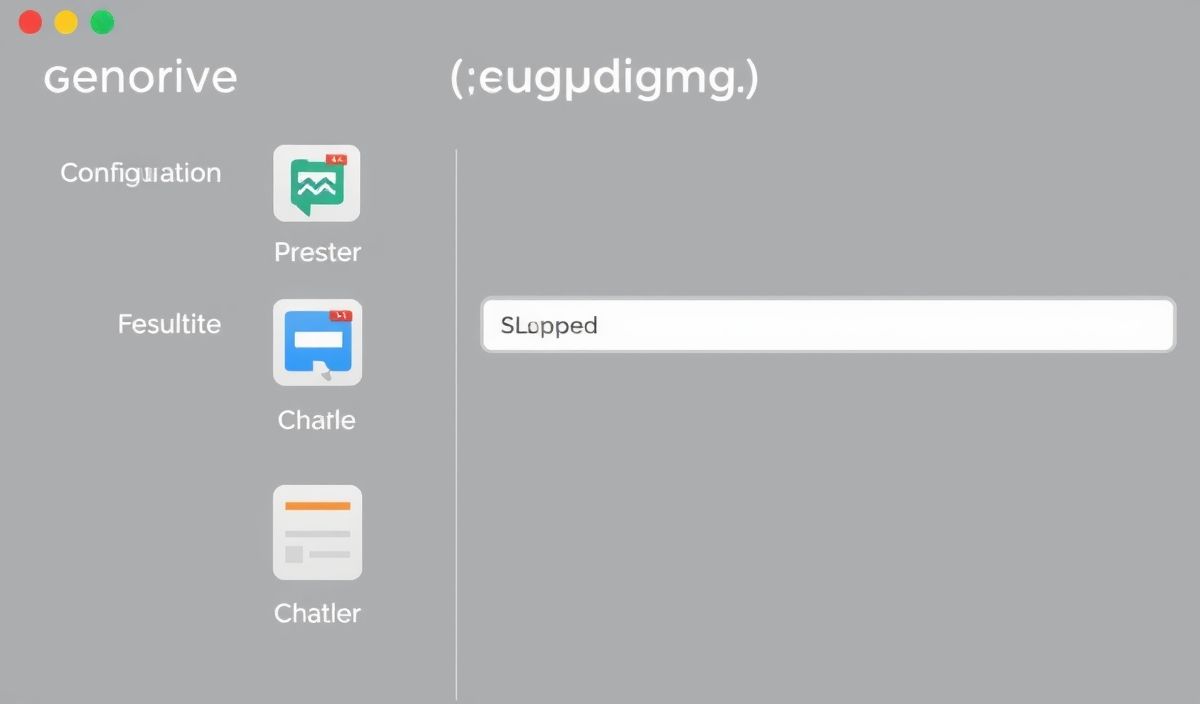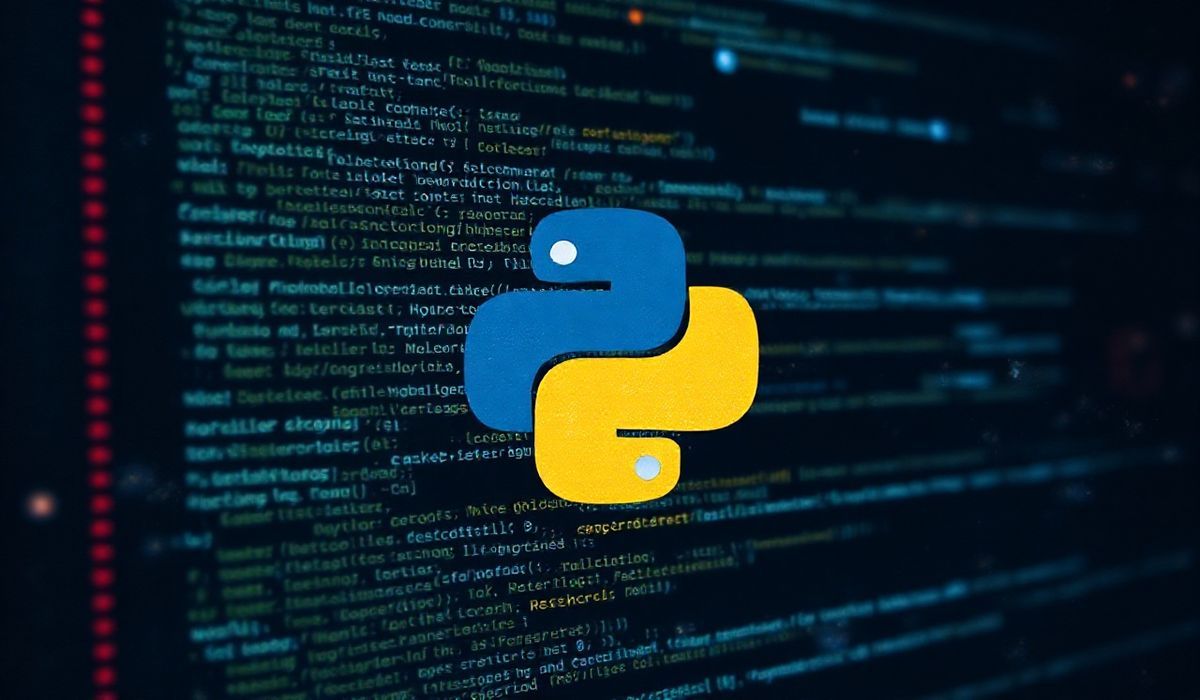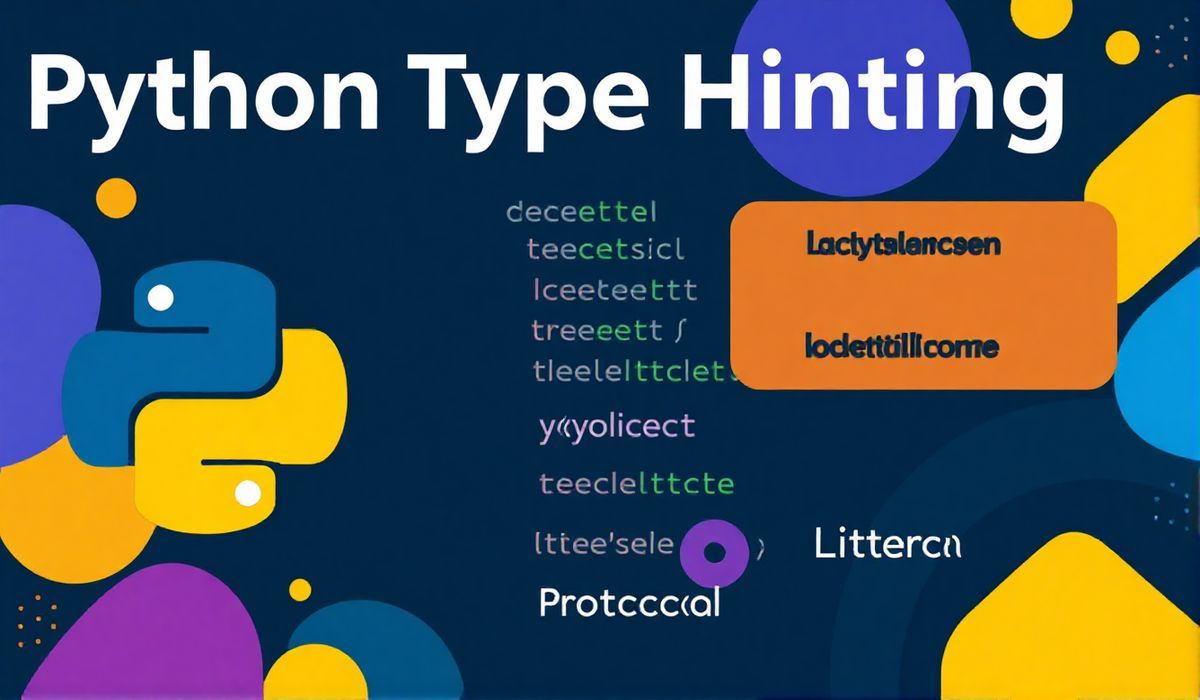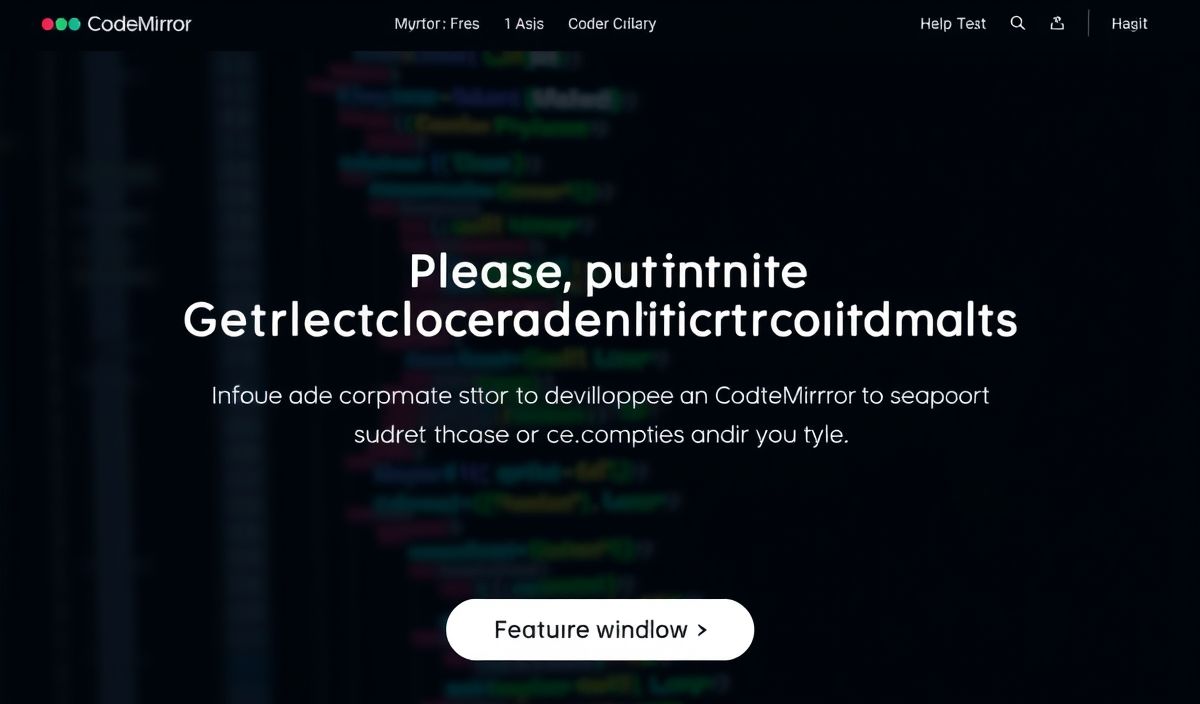An Introduction to appdmg
`appdmg` is a powerful tool for creating Apple Disk Images (DMG) on macOS. It’s highly customizable, allowing you to define exactly how your application should be presented.
Getting Started with appdmg
To begin using `appdmg`, you first need to install it:
npm install -g appdmgCreating a Basic DMG
Here is a basic example of how to create a DMG configuration file. Save the following JSON configuration to a file named appdmg.json:
{ "title": "MyApp", "icon": "path/to/icon.icns", "background": "path/to/background.png", "contents": [
{ "x": 448, "y": 344, "type": "link", "path": "/Applications" },
{ "x": 192, "y": 344, "type": "file", "path": "path/to/MyApp.app" }
] }Now you can generate the DMG using:
appdmg appdmg.json MyApp.dmgAdvanced Configurations
`appdmg` supports many advanced configuration options such as specifying a custom size and additional Finder options. Here are a few examples:
Custom Window Size
You can define a custom Finder window size by adding the window key:
{ "title": "MyApp", "icon": "path/to/icon.icns", "background": "path/to/background.png", "window": {
"size": {
"width": 800,
"height": 600
}
}, "contents": [
{ "x": 448, "y": 344, "type": "link", "path": "/Applications" },
{ "x": 192, "y": 344, "type": "file", "path": "path/to/MyApp.app" }
] }Setting Finder Options
You can also customize various Finder options:
{ "title": "MyApp", "icon": "path/to/icon.icns", "background": "path/to/background.png", "finder": {
"showSidebar": false,
"showToolbar": false,
"showStatusbar": false,
"showPathbar": false
}, "contents": [
{ "x": 448, "y": 344, "type": "link", "path": "/Applications" },
{ "x": 192, "y": 344, "type": "file", "path": "path/to/MyApp.app" }
] }Complete Example
Here is a more comprehensive example combining many of the features discussed above:
{ "title": "MyApp", "icon": "path/to/icon.icns", "background": "path/to/background.png", "window": {
"size": {
"width": 800,
"height": 600
}
}, "finder": {
"showSidebar": false,
"showToolbar": false,
"showStatusbar": false,
"showPathbar": false
}, "contents": [
{ "x": 448, "y": 344, "type": "link", "path": "/Applications" },
{ "x": 192, "y": 344, "type": "file", "path": "path/to/MyApp.app" }
] }Building a macOS App Using appdmg
Let’s bring all the elements together in a real-world application example. Assume we have built a macOS app and want to distribute it:
- Ensure your app build is ready and placed in the appropriate directory (e.g.,
path/to/MyApp.app). - Create the
appdmgconfiguration file exactly as demonstrated above. - Generate the DMG using
appdmg appdmg.json MyApp.dmg. - The resulting DMG will be distributable to your users, presenting a professional look and feel.
With these configurations and examples, you can harness the full power of `appdmg` for creating polished macOS disk images.
Hash: 4c7af613d0888e5875aa9d96d6e33c0692f01241ada6177f192d3384f3684ece