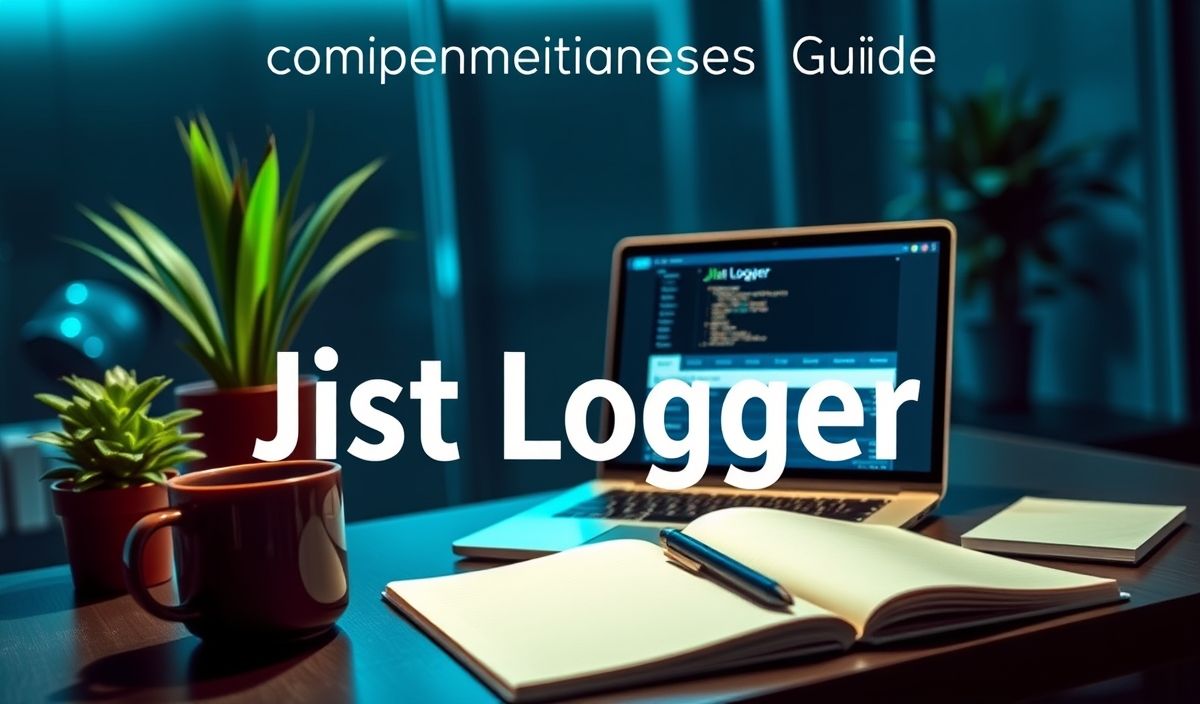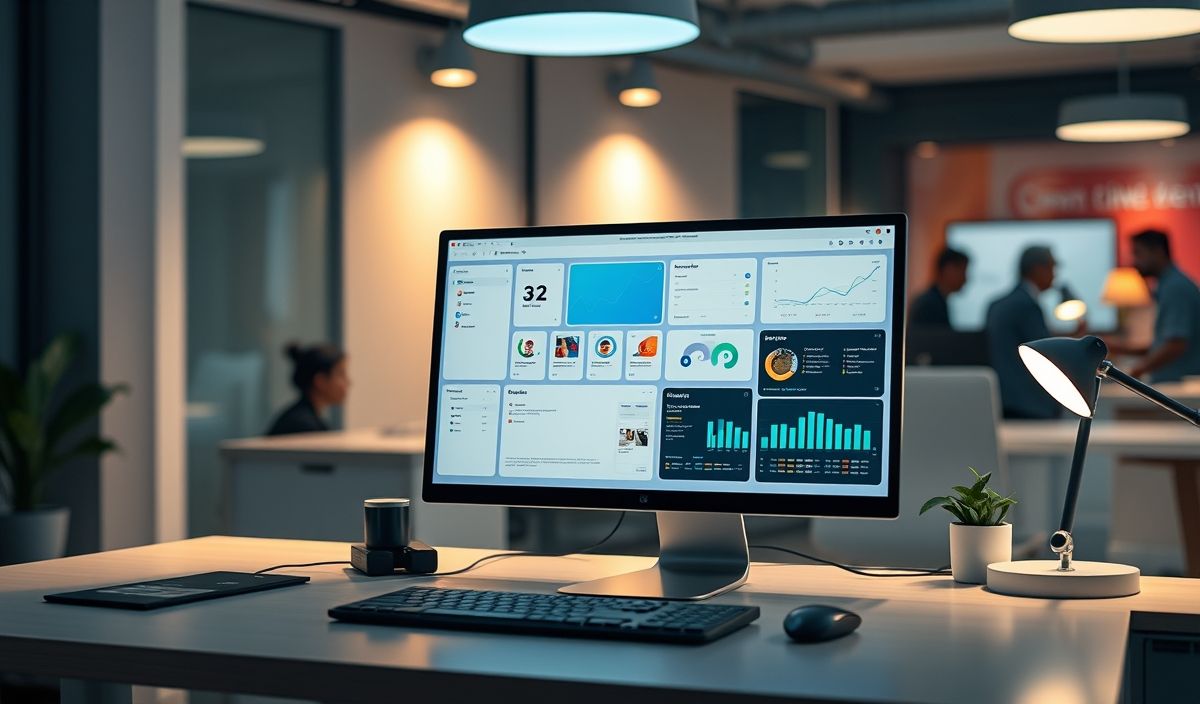Introduction to Google APIs
Google APIs provide powerful tools to tap into Google’s ecosystem of services and data. This comprehensive guide covers the most popular Google APIs with code snippets, helping you integrate them into your applications seamlessly.
Google Maps API
The Google Maps API allows developers to integrate Google Maps into their websites and applications. Here is a simple example of embedding a Google Map.
<div id="map"></div>
<script>
function initMap() {
var location = {lat: -25.363, lng: 131.044};
var map = new google.maps.Map(document.getElementById('map'), {
zoom: 4,
center: location
});
var marker = new google.maps.Marker({
position: location,
map: map
});
}
</script>
Google Sheets API
The Google Sheets API allows you to read, write, and format data in Google Sheets. Here’s an example of reading data from a sheet.
const {google} = require('googleapis');
const sheets = google.sheets('v4');
async function readSheet() {
const auth = new google.auth.GoogleAuth({
keyFile: 'path/to/credentials.json',
scopes: ['https://www.googleapis.com/auth/spreadsheets.readonly'],
});
const authClient = await auth.getClient();
const request = {
spreadsheetId: 'your-spreadsheet-id',
range: 'Sheet1!A1:D10',
auth: authClient,
};
const response = await sheets.spreadsheets.values.get(request);
console.log(response.data);
}
readSheet();
Google Drive API
The Google Drive API enables you to manage files stored in Google Drive. Below is an example of uploading a file to Google Drive.
const {google} = require('googleapis');
const drive = google.drive('v3');
const fs = require('fs');
async function uploadFile() {
const auth = new google.auth.GoogleAuth({
keyFile: 'path/to/credentials.json',
scopes: ['https://www.googleapis.com/auth/drive.file'],
});
const authClient = await auth.getClient();
const fileMetadata = {
name: 'photo.jpg',
};
const media = {
mimeType: 'image/jpeg',
body: fs.createReadStream('files/photo.jpg'),
};
const response = await drive.files.create({
auth: authClient,
resource: fileMetadata,
media: media,
fields: 'id',
});
console.log('File ID: ', response.data.id);
}
uploadFile();
Example Application Using Google APIs
Here’s a simple example of an application that uses multiple Google APIs to fetch and display Google Sheet data on a webpage using Google Maps for visualization.
const express = require('express');
const {google} = require('googleapis');
const app = express();
app.get('/', async (req, res) => {
const sheets = google.sheets('v4');
const auth = new google.auth.GoogleAuth({
keyFile: 'path/to/credentials.json',
scopes: ['https://www.googleapis.com/auth/spreadsheets.readonly'],
});
const authClient = await auth.getClient();
const request = {
spreadsheetId: 'your-spreadsheet-id',
range: 'Sheet1!A1:D10',
auth: authClient,
};
const response = await sheets.spreadsheets.values.get(request);
const data = response.data.values;
let htmlContent = 'Google Sheet Data
| Name | Location |
|---|---|
| ${row[0]} | ${row[1]} |
This application reads data from a Google Sheet and displays it in a table format on a web page.
Hash: 5e25812b64b920c1f19c7d9e95e219bc69468f3d10059ded9d643c3c84b7bb8d