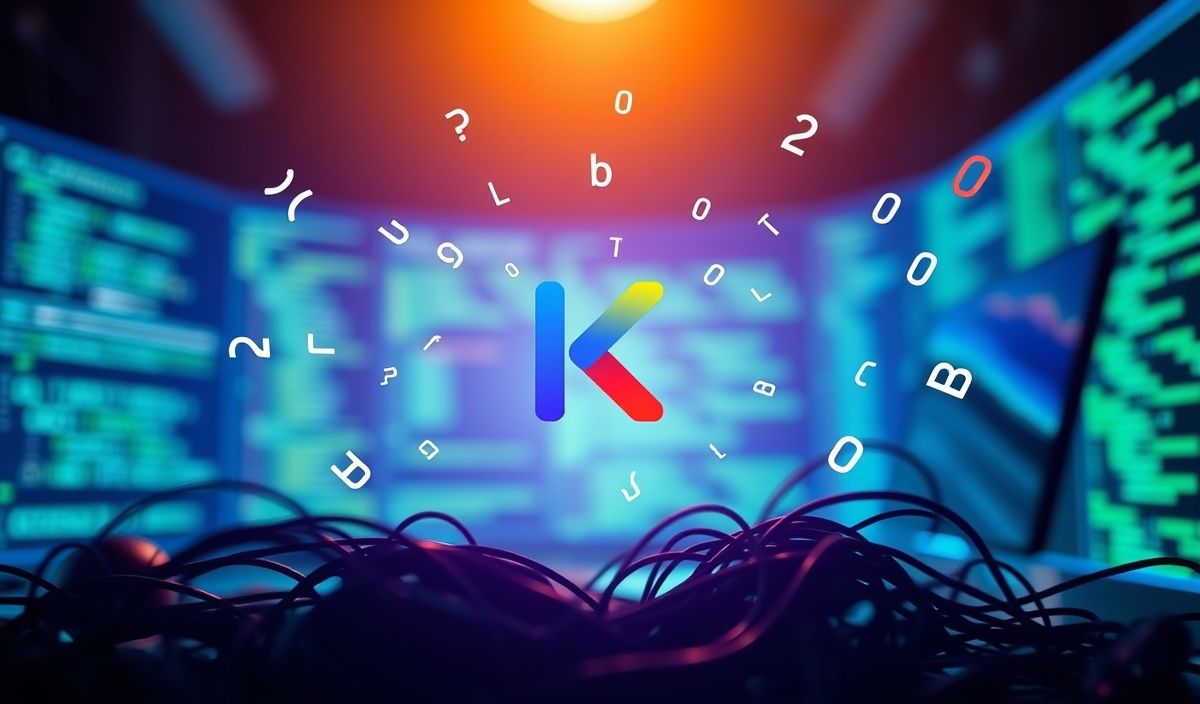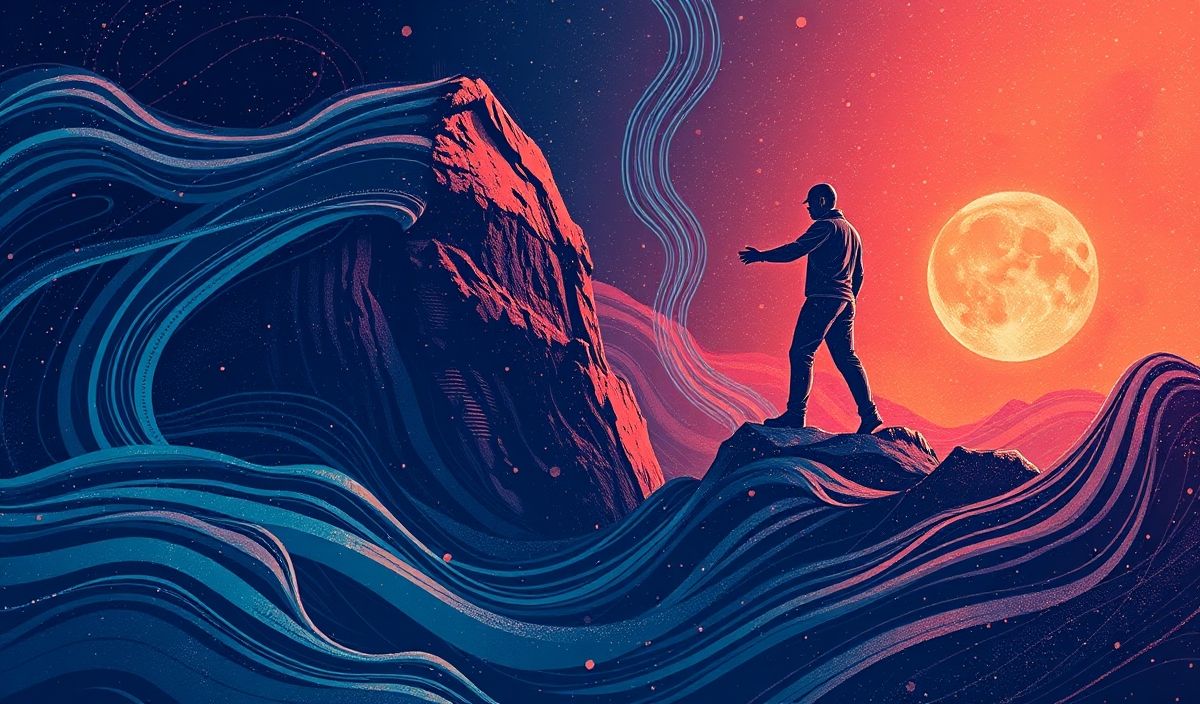Getting Started with Gradio
Gradio is an open-source Python framework that allows developers to effortlessly create user-friendly interfaces for machine learning models, data exploration, and more. Using Gradio, you can integrate interactive widgets with just a few lines of code, making it a popular choice for machine learning enthusiasts and professionals alike.
Why Use Gradio?
Gradio simplifies the process of building web-based applications by providing pre-built UI components like sliders, text boxes, image uploaders, and dropdowns. You can instantly test your models, share demos with non-technical stakeholders, or even deploy interactive tools for end-users.
Key Gradio APIs with Code Snippets
1. gr.Interface
The Interface API is the cornerstone of Gradio, allowing you to define inputs, outputs, and the function to be executed.
import gradio as gr
# Sample function
def greet(name):
return f"Hello, {name}!"
# Create a simple interface
demo = gr.Interface(fn=greet, inputs=gr.Textbox(), outputs=gr.Textbox())
demo.launch()
2. gr.inputs and gr.outputs
Choose from pre-defined input and output widgets to match the type of data your function works with.
def calculate_square(number):
return number ** 2
demo = gr.Interface(
fn=calculate_square,
inputs=gr.inputs.Number(label="Enter a number"),
outputs=gr.outputs.Number(label="Square")
)
demo.launch()
3. Multiple Inputs and Outputs
Gradio allows you to define interfaces with multiple inputs and outputs, making it flexible for various use cases.
def operations(a, b):
return a + b, a * b
demo = gr.Interface(
fn=operations,
inputs=[gr.Number(label="Number 1"), gr.Number(label="Number 2")],
outputs=[gr.Textbox(label="Sum"), gr.Textbox(label="Product")]
)
demo.launch()
4. gr.Blocks
The Blocks API offers more control over user interfaces, enabling the design of complex multi-component applications.
with gr.Blocks() as demo:
gr.Markdown("# Welcome to Gradio Demo")
with gr.Row():
name = gr.Textbox(label="Name")
country = gr.Textbox(label="Country")
output = gr.Textbox(label="Greeting")
btn = gr.Button("Generate Greeting")
def personalized_greet(name, country):
return f"Hello {name} from {country}!"
btn.click(fn=personalized_greet, inputs=[name, country], outputs=output)
demo.launch()
5. gr.Dropdown
Interact with your application using dropdown components.
def choose_language(language):
return f"You selected {language}."
demo = gr.Interface(
fn=choose_language,
inputs=gr.Dropdown(choices=["Python", "JavaScript", "Java", "C++"]),
outputs="text"
)
demo.launch()
6. File Handling with gr.File
Upload and process files such as images, text, or audio.
def word_counter(file):
with open(file.name, 'r') as f:
content = f.read()
return len(content.split())
demo = gr.Interface(
fn=word_counter,
inputs=gr.File(label="Upload a File"),
outputs="text"
)
demo.launch()
7. Image Interaction with gr.Image
Process and display images in your application.
from PIL import Image
def resize_image(image):
return image.resize((200, 200))
demo = gr.Interface(
fn=resize_image,
inputs=gr.Image(type="pil"),
outputs=gr.Image()
)
demo.launch()
8. Audio Input and Output
Build audio-based applications for speech recognition or audio editing.
def reverse_audio(audio_file):
import soundfile as sf
import numpy as np
data, samplerate = sf.read(audio_file.name)
reversed_data = np.flipud(data)
output_file = "reversed.wav"
sf.write(output_file, reversed_data, samplerate)
return output_file
demo = gr.Interface(
fn=reverse_audio,
inputs=gr.Audio(source="upload", type="filepath"),
outputs=gr.Audio(type="filepath")
)
demo.launch()
Complete Application Example
Here’s a complete example combining several Gradio APIs to build a multi-component app:
with gr.Blocks() as demo:
gr.Markdown("# Multi-function Gradio Demo")
with gr.Row():
number = gr.Number(label="Enter a number")
image = gr.Image(type="pil", label="Upload an Image")
def process_both(num, img):
return num ** 3, img.resize((100, 100))
num_output = gr.Textbox(label="Cubed Value")
img_output = gr.Image(label="Resized Image")
submit = gr.Button("Process")
submit.click(fn=process_both, inputs=[number, image], outputs=[num_output, img_output])
demo.launch()
Conclusion
Gradio is incredibly versatile, enabling streamlined development of machine learning apps, data tools, and user-friendly prototypes. Its simplicity and power make it an essential tool in a developer’s toolkit.