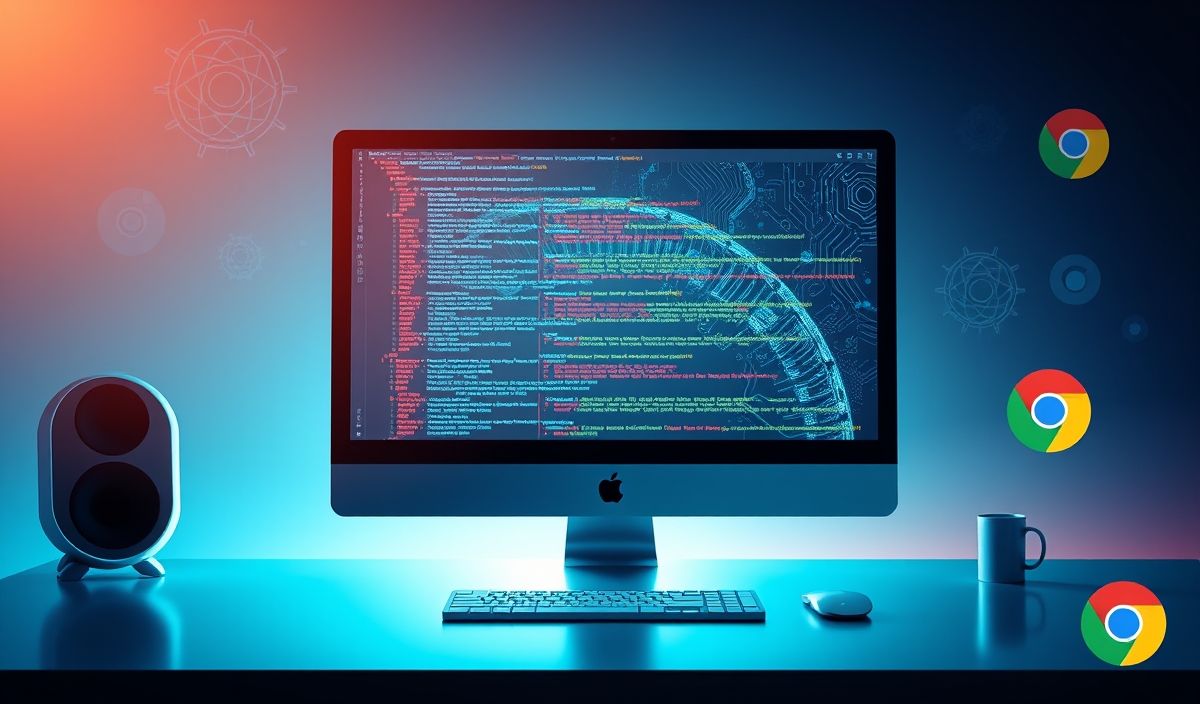Introduction to Inquirer Autocomplete Prompt
The inquirer-autocomplete-prompt is a popular extension of the Inquirer.js library. It provides an intuitive way for users to search and select from a list of options, offering auto-suggestions as they type. This guide covers its installation, setup, and a variety of useful API methods to help you create seamless, interactive CLI applications.
Installation
npm install --save inquirer inquirer-autocomplete-prompt
Basic Usage
To start using inquirer-autocomplete-prompt, you need to register it with Inquirer:
const inquirer = require('inquirer');
const autocompletePrompt = require('inquirer-autocomplete-prompt');
inquirer.registerPrompt('autocomplete', autocompletePrompt);
inquirer
.prompt([
{
type: 'autocomplete',
name: 'fruit',
message: 'What is your favorite fruit?',
source: (answersSoFar, input) => {
const fruits = ['Apple', 'Orange', 'Banana', 'Grapes'];
input = input || '';
return new Promise((resolve) => {
resolve(fruits.filter(fruit => fruit.toLowerCase().includes(input.toLowerCase())));
});
},
},
])
.then(answers => {
console.log('Your favorite fruit is:', answers.fruit);
});
Advanced API Features
1. Page Size
You can adjust the number of suggestions displayed at once using the pageSize attribute:
inquirer
.prompt([
{
type: 'autocomplete',
name: 'fruit',
message: 'What is your favorite fruit?',
source: (answersSoFar, input) => {
const fruits = ['Apple', 'Orange', 'Banana', 'Grapes', 'Pineapple', 'Strawberries'];
input = input || '';
return new Promise((resolve) => {
resolve(fruits.filter(fruit => fruit.toLowerCase().includes(input.toLowerCase())));
});
},
pageSize: 4
},
])
.then(answers => {
console.log('Your favorite fruit is:', answers.fruit);
});
2. Default Selection
Specify a default value for the prompt:
inquirer
.prompt([
{
type: 'autocomplete',
name: 'fruit',
message: 'What is your favorite fruit?',
source: (answersSoFar, input) => {
const fruits = ['Apple', 'Orange', 'Banana', 'Grapes'];
input = input || '';
return new Promise((resolve) => {
resolve(fruits.filter(fruit => fruit.toLowerCase().includes(input.toLowerCase())));
});
},
default: 'Banana'
},
])
.then(answers => {
console.log('Your favorite fruit is:', answers.fruit);
});
Application Example
Here is an example of a complete CLI application that utilizes several of the advanced features:
const inquirer = require('inquirer');
const autocompletePrompt = require('inquirer-autocomplete-prompt');
inquirer.registerPrompt('autocomplete', autocompletePrompt);
const fruits = ['Apple', 'Orange', 'Banana', 'Grapes', 'Pineapple', 'Strawberries'];
function searchFruits(answersSoFar, input) {
input = input || '';
return new Promise((resolve) => {
resolve(fruits.filter(fruit => fruit.toLowerCase().includes(input.toLowerCase())));
});
}
inquirer
.prompt([
{
type: 'autocomplete',
name: 'favoriteFruit',
message: 'What is your favorite fruit?',
source: searchFruits,
pageSize: 3,
default: 'Apple'
},
{
type: 'autocomplete',
name: 'secondFavoriteFruit',
message: 'What is your second favorite fruit?',
source: searchFruits
}
])
.then(answers => {
console.log('Your favorite fruits are:', answers.favoriteFruit, 'and', answers.secondFavoriteFruit);
});
Conclusion
The inquirer-autocomplete-prompt package greatly enhances the user experience for CLI applications by providing real-time suggestions and easy navigation of options. By leveraging its advanced features, you can build user-friendly and efficient interactive prompts. Ensure you follow the best practices to make the most out of this powerful tool.
Happy coding!
Hash: 4fdebe8fc3d6d4f762485c5e88ecafd6a62a2ce5ca5f313de9209fbc48a819d1