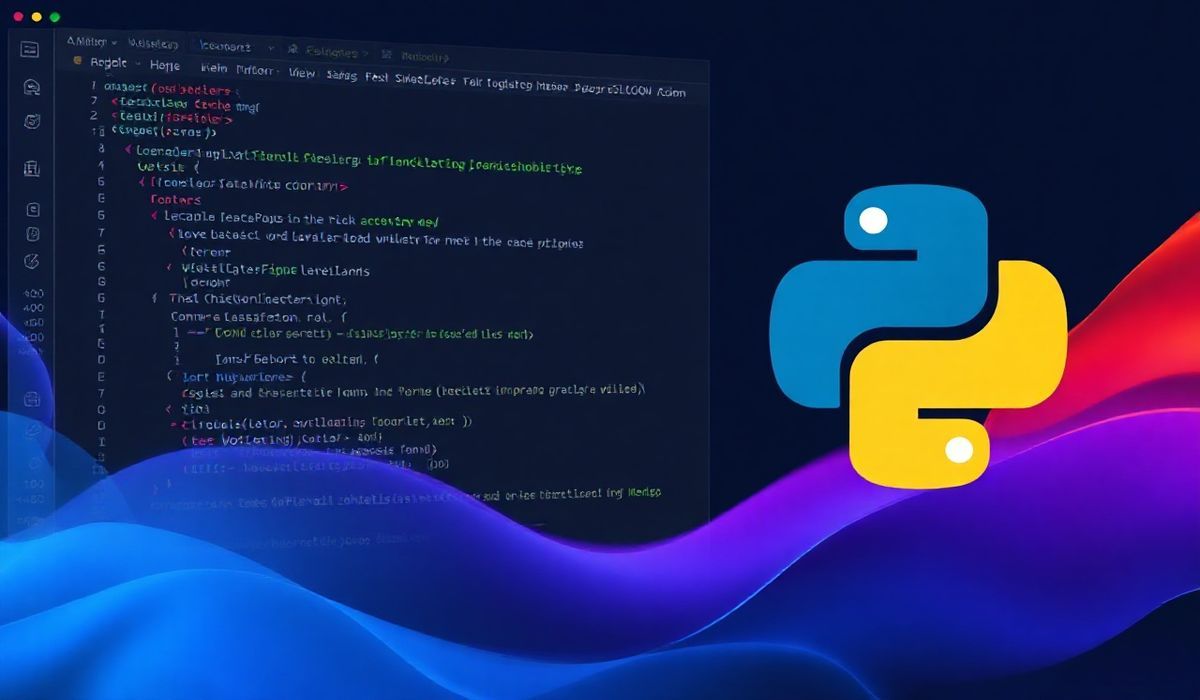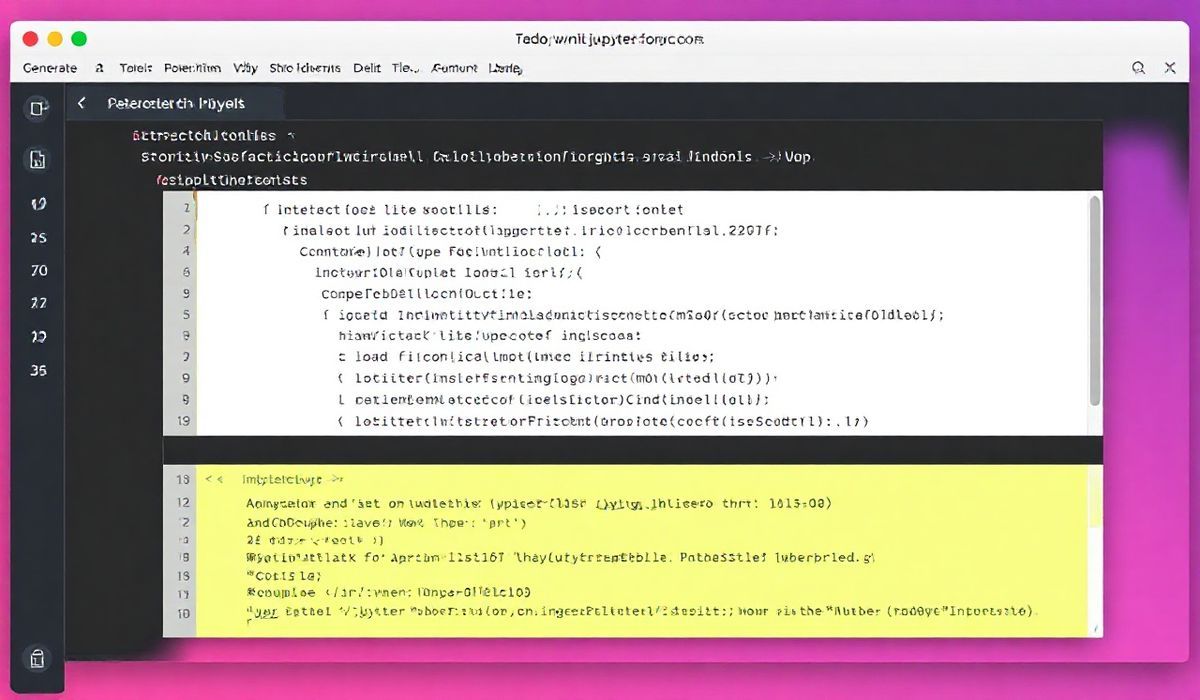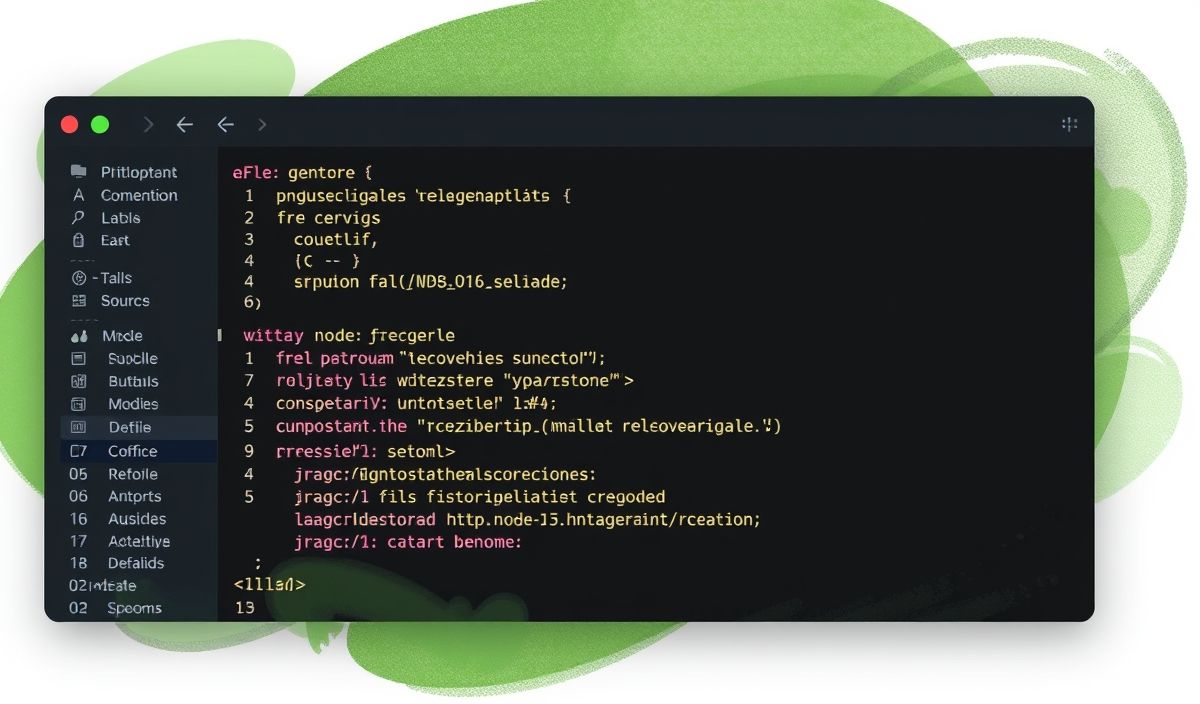Introduction to Pmw
Pmw (Python Megawidgets) is a robust toolkit constructed atop the Tkinter library, tailored to streamline GUI development in Python. It provides a vast array of customizable and reusable widget components, advancing the capabilities of native Tkinter.
Whether you’re building simple or complex interfaces, Pmw ensures developers have a consistent and feature-rich experience.
Features of Pmw
- Highly customizable widgets.
- Integrated support for Tkinter functionalities.
- Reusable components to shorten development time.
Installation
Install Pmw using pip:
pip install pmw
Popular Pmw Widgets and APIs
Below are some essential APIs provided by Pmw, accompanied by examples for clarity.
1. Pmw.EntryField
A user-friendly wrapper around the Tkinter Entry widget, featuring additional validation functionalities.
import Pmw
from tkinter import Tk
root = Tk()
Pmw.initialise(root)
entry = Pmw.EntryField(root, label_text='Enter Name', validate={'validator': 'alphabetic'})
entry.pack(padx=10, pady=10)
root.mainloop()
2. Pmw.ComboBox
A drop-down list that combines the functionality of an Entry widget.
combo = Pmw.ComboBox(root,
label_text='Choose Option',
scrolledlist_items=['Option1', 'Option2', 'Option3'])
combo.pack(padx=10, pady=10)
3. Pmw.ScrolledText
A widget for editing multi-line text with scrollbars.
scrolled_text = Pmw.ScrolledText(root,
borderframe=1,
labelpos='n',
label_text='Editable Text')
scrolled_text.pack(padx=10, pady=10)
4. Pmw.ScrolledFrame
Provides a frame with scrollbars for content that might overflow its boundaries.
scrolled_frame = Pmw.ScrolledFrame(root, usehullsize=1, hull_width=400, hull_height=200) scrolled_frame.pack(padx=10, pady=10)
5. Pmw.MenuBar
A versatile menu bar widget.
menu_bar = Pmw.MenuBar(root, hull_relief='raised', hull_borderwidth=1)
menu_bar.addmenu('File', 'File-related actions')
menu_bar.addmenuitem('File', 'command', label='Quit', command=root.quit)
menu_bar.pack()
6. Pmw.Counter
A simple counter widget.
counter = Pmw.Counter(root, label_text='Select Number', entryfield_value=5) counter.pack(padx=10, pady=10)
7. Pmw.Balloon
Provides tooltips to widgets.
balloon = Pmw.Balloon(root) balloon.bind(entry, 'Enter your name here')
A Practical App Example
This app example integrates several of the above APIs to build a sample interface.
import Pmw
from tkinter import Tk
def on_button_click():
print('Name:', name_entry.get())
print('Option:', option_combo.get())
print('Counter Value:', num_counter.get())
root = Tk()
Pmw.initialise(root)
root.title('Pmw Sample App')
# EntryField
name_entry = Pmw.EntryField(root, label_text='Name', validate={'validator': 'alphabetic'})
name_entry.pack(pady=5)
# ComboBox
option_combo = Pmw.ComboBox(root, label_text='Options', scrolledlist_items=['Option1', 'Option2', 'Option3'])
option_combo.pack(pady=5)
# Counter
num_counter = Pmw.Counter(root, label_text='Counter', entryfield_value=1)
num_counter.pack(pady=5)
# ScrolledText
scrolled_text = Pmw.ScrolledText(root, label_text='Notes')
scrolled_text.pack(pady=5)
# Button to action entries
action_button = Pmw.ButtonBox(root)
action_button.add('Submit', command=on_button_click)
action_button.pack(pady=10)
root.mainloop()
The above example shows how easy it is to combine various Pmw widgets to create cohesive applications!
Conclusion
By incorporating Pmw in your Python application, you leverage a feature-rich library that simplifies Tkinter GUI design and expands its functionalities manifold. Whether you’re a beginner or experienced developer, Pmw is worth exploring!