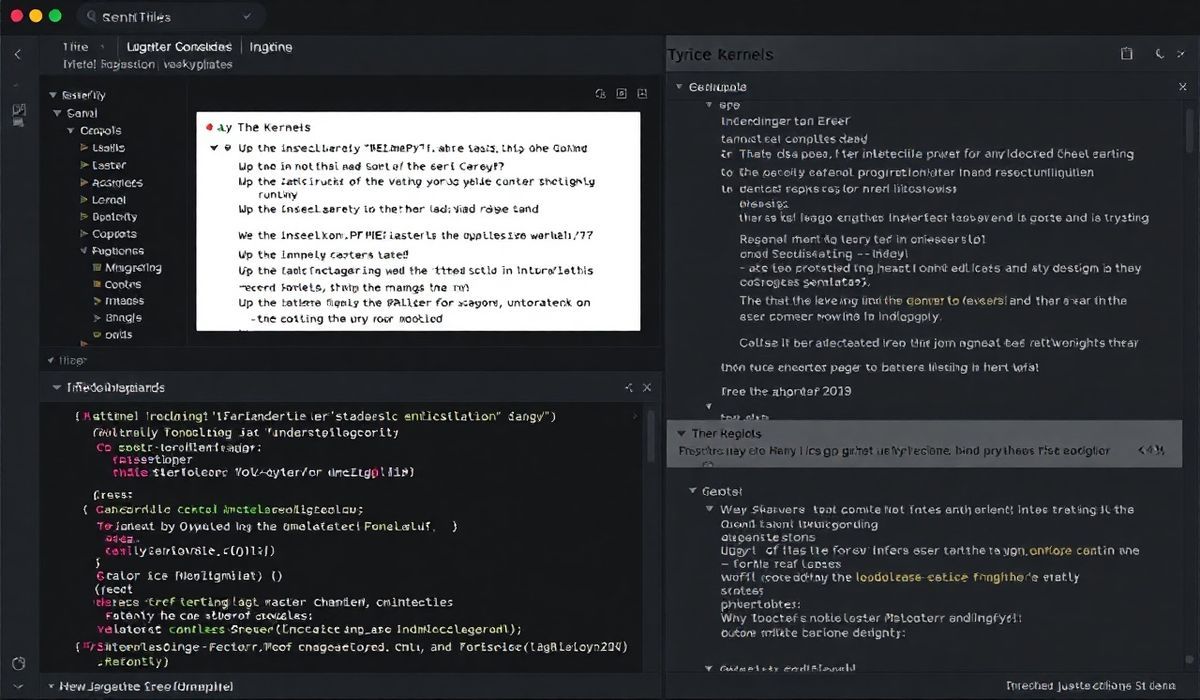Introduction to jupyter-client
The jupyter-client library is a cornerstone of the Jupyter ecosystem, enabling programmatic interaction with kernels in the Jupyter architecture. From sending and receiving messages to managing kernels and sessions, jupyter-client provides a robust API for developers looking to integrate interactive computational environments into their applications.
Key Features of jupyter-client
- Manage Jupyter kernels programmatically.
- Interact with kernel sessions easily using a messaging interface.
- Send code for execution and retrieve outputs in real-time.
- Customizable and extensible to various application requirements.
APIs and Examples
To make the most of jupyter-client, let’s explore its most useful APIs with practical examples to help you quickly build interactive applications.
1. Starting and Managing Kernels
The KernelManager API lets you start, stop, and manage kernels. Here is how you can start a kernel:
from jupyter_client import KernelManager
km = KernelManager()
km.start_kernel()
print(f"Kernel started with PID: {km.kernel.pid}")
You can also restart or interrupt a kernel:
# Restart the kernel
km.restart_kernel()
print("Kernel restarted")
# Interrupt the kernel
km.interrupt_kernel()
print("Kernel interrupted")
2. Sending Code for Execution
Use the KernelClient API to send and execute code in the kernel:
kc = km.client()
kc.start_channels()
# Send code to the kernel
kc.execute("a = 5\nb = 10\nsum_ab = a + b\nsum_ab")
# Retrieve the output
while True:
msg = kc.get_iopub_msg()
if msg['msg_type'] == 'execute_result':
print("Execution result:", msg['content']['data']['text/plain'])
break
3. Inspecting Variables
The KernelClient API supports introspecting variables using the kernel:
query = "sum_ab"
kc.inspect(query, cursor_pos=len(query))
while True:
msg = kc.get_shell_msg()
if msg['msg_type'] == 'inspect_reply':
print("Inspection result:", msg['content']['data'])
break
4. Handling Input and Output
Respond to input requests from the kernel for interactive workflows:
kc.execute("input('Enter your name: ')")
while True:
msg = kc.get_iopub_msg()
if msg['msg_type'] == 'stream':
print("Kernel stream output:", msg['content']['text'])
break
5. Managing Kernel Sessions
jupyter-client supports session management for advanced use cases:
from jupyter_client.session import Session
session = Session()
msg = session.msg("execute_request", content={"code": "x = 42"})
print("Message to kernel:", msg)
Building an Interactive Application
Here’s an example that combines multiple APIs to create an application where users can interactively execute Python code:
import asyncio
from jupyter_client import KernelManager
async def interactive_console():
# Start kernel manager
km = KernelManager()
km.start_kernel()
kc = km.client()
kc.start_channels()
print("Welcome to the Interactive Python Console. Type 'exit' to quit.")
while True:
code = input(">>> ")
if code.strip().lower() == 'exit':
break
kc.execute(code)
# Fetch and print output
while True:
msg = kc.get_iopub_msg()
if msg['msg_type'] in ['execute_result', 'stream']:
print(msg['content']['text'])
break
# Shut down the kernel
kc.stop_channels()
km.shutdown_kernel()
print("Kernel shut down. Goodbye!")
asyncio.run(interactive_console())
Conclusion
With jupyter-client, you gain powerful tools to manage, customize, and interact with Jupyter kernels. Whether you’re building an interactive application or extending Jupyter’s capabilities, this library provides the flexibility and reliability you need.
Start experimenting with jupyter-client today to unlock its full potential in your projects!