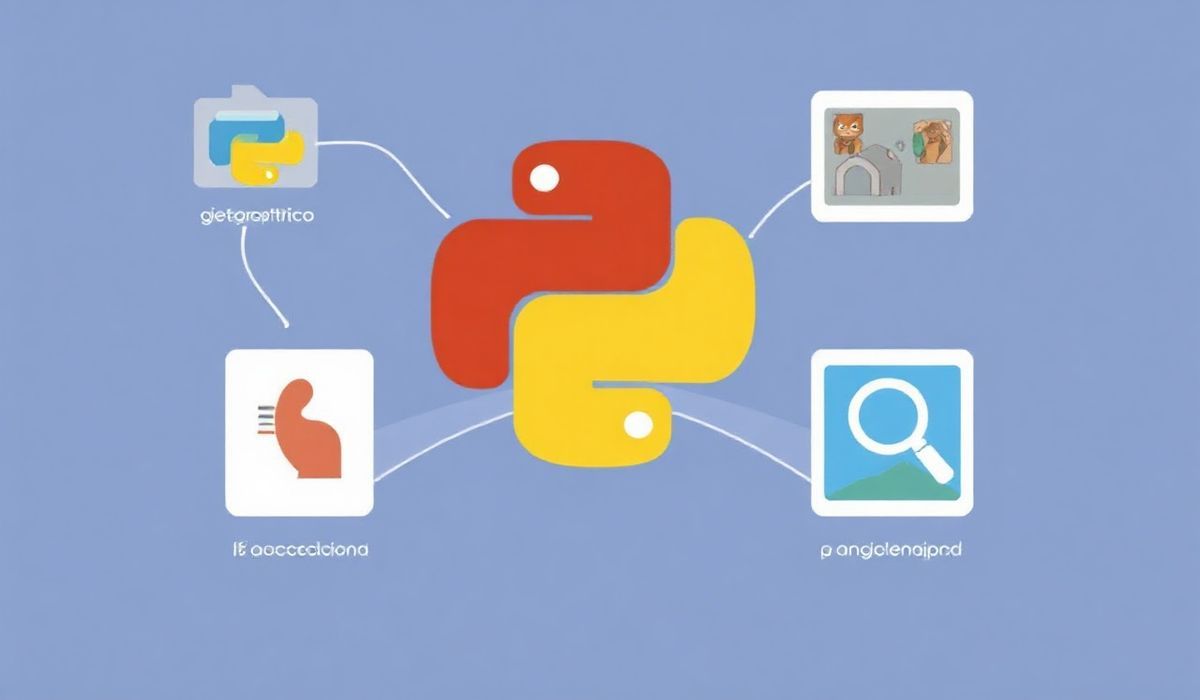Explore pyobjc-framework-quartz Powerful APIs for macOS App Development
The pyobjc-framework-quartz is a Python library that serves as a bridge between Python and Apple’s Quartz framework, enabling developers to leverage a rich suite of APIs for macOS graphics, animations, and imaging. With this library, Python developers can create high-performance macOS applications with robust graphical capabilities. Let’s dive into some of its most valuable APIs and practical examples to showcase its versatility.
Getting Started
Before using pyobjc-framework-quartz, make sure it is installed. You can install it using pip:
pip install pyobjc-framework-quartz
Once installed, you can import Quartz and start harnessing its power:
import Quartz
Exploring Essential APIs with Examples
Create a Quartz 2D Graphics Context
Quartz provides APIs to draw 2D graphics like lines, rectangles, and arcs. Below is an example of creating a graphics context and drawing basic shapes:
import Quartz.CoreGraphics as CG
# Create a PDF context for output
pdf_path = "output.pdf"
rect = CG.CGRectMake(0, 0, 300, 300)
context = CG.CGPDFContextCreateWithURL(
CG.CFURLCreateWithFileSystemPath(None, pdf_path, CG.kCFURLPOSIXPathStyle, False),
rect,
None
)
# Start a new page
CG.CGPDFContextBeginPage(context, None)
# Set up properties and draw
CG.CGContextSetRGBFillColor(context, 1, 0, 0, 1) # Red color
CG.CGContextFillRect(context, CG.CGRectMake(50, 50, 200, 200))
# Draw a circle
CG.CGContextAddArc(context, 150, 150, 50, 0, 2 * 3.14159, 0)
CG.CGContextSetRGBStrokeColor(context, 0, 0, 1, 1) # Blue color
CG.CGContextStrokePath(context)
# End the page and close context
CG.CGPDFContextEndPage(context)
context.flush()
Working with Core Animation
Quartz can also be used for animations. Here is a simple example of creating a moving CALayer:
from Quartz import QuartzCore as QC
# Create a layer
layer = QC.CALayer()
layer.frame = (0, 0, 100, 100)
layer.backgroundColor = QC.CGColorCreateGenericRGB(0, 1, 0, 1) # Green
# Animate the position
animation = QC.CABasicAnimation.animationWithKeyPath_("position")
animation.toValue = (200, 200)
animation.duration = 2.0
layer.addAnimation_forKey_(animation, "move")
Image Manipulation
The framework makes it easy to manipulate images. Here is a script to load an image and adjust its brightness:
from Quartz import ImageIO as IO from Quartz.CoreGraphics import CGRectMake, CGContextDrawImage # Load an image path = "/path/to/image.png" url = IO.CFURLCreateWithFileSystemPath(None, path, IO.kCFURLPOSIXPathStyle, False) image_source = IO.CGImageSourceCreateWithURL(url, None) image = IO.CGImageSourceCreateImageAtIndex(image_source, 0, None) # Drawing the Image rect = CGRectMake(0, 0, image.width(), image.height()) CGContextDrawImage(context, rect, image)
Build a Simple Quartz App
Here’s an example of developing a macOS app using PyObjC and Quartz to draw custom graphics in a window:
from Cocoa import NSApplication, NSWindow, NSView, NSApplicationActivationPolicyRegular
from Quartz.CoreGraphics import CGContextStrokeEllipseInRect
class CustomView(NSView):
def drawRect_(self, rect):
context = self.window().graphicsContext().CGContext()
CGContextStrokeEllipseInRect(context, rect)
app = NSApplication.sharedApplication()
app.setActivationPolicy_(NSApplicationActivationPolicyRegular)
window = NSWindow.alloc().initWithContentRect_styleMask_backing_defer_(
((200, 300), (300, 300)),
15, # NSWindowStyleMaskTitled | NSWindowStyleMaskClosable | NSWindowStyleMaskResizable
2, # NSBackingStoreBuffered
False
)
window.setTitle_("Quartz Example")
window.setContentView_(CustomView.alloc().init())
window.makeKeyAndOrderFront_(None)
app.run()
Conclusion
The pyobjc-framework-quartz exposes the power of Apple’s Quartz framework to Python developers, enabling the creation of elegant graphics, engaging animations, and high-quality imaging applications. This library is ideal for Python developers working on advanced macOS applications that require intricate graphical manipulations. Try it out today and experience the seamless integration of Quartz and Python!