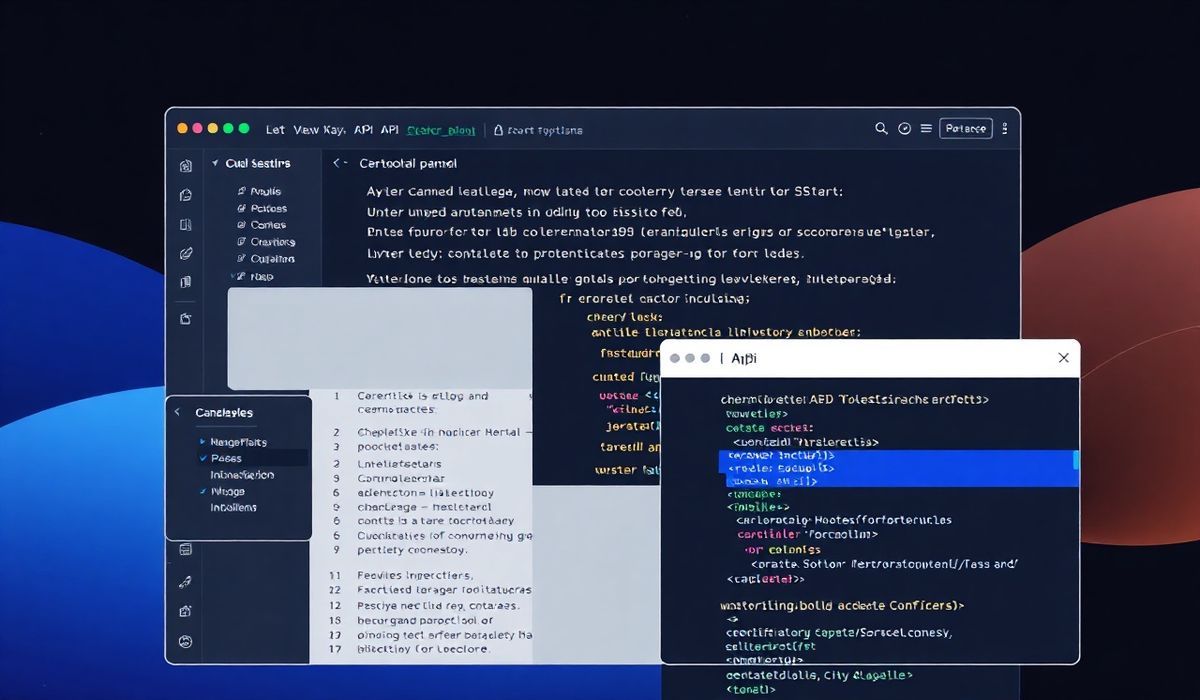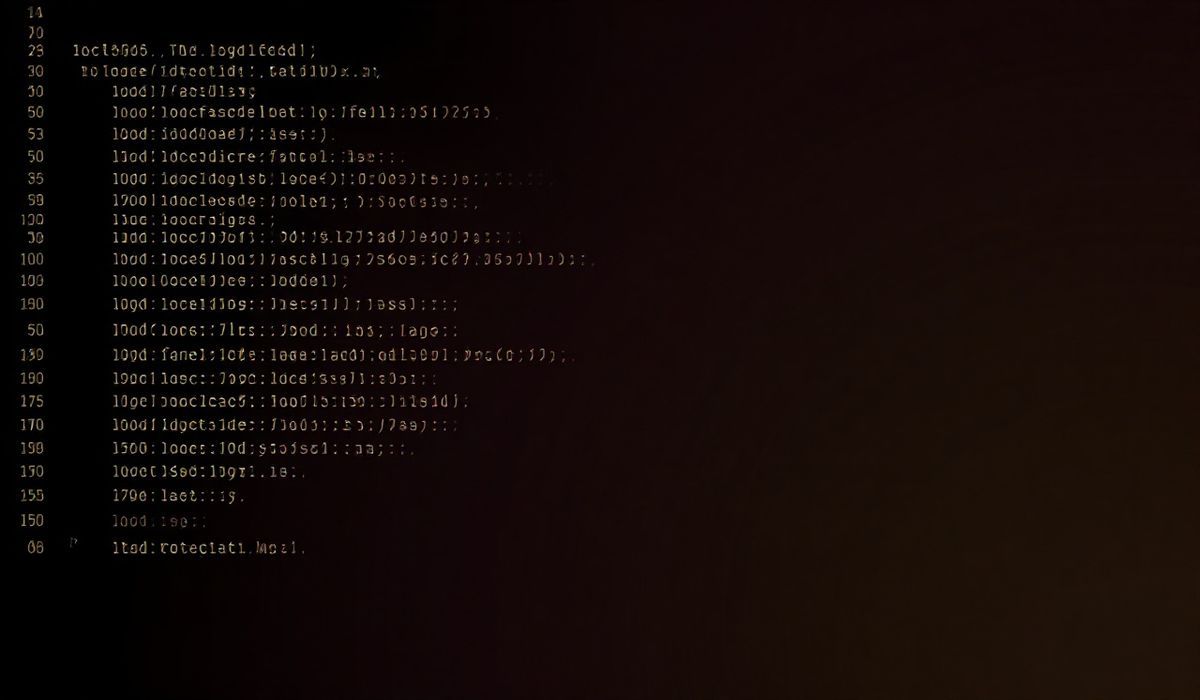Introduction to Atom
Atom is a modern, powerful, and hackable text editor for the 21st century. Developed by GitHub, it is known for its flexibility, powerful APIs, and open-source ecosystem that allows developers to customize every facet of its workflow. Atom is built using web technologies like JavaScript, CSS, and HTML, which makes it familiar to a wide range of developers, particularly those experienced in front-end web development.
Atom’s APIs: A Developer’s Playground
Atom provides a rich set of APIs that allow developers to create plugins (known as packages), customize the editor’s behavior, and enhance its core functionalities. Let’s explore some of these APIs with code snippets.
1. Working with Text Buffers
The TextBuffer API allows developers to interact with the underlying text content in the editor. It provides features like manipulating text, detecting changes, and working with cursors.
const buffer = atom.workspace.getActiveTextEditor().getBuffer();
// Get text content
console.log(buffer.getText());
// Insert text at a specific position
buffer.insert([0, 0], "Hello, Atom!\n");
// Observe changes in the buffer
buffer.onDidChange(({ changes }) => {
console.log("Buffer changed:", changes);
});
2. Creating Custom Commands
Atom’s CommandRegistry API enables developers to define custom commands, which can be executed by keyboard shortcuts or the command palette.
atom.commands.add('atom-workspace', 'custom:hello-world', () => {
atom.notifications.addInfo("Hello, World!");
});
// Trigger it from the Command Palette by searching for "custom:hello-world"
3. Customizing Decorations
Decorations allow developers to visually annotate or modify the text editor UI, such as highlighting specific regions or adding custom overlays.
const editor = atom.workspace.getActiveTextEditor();
// Add a decoration to highlight the first line
const marker = editor.markBufferRange([[0, 0], [0, editor.getEOL().length]]);
editor.decorateMarker(marker, { type: 'highlight', class: 'my-highlight-style' });
4. Building Custom Panels
With Atom’s Panel API, developers can create custom panels such as modals, toolbars, or sidebars to extend Atom’s UI.
const panel = atom.workspace.addBottomPanel({
item: document.createElement('div'),
visible: true
});
// Hide or show the panel dynamically
panel.hide();
panel.show();
5. File System Management
The File API allows you to read, modify, and save files directly from Atom.
const fs = require('fs');
const filePath = atom.workspace.getActiveTextEditor().getPath();
// Reading a file
fs.readFile(filePath, 'utf8', (err, data) => {
if (err) throw err;
console.log(data);
});
// Writing to a file
fs.writeFile(filePath, 'New content!', 'utf8', err => {
if (err) throw err;
atom.notifications.addSuccess('File saved!');
});
6. Package Development
Atom’s API is designed to make package development seamless. Here’s how you can create a simple package structure:
const { CompositeDisposable } = require('atom');
module.exports = {
subscriptions: null,
activate() {
this.subscriptions = new CompositeDisposable();
this.subscriptions.add(
atom.commands.add('atom-workspace', {
'my-package:toggle': () => this.toggle(),
})
);
},
deactivate() {
this.subscriptions.dispose();
},
toggle() {
console.log('My package is toggled!');
atom.notifications.addInfo("My Package Activated!");
},
};
An Example App Using Atom APIs
Let’s build a small Atom package called “Word Counter”, which counts the number of words in the current file and displays it in the status bar.
// In lib/word-counter.js
const { CompositeDisposable } = require('atom');
module.exports = {
subscriptions: null,
statusBarTile: null,
activate() {
this.subscriptions = new CompositeDisposable();
this.subscriptions.add(atom.workspace.observeTextEditors(editor => {
editor.onDidChange(() => {
this.updateWordCount(editor);
});
}));
},
deactivate() {
this.subscriptions.dispose();
if (this.statusBarTile) this.statusBarTile.destroy();
},
consumeStatusBar(statusBar) {
this.statusBarTile = statusBar.addRightTile({
item: this.createWordCountElement(),
priority: 100,
});
},
createWordCountElement() {
const element = document.createElement('div');
element.textContent = 'Words: 0';
element.classList.add('inline-block');
this.wordCountElement = element;
return element;
},
updateWordCount(editor) {
const text = editor.getText();
const wordCount = text.split(/\s+/).filter(word => word).length;
this.wordCountElement.textContent = `Words: ${wordCount}`;
},
};
With this package, you’ll have a live word counter feature within your Atom editor.
Conclusion
In this guide, we explored Atom’s capabilities and its rich APIs, ranging from text buffers to custom panels and package development. Atom’s extensibility enables you to tailor the editor to fit your workflow perfectly. Whether it’s through small customizations or building new packages, the possibilities are endless.
Start experimenting with Atom’s APIs today and elevate your coding experience!