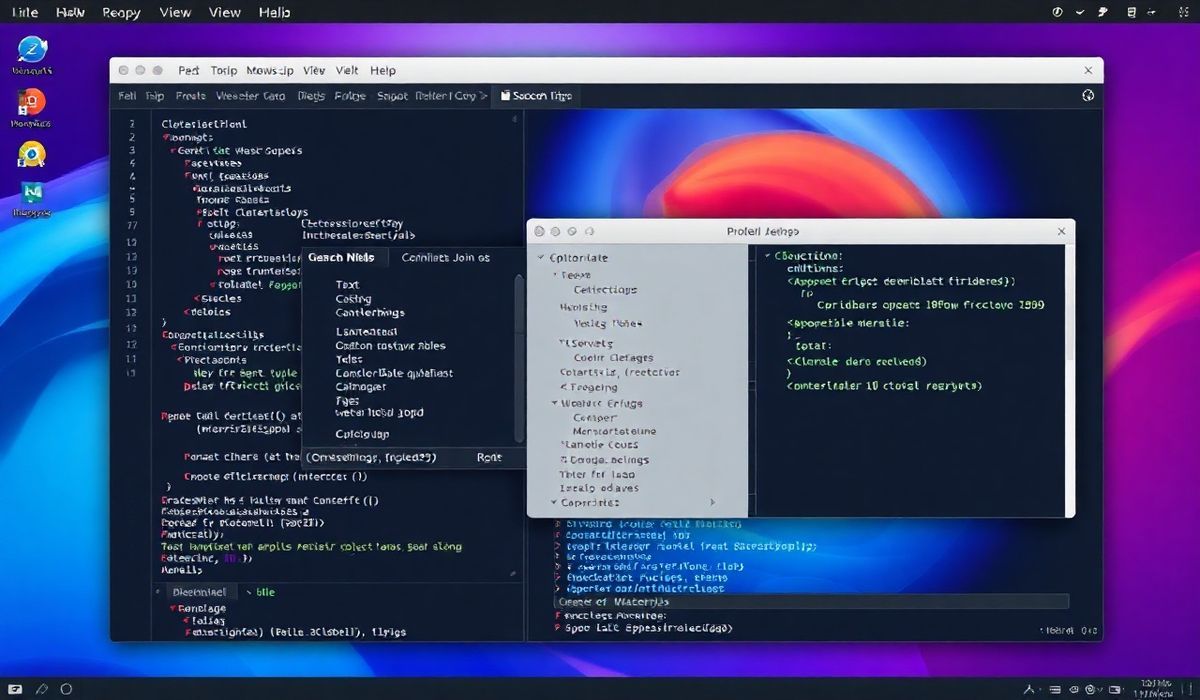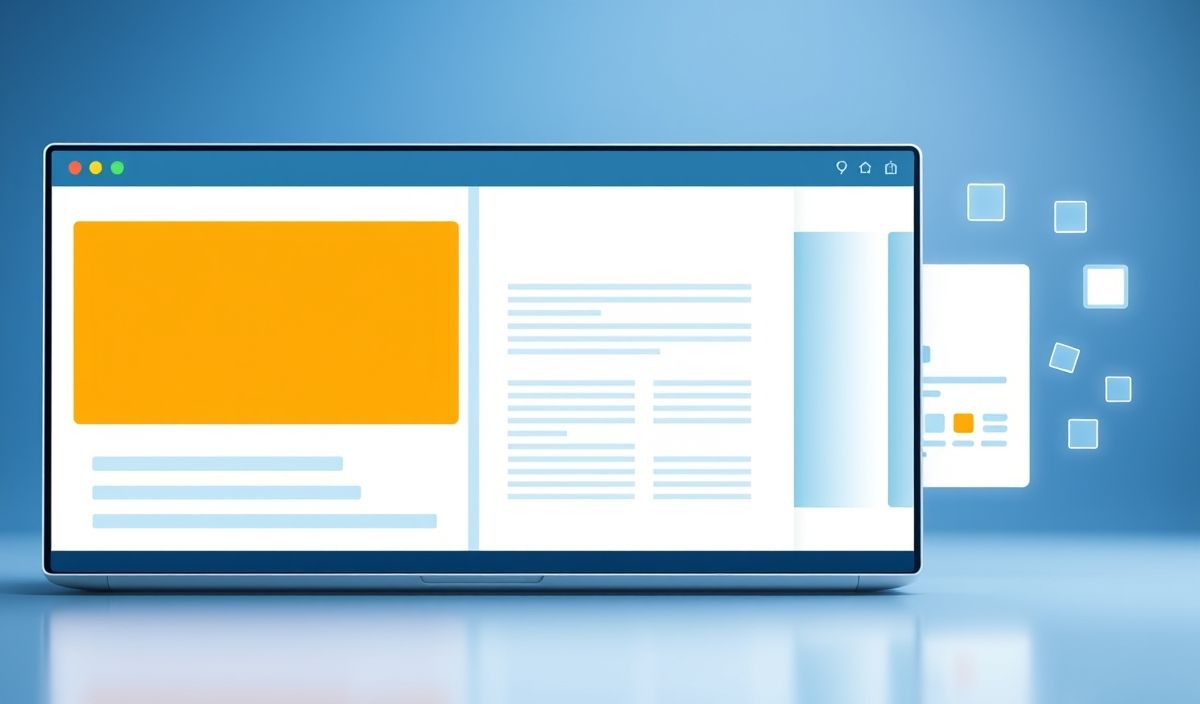Introduction to PySide2
PySide2, also known as the Qt for Python project, is a set of Python bindings for the Qt application framework. It allows developers to create cross-platform applications with rich user interfaces. Whether you are building desktop applications or lightweight tools, PySide2 offers a plethora of tools and APIs to turn your ideas into reality.
In this guide, we’ll delve deep into PySide2, exploring commonly used APIs with detailed examples, and end with a simple yet functional PySide2 application that integrates these APIs.
1. Core Concepts and Setup
Before diving into the examples, ensure you have PySide2 installed in your Python environment. You can install it using:
pip install PySide2
2. Useful PySide2 APIs with Examples
2.1 Creating a Simple Window
from PySide2.QtWidgets import QApplication, QMainWindow
app = QApplication([])
window = QMainWindow()
window.setWindowTitle("Simple PySide2 Window")
window.resize(400, 300)
window.show()
app.exec_()
2.2 Adding Buttons and Handling Click Events
from PySide2.QtWidgets import QApplication, QMainWindow, QPushButton
def on_button_click():
print("Button clicked!")
app = QApplication([])
window = QMainWindow()
button = QPushButton("Click Me", window)
button.clicked.connect(on_button_click)
window.setCentralWidget(button)
window.show()
app.exec_()
2.3 Layout Management
PySide2 provides layouts to structure your UI components systematically.
from PySide2.QtWidgets import QApplication, QWidget, QVBoxLayout, QPushButton
app = QApplication([])
window = QWidget()
layout = QVBoxLayout()
button1 = QPushButton("Button 1")
button2 = QPushButton("Button 2")
layout.addWidget(button1)
layout.addWidget(button2)
window.setLayout(layout)
window.show()
app.exec_()
2.4 Working with Menus
from PySide2.QtWidgets import QApplication, QMainWindow, QAction
app = QApplication([])
window = QMainWindow()
menu = window.menuBar().addMenu("File")
action = QAction("Exit", window)
action.triggered.connect(app.quit)
menu.addAction(action)
window.show()
app.exec_()
2.5 Dialog Boxes
from PySide2.QtWidgets import QApplication, QMainWindow, QMessageBox
app = QApplication([])
window = QMainWindow()
def show_message():
msg = QMessageBox()
msg.setText("This is a message box")
msg.exec_()
window.menuBar().addAction("Show Message", show_message)
window.show()
app.exec_()
3. Example Application Integrating Multiple APIs
Let’s combine the above APIs into a single PySide2 application:
from PySide2.QtWidgets import QApplication, QMainWindow, QVBoxLayout, QWidget, QPushButton, QLabel, QMessageBox
def on_button_click():
label.setText("Button was clicked!")
app = QApplication([])
# Main window setup
window = QMainWindow()
window.setWindowTitle("PySide2 Example Application")
window.resize(400, 300)
# Central widget and layout
central_widget = QWidget()
layout = QVBoxLayout()
# Adding a label and button
label = QLabel("Hello, PySide2!")
layout.addWidget(label)
button = QPushButton("Click Me")
button.clicked.connect(on_button_click)
layout.addWidget(button)
# Adding a menu action
def show_message():
QMessageBox.information(window, "Info", "This is an example PySide2 app!")
window.menuBar().addAction("Show Info", show_message)
# Setting up the layout
central_widget.setLayout(layout)
window.setCentralWidget(central_widget)
window.show()
app.exec_()
4. Why PySide2?
PySide2 is a robust library that provides Pythonic access to the Qt framework. It’s versatile, beginner-friendly, and widely used in industries for building professional-grade software.
With PySide2, you can focus on writing efficient Python code without worrying about the complexities of low-level GUI programming. Start building your next amazing application with PySide2 today!