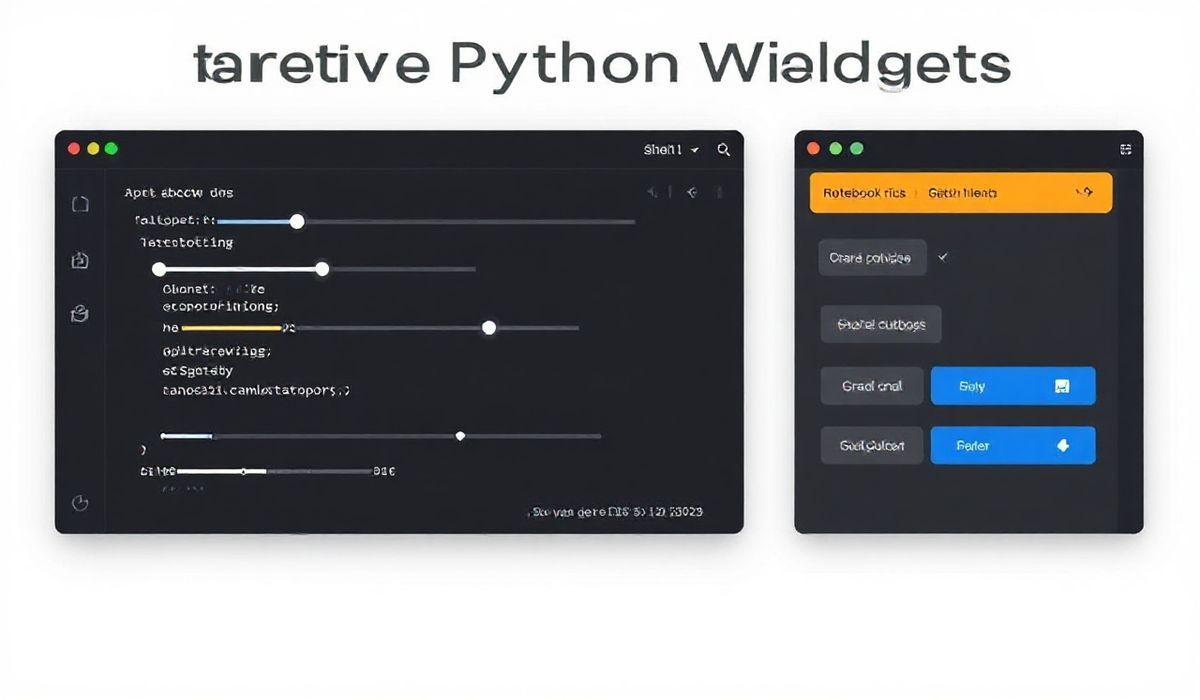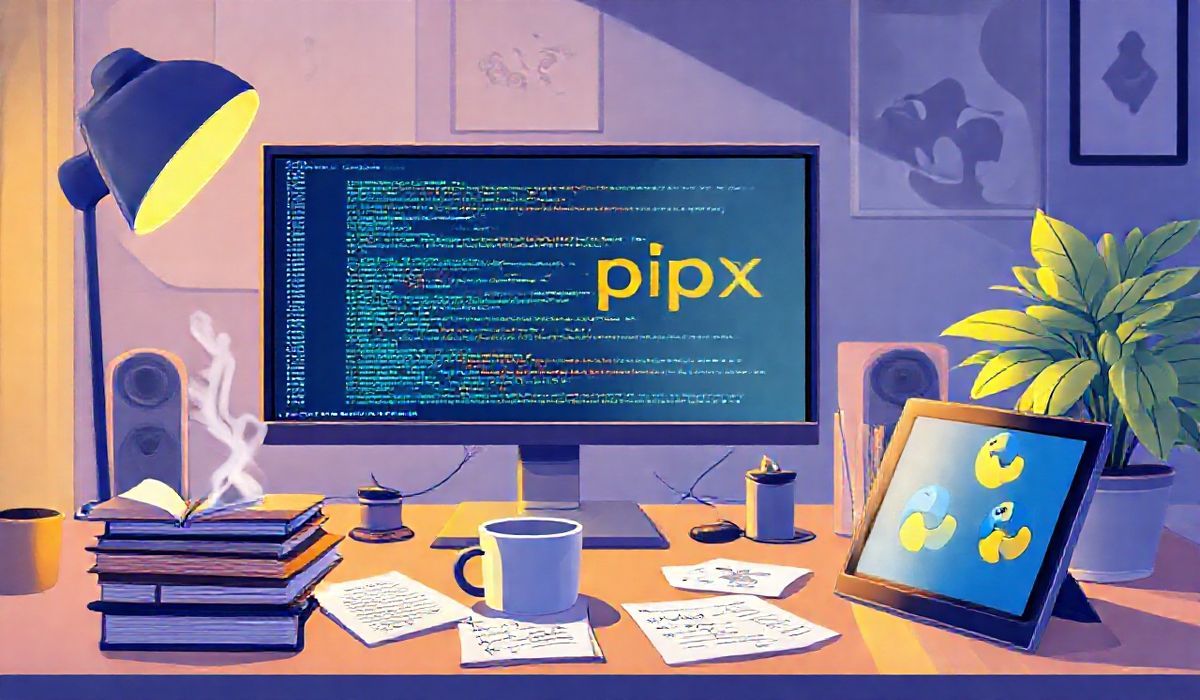Interactive Python Widgets Made Easy with Ipywidgets
Ipywidgets (short for interactive widgets) is a powerful Python library that enhances user interactivity in Jupyter notebooks. By seamlessly integrating with Python code, it allows you to build interactive dashboards, applications, and visualizations. Whether you’re working on data analysis, machine learning, or exploring datasets, Ipywidgets can transform static code into dynamic interactive outputs.
Why Choose Ipywidgets?
Ipywidgets helps to break the monotony by offering ready-to-use GUI-style widgets such as sliders, dropdowns, buttons, and checkboxes. You can easily interact with data or models, adjust parameters dynamically, and gain valuable insights without re-running entire cells.
Getting Started with Ipywidgets
To get started with Ipywidgets, you will need to install the library:
pip install ipywidgets
After installing the library, you can import it in your Jupyter notebook or any Python environment:
import ipywidgets as widgets
Core Ipywidgets Examples
1. Slider for Numerical Inputs
Create a slider for numeric input and interact with it:
slider = widgets.IntSlider(value=50, min=0, max=100, step=5, description='Value:') display(slider)
2. Dropdown Menus
Use a dropdown menu for selecting from a list of options:
dropdown = widgets.Dropdown(options=['Option 1', 'Option 2', 'Option 3'], value='Option 1', description='Options:') display(dropdown)
3. Toggle Buttons
Create toggle buttons for boolean choices:
toggle_buttons = widgets.ToggleButtons(options=['On', 'Off'], description='Switch:') display(toggle_buttons)
4. Checkboxes
Add multiple checkboxes for logical selections:
checkbox = widgets.Checkbox(value=False, description='Agree?') display(checkbox)
5. Text Input Widgets
A simple text input widget:
text_input = widgets.Text(value='', placeholder='Type something', description='Input:') display(text_input)
6. Play Widget for Animations
Create animations or iterate over functions:
play = widgets.Play(value=0, min=0, max=100, step=1, interval=100, description='Press play') display(play)
7. Interactive Visualizations
Create widgets that update dynamically based on user input:
def display_square(x):
print(f'Square of {x}: {x**2}')
slider = widgets.IntSlider(value=1, min=1, max=10)
widgets.interact(display_square, x=slider)
8. Combining Widgets
Combine widgets to create richer and more interactive UIs:
slider = widgets.IntSlider(value=5, min=1, max=10, description='Slider:') text_box = widgets.Text(description='Text:') layout = widgets.HBox([slider, text_box]) display(layout)
A Mini-App Example with Ipywidgets
The following is a small app built using Ipywidgets. It takes text input, allows the user to change font size via a slider, and dynamically displays formatted results:
from IPython.display import display, HTML
def format_text(text, size):
return f"<h1 style='font-size:{size}px'>{text}</h1>"
def update_output(text, size):
display(HTML(format_text(text, size)))
text_input = widgets.Text(value='Hello, Ipywidgets!', description='Text:')
font_slider = widgets.IntSlider(value=20, min=10, max=50, step=1, description='Font Size:')
widgets.interactive(update_output, text=text_input, size=font_slider)
Conclusion
Ipywidgets unlocks the potential for advanced interactivity and engagement in Python projects. Whether you are an educator, data scientist, or developer, mastering Ipywidgets can greatly enhance your productivity and creativity. Harness the power of sliders, buttons, dropdowns, and more to interact with and visualize your data effortlessly.