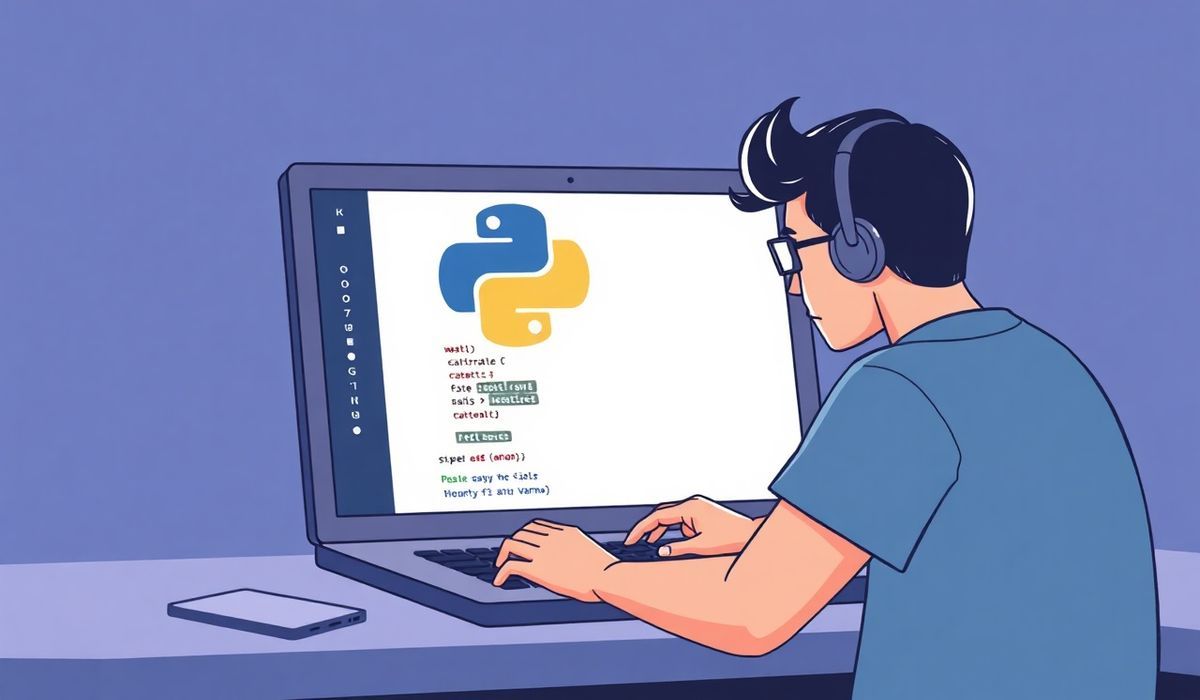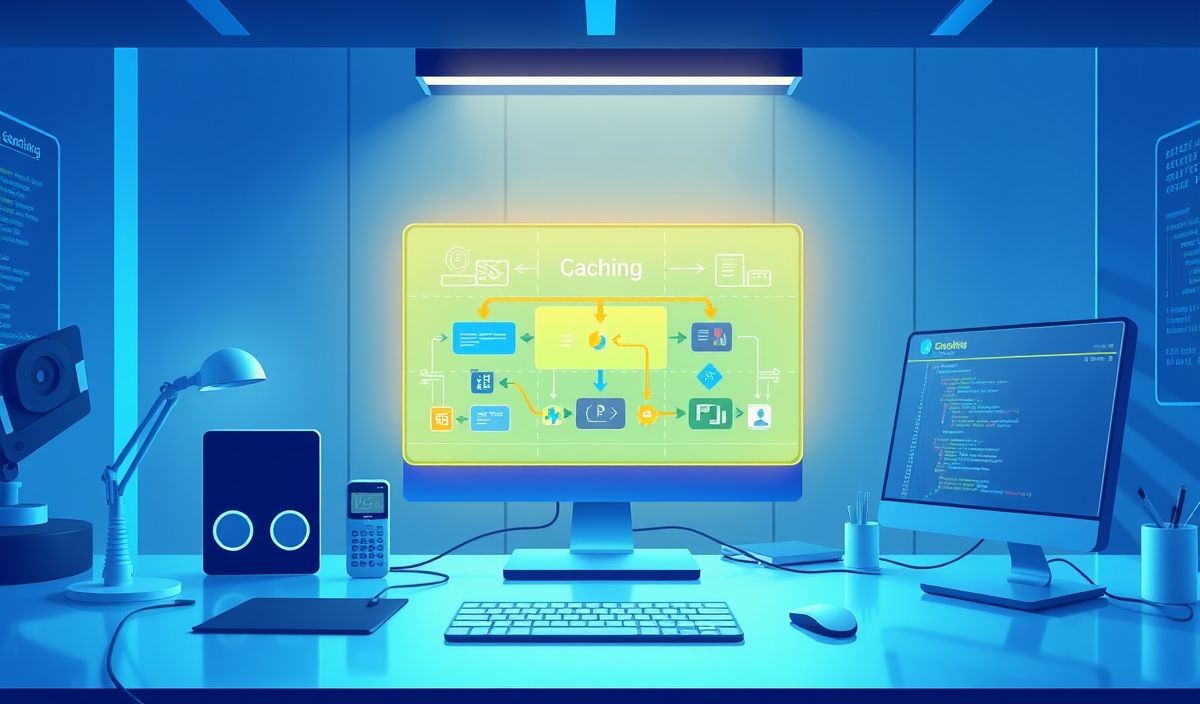Introduction to Tkinter: Building Graphical User Interfaces (GUIs) with Python
Tkinter is the standard library in Python for creating Graphical User Interfaces (GUIs). It comes pre-installed with Python, which makes it one of the easiest ways to build Python-based desktop applications. With Tkinter, you can quickly build and prototype visually interactive applications, ranging from simple calculators to complex form-based workflows. Tkinter is simple, approachable, yet powerful enough for real-world usage, fully leveraging Python’s elegance and ease of use.
In this blog post, we’ll delve into Tkinter, covering its basic concepts, useful APIs, and demonstrating how these can be used to build functional applications.
20+ Useful Tkinter APIs with Explanations and Code Examples
Here, we discuss the most useful APIs of Tkinter with examples for better understanding.
1. Creating the Main Window: Tk()
from tkinter import Tk
root = Tk()
root.title("My Application")
root.mainloop()
Explanation:
Tk()creates the main application window.mainloop()enters the application event loop, waiting for user interactions.
2. Adding Labels: Label
from tkinter import Tk, Label root = Tk() label = Label(root, text="Hello, Tkinter!") # Create a label widget label.pack() # Add it to the application window root.mainloop()
Explanation:
Label()creates a static text or image widget.pack()is a geometry manager that places the widget on the screen.
3. Creating Buttons: Button
from tkinter import Tk, Button
def on_button_click():
print("Button clicked!")
root = Tk()
button = Button(root, text="Click Me!", command=on_button_click)
button.pack()
root.mainloop()
Explanation:
Button()creates a clickable button widget.- The
commandattribute specifies the function to run on a button click.
4. Entry Widgets for Input: Entry
from tkinter import Tk, Entry root = Tk() entry = Entry(root) entry.pack() root.mainloop()
Explanation:
Entry()creates a single-line input field where users can type text.- You can retrieve the value with
entry.get().
5. Displaying Multi-line Text: Text
from tkinter import Tk, Text root = Tk() text = Text(root, height=5, width=30) text.pack() root.mainloop()
6. Checkbox Creation: Checkbutton
from tkinter import Tk, Checkbutton, IntVar root = Tk() var = IntVar() # Variable holds 0 (unchecked) or 1 (checked) checkbox = Checkbutton(root, text="Check me!", variable=var) checkbox.pack() root.mainloop()
7. Dropdown Menus: OptionMenu
from tkinter import Tk, StringVar, OptionMenu
root = Tk()
variable = StringVar()
variable.set("Option 1")
dropdown = OptionMenu(root, variable, "Option 1", "Option 2", "Option 3")
dropdown.pack()
root.mainloop()
8. Radio Buttons: Radiobutton
from tkinter import Tk, Radiobutton, StringVar root = Tk() var = StringVar(value="Option 1") rb1 = Radiobutton(root, text="Option 1", variable=var, value="Option 1") rb2 = Radiobutton(root, text="Option 2", variable=var, value="Option 2") rb1.pack() rb2.pack() root.mainloop()
9. Frames for Grouping Widgets: Frame
from tkinter import Tk, Frame, Button root = Tk() frame = Frame(root, borderwidth=2, relief="solid") frame.pack(padx=10, pady=10) btn1 = Button(frame, text="Button 1") btn2 = Button(frame, text="Button 2") btn1.pack(side="left") btn2.pack(side="right") root.mainloop()
… (Content continues with additional examples as described in the source text)
Building a Generic TKinter Application
Here’s a simple application bringing all these components together:
from tkinter import Tk, Label, Entry, Button, IntVar, Checkbutton, messagebox, Frame
def calculate():
try:
value = float(entry.get()) * (2 if double_var.get() else 1)
messagebox.showinfo("Result", f"Calculated Value: {value}")
except ValueError:
messagebox.showerror("Error", "Invalid input!")
root = Tk()
root.title("Simple Calculator")
# Frame for Input
frame = Frame(root, pady=10)
frame.pack()
Label(frame, text="Enter a number:").pack(side="left")
entry = Entry(frame, width=10)
entry.pack(side="left")
double_var = IntVar()
Checkbutton(root, text="Double it", variable=double_var).pack()
Button(root, text="Calculate", command=calculate).pack(pady=10)
root.mainloop()
What This App Does:
- Takes a numeric input from a user.
- Multiplies it by 2 if “Double it” is checked.
- Displays the result in a pop-up dialog.
And there you have it! A detailed reference for 20+ Tkinter APIs and a complete small app. Tkinter is flexible and easy to start with. Explore more, be creative, and build incredible GUIs!