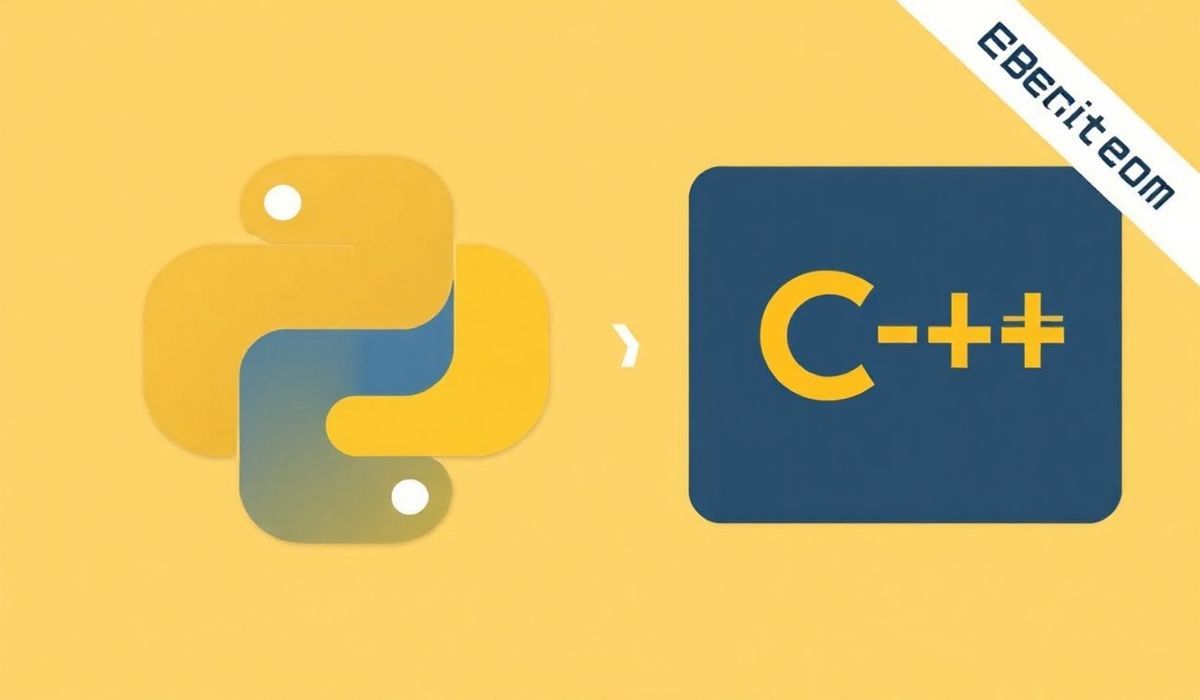Introduction to ftp-deploy
FTP Deploy is an excellent tool designed to facilitate seamless file transfers using the File Transfer Protocol (FTP). It provides a series of powerful APIs that developers can use to automate the deployment of files to their servers. In this blog post, we will dive into the various APIs that FTP Deploy offers and provide code snippets to help you get started.
FTP Deploy API Examples
1. Initializing the FTP Client
The first step in using FTP Deploy is to initialize the FTP client:
const ftp = require('ftp-deploy');
const ftpClient = new ftp();
2. Setting Up Connection Configurations
Next, you need to set up the connection configuration:
const config = {
user: "username",
password: "password",
host: "ftp.example.com",
port: 21,
localRoot: __dirname + '/local-folder',
remoteRoot: '/remote-folder',
include: ['*', '**/*'], // includes files and folders to be uploaded
deleteRemote: false, // remove older files on remote
forcePasv: true
};
3. Starting the FTP Deployment
Start the deployment process with the following code:
ftpClient.deploy(config)
.then(res => console.log('Finished:', res))
.catch(err => console.log('Error:', err));
4. Using Event Listeners
You can also add event listeners to track the deployment progress:
ftpClient.on('uploading', (data) => {
console.log(`Uploading: ${data.filename}`);
});
ftpClient.on('uploaded', (data) => {
console.log(`Uploaded: ${data.filename}`);
});
ftpClient.on('log', (data) => {
console.log(`Log: ${data}`);
});
ftpClient.on('upload-error', (data) => {
console.error(`Error: ${data.err}`);
});
5. Deleting Remote Files
To delete remote files before deploying, set deleteRemote to true:
config.deleteRemote = true;
6. Using Filters
You can use filters to include or exclude specific files:
config.include = ['*.html']; config.exclude = ['*.tmp', '*.log'];
7. Additional Options
FTP Deploy also provides several other options for fine-tuning your deployments:
continueOnError: Continues uploads even if some files failuseTempVersion: Uses a temporary name for files until upload is complete
Example Application
Here’s a complete example application using the various APIs discussed above:
const ftp = require('ftp-deploy');
const ftpClient = new ftp();
const config = {
user: "username",
password: "password",
host: "ftp.example.com",
port: 21,
localRoot: __dirname + '/local-folder',
remoteRoot: '/remote-folder',
include: ['*', '**/*'],
deleteRemote: true,
forcePasv: true
};
ftpClient.deploy(config)
.then(res => console.log('Finished:', res))
.catch(err => console.error('Error:', err));
ftpClient.on('uploading', data => console.log(`Uploading: ${data.filename}`));
ftpClient.on('uploaded', data => console.log(`Uploaded: ${data.filename}`));
ftpClient.on('log', data => console.log(`Log: ${data}`));
ftpClient.on('upload-error', data => console.error(`Error: ${data.err}`));
By using the FTP Deploy tool, you can streamline your file transfer processes and ensure a more efficient deployment workflow.
Hash: b325592a4980718e21580475c400abdde443b7eee344352280270f17ab95e7cb