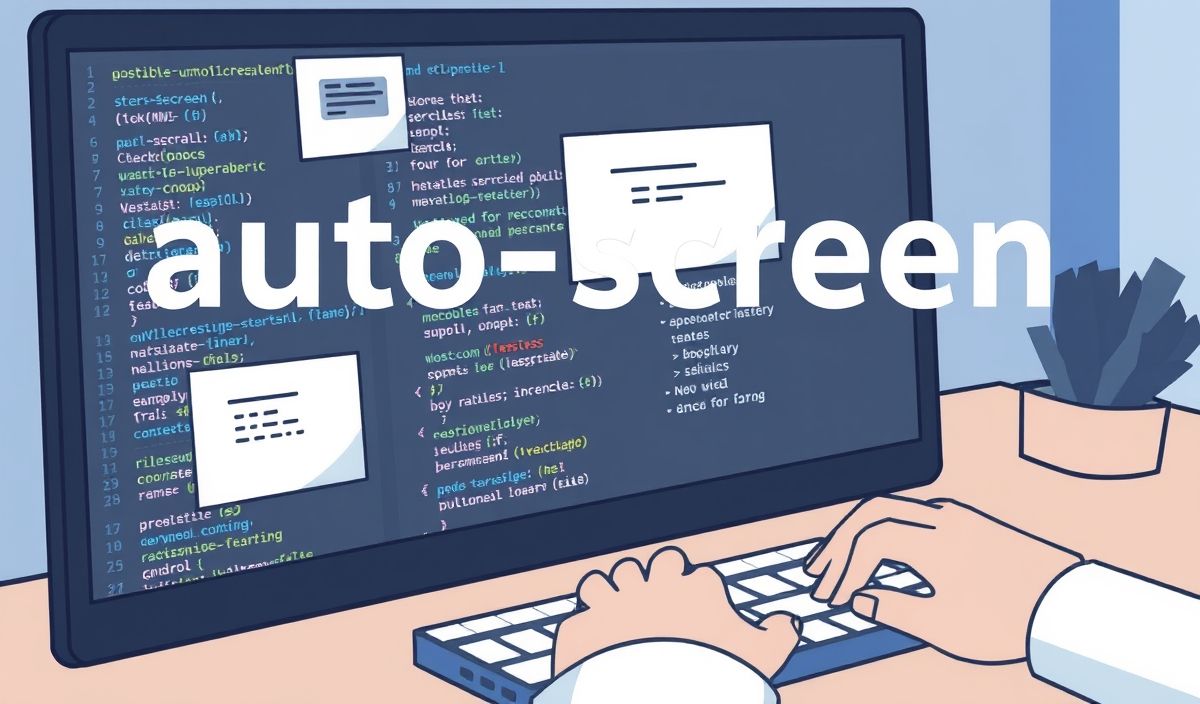Introduction to Auto Screen
The ‘auto-screen’ library is a powerful tool for developers looking to automate screen interactions. Whether you need to capture screenshots, interact with UI elements, or automate repetitive tasks, ‘auto-screen’ provides a comprehensive set of APIs to streamline your workflow. In this guide, we’ll introduce you to dozens of useful API with code snippets and an example application that utilizes these APIs.
Getting Started
To get started with ‘auto-screen’, you need to install the library via pip:
pip install auto-screenAPI Examples
1. Capturing a Screenshot
This is the most fundamental operation. The API allows you to capture a specific screen area or the entire screen.
from auto_screen import capture_screen
# Capture the entire screen screenshot = capture_screen()
# Capture a specific region (x, y, width, height) screenshot_region = capture_screen(region=(0, 0, 1920, 1080)) 2. Finding an Image
You may need to locate UI elements on the screen by matching images.
from auto_screen import find_image
location = find_image('button.png') if location:
print(f"Button found at: {location}")
3. Clicking on the Screen
Once you have the coordinates of a UI element, the next step is to perform a click action.
from auto_screen import click
# Click at a specific position click(100, 200)
# Click the center of an image that is found on the screen location = find_image('button.png') if location:
click(location['x'], location['y'])
4. Typing Text
You can automate text input into fields and applications.
from auto_screen import type_text
type_text("Hello, World!") Example Application
Putting it all together, here’s a simple application that navigates to a web page in a browser, searches for a term, and captures a screenshot of the results.
from auto_screen import capture_screen, find_image, click, type_text import time
# Open browser and go to a website (this step may require additional automation tools like selenium) open_browser('https://www.example.com')
# Wait for the page to load time.sleep(5)
# Find the search box search_box_location = find_image('search_box.png') if search_box_location:
click(search_box_location['x'], search_box_location['y'])
# Type the search query
type_text('auto-screen library')
# Press Enter
type_text('\n')
# Wait for the results to load
time.sleep(3)
# Capture a screenshot of the results
result_screenshot = capture_screen(region=(0, 0, 1920, 1080))
result_screenshot.save('search_results.png')
With these APIs and example application, you can start automating your screen interactions with ease. Explore more functions in the ‘auto-screen’ documentation to enhance your automation workflows.
Hash: 9de70b906a22ddb588a35b024b07450a0d24e03e4f6737810883c8eadd8deb89