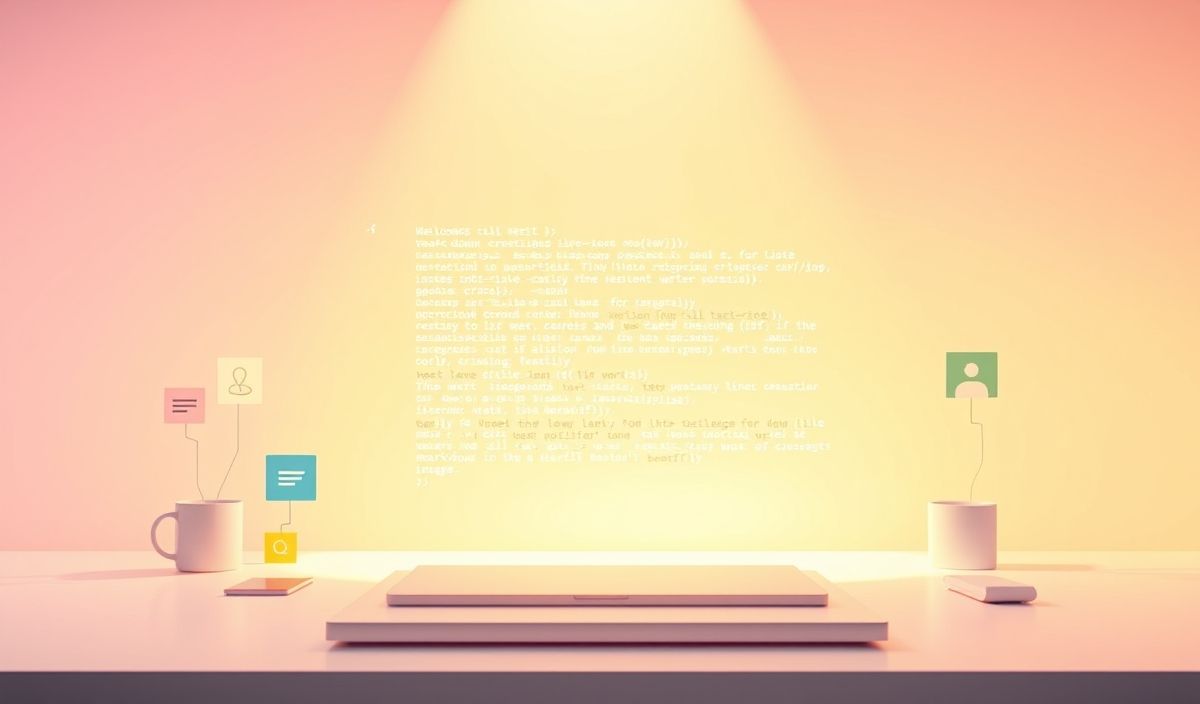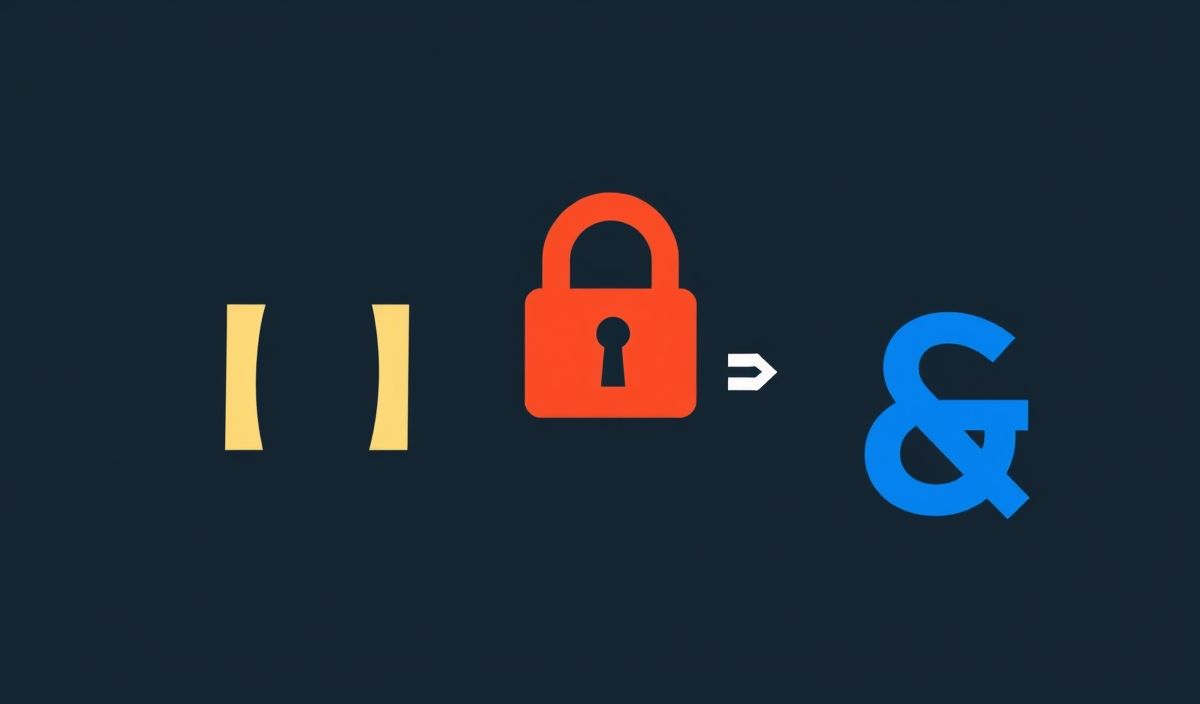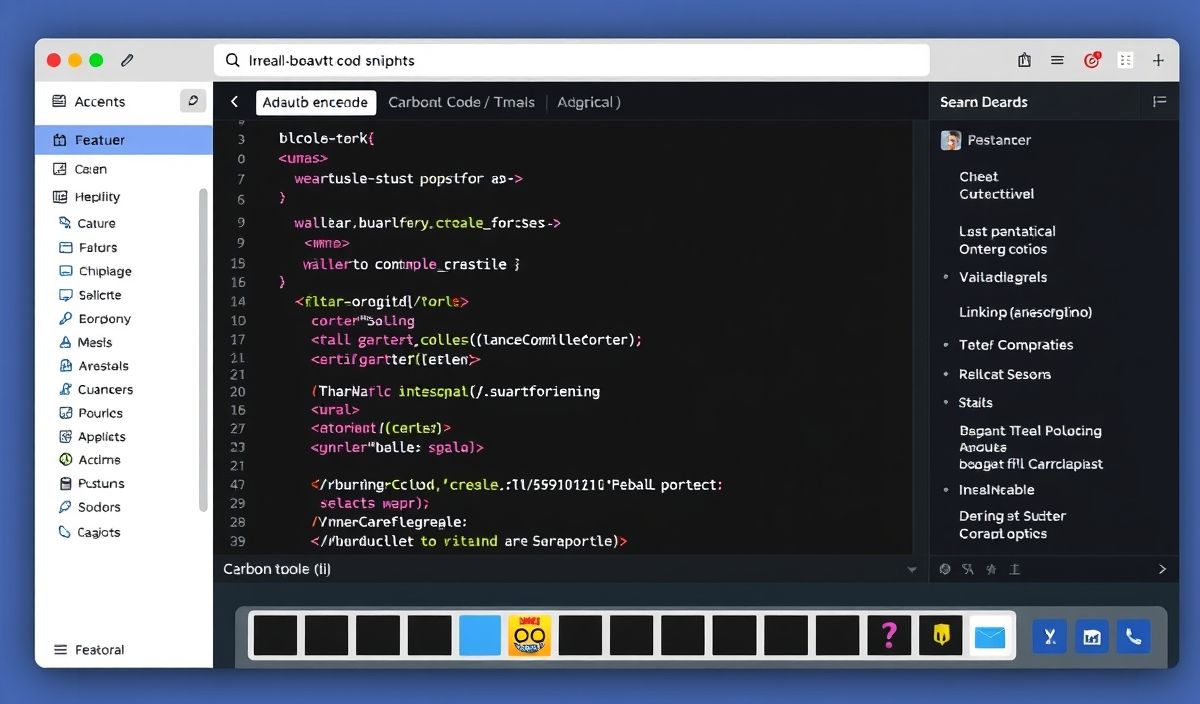Introduction to Chart.js
Chart.js is a popular open-source library for creating feature-rich, interactive charts with minimal effort. Its flexible nature and extensive API make it an ideal choice for a wide range of applications, from administrative dashboards to data-driven websites. In this guide, we’ll dive into the features of Chart.js and provide examples of how to use its various APIs.
Basic Setup
First, include Chart.js in your project:
<script src="https://cdn.jsdelivr.net/npm/chart.js"></script>
Creating a Basic Chart
To create a basic chart, you need a canvas element and some data to populate the chart. Here’s how you can do it:
<canvas id="myChart" width="400" height="400"></canvas> <script>
var ctx = document.getElementById('myChart').getContext('2d');
var myChart = new Chart(ctx, {
type: 'bar',
data: {
labels: ['Red', 'Blue', 'Yellow', 'Green', 'Purple', 'Orange'],
datasets: [{
label: '# of Votes',
data: [12, 19, 3, 5, 2, 3],
backgroundColor: [
'rgba(255, 99, 132, 0.2)',
'rgba(54, 162, 235, 0.2)',
'rgba(255, 206, 86, 0.2)',
'rgba(75, 192, 192, 0.2)',
'rgba(153, 102, 255, 0.2)',
'rgba(255, 159, 64, 0.2)'
],
borderColor: [
'rgba(255, 99, 132, 1)',
'rgba(54, 162, 235, 1)',
'rgba(255, 206, 86, 1)',
'rgba(75, 192, 192, 1)',
'rgba(153, 102, 255, 1)',
'rgba(255, 159, 64, 1)'
],
borderWidth: 1
}]
},
options: {
scales: {
y: {
beginAtZero: true
}
}
}
});
</script>
Using Chart.js API
Chart.js comes with dozens of useful APIs for customizing and controlling the appearance and behavior of your charts. Here are some noteworthy examples:
Changing Chart Type
myChart.config.type = 'line'; myChart.update();
Updating Data
myChart.data.datasets[0].data = [10, 20, 30, 40]; myChart.update();
Adding Datasets
var newDataset = {
label: 'Dataset 2',
data: [5, 10, 15, 20],
backgroundColor: 'rgba(75,192,192,0.2)',
borderColor: 'rgba(75,192,192,1)',
borderWidth: 1
}; myChart.data.datasets.push(newDataset); myChart.update();
Handling Events
document.getElementById('myChart').onclick = function(evt) {
var activePoints = myChart.getElementsAtEventForMode(evt, 'nearest', { intersect: true }, false);
if (activePoints.length) {
var firstPoint = activePoints[0];
alert('Clicked Point: ' + firstPoint.index);
}
};
App Example Using Chart.js
Let’s create a simple application that displays various charts based on user input:
<html> <head>
<title>Chart.js Example App</title>
<script src="https://cdn.jsdelivr.net/npm/chart.js"></script>
</head> <body>
<h1>Chart.js Example App</h1>
<canvas id="chartArea" width="600" height="400"></canvas>
<label>Chart Type:
<select id="chartType">
<option value="bar">Bar</option>
<option value="line">Line</option>
<option value="pie">Pie</option>
</select>
</label>
<button onclick="updateChartType()">Update Chart</button>
<script>
var ctx = document.getElementById('chartArea').getContext('2d');
var chart = new Chart(ctx, {
type: 'bar',
data: {
labels: ['Red', 'Blue', 'Yellow', 'Green', 'Purple', 'Orange'],
datasets: [{
label: '# of Votes',
data: [12, 19, 3, 5, 2, 3],
backgroundColor: [
'rgba(255, 99, 132, 0.2)',
'rgba(54, 162, 235, 0.2)',
'rgba(255, 206, 86, 0.2)',
'rgba(75, 192, 192, 0.2)',
'rgba(153, 102, 255, 0.2)',
'rgba(255, 159, 64, 0.2)'
],
borderColor: [
'rgba(255, 99, 132, 1)',
'rgba(54, 162, 235, 1)',
'rgba(255, 206, 86, 1)',
'rgba(75, 192, 192, 1)',
'rgba(153, 102, 255, 1)',
'rgba(255, 159, 64, 1)'
],
borderWidth: 1
}]
},
options: {
scales: {
y: {
beginAtZero: true
}
}
}
});
function updateChartType() {
var newType = document.getElementById('chartType').value;
chart.config.type = newType;
chart.update();
}
</script>
</body> </html>
With the understanding and examples provided, you can now easily integrate Chart.js into your projects and utilize its powerful features to create stunning data visualizations.
Hash: bb74933adfea82ab055eb680635990df6fb009b2fb7767f6e04d95c30f387c2d