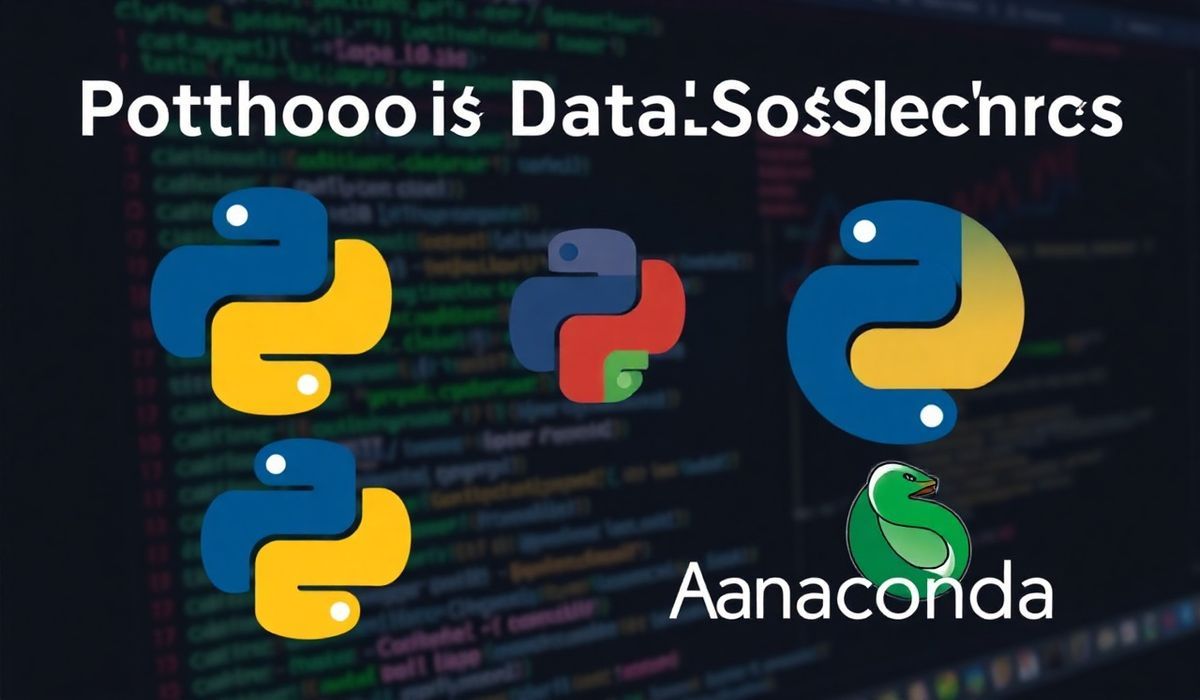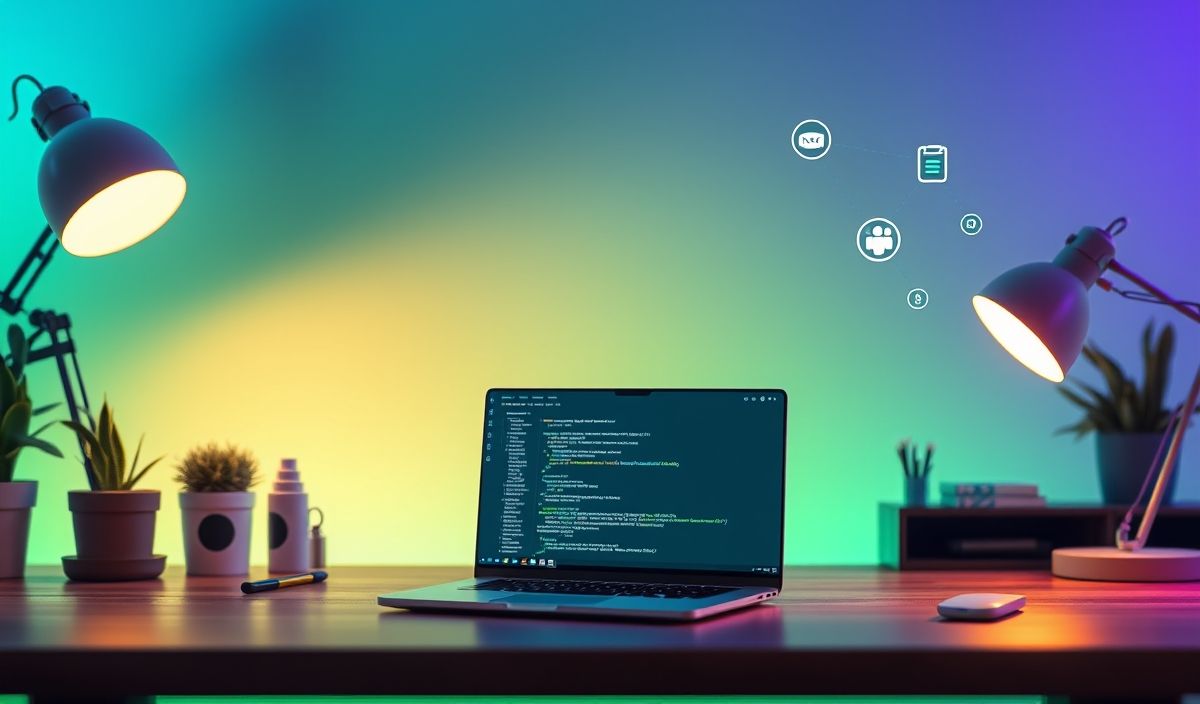Unlock the Power of Anaconda for Python Development
Are you a Python developer looking for a robust and efficient way to manage environments, libraries, and dependencies? Look no further! Anaconda, a powerful open-source distribution, offers an integrated solution for developing, testing, and deploying Python-based applications.
What is Anaconda?
Anaconda is a popular Python distribution that simplifies package management and environment management. It empowers developers and data scientists to create isolated environments and handle libraries seamlessly, enabling them to focus on developing high-quality applications without worrying about conflicts between dependencies.
Key Features of Anaconda
- Comes with pre-installed libraries like NumPy, SciPy, pandas, Matplotlib, and more.
- Uses
conda, a cross-platform package and environment manager. - Supports thousands of open-source packages for data science, machine learning, and more.
- Works with Jupyter notebooks for interactive coding.
Getting Started with Anaconda: A Hands-On Walkthrough
Installation
You can download Anaconda for your operating system from the official website. Once installed, verify by running:
conda --versionUsing Conda Commands
1. Creating a New Environment
Isolate dependencies for your project by creating a virtual environment:
conda create --name myenv python=3.9Activate the environment:
conda activate myenv2. Installing Packages
Install packages without worrying about conflicts:
conda install numpy pandas matplotlib3. Updating and Listing Packages
Update a package:
conda update pandasList all installed packages:
conda list4. Cloning an Environment
Clone an existing environment, which is useful for duplicating setups:
conda create --name cloneenv --clone myenv5. Exporting and Importing Environments
Export an environment to a .yml file:
conda env export > environment.ymlRe-create the environment using the file:
conda env create -f environment.yml6. Removing an Environment
Remove an environment when it’s no longer needed:
conda remove --name myenv --allBuilding an Application with Anaconda
Let’s build a simple machine learning app that predicts house prices. We’ll use some major packages like pandas, NumPy, and scikit-learn, all part of Anaconda’s ecosystem.
Code Example: Predicting House Prices
Make sure you are in an isolated environment with the following packages installed:
conda create --name mlapp python=3.9
conda activate mlapp
conda install pandas numpy scikit-learn jupyter
Here’s the code:
import pandas as pd
import numpy as np
from sklearn.model_selection import train_test_split
from sklearn.linear_model import LinearRegression
from sklearn.metrics import mean_squared_error
# Sample data
data = {
'Size (sqft)': [1000, 1200, 1500, 1800, 2000],
'Bedrooms': [2, 3, 3, 4, 5],
'Price (USD)': [300000, 350000, 400000, 450000, 500000]
}
df = pd.DataFrame(data)
# Splitting data
X = df[['Size (sqft)', 'Bedrooms']]
y = df['Price (USD)']
X_train, X_test, y_train, y_test = train_test_split(X, y, test_size=0.2, random_state=42)
# Training the model
model = LinearRegression()
model.fit(X_train, y_train)
# Predictions
y_pred = model.predict(X_test)
# Results
print("Mean Squared Error:", mean_squared_error(y_test, y_pred))
Visualizing the Data
Let’s use Matplotlib to visualize the dataset:
import matplotlib.pyplot as plt
plt.scatter(df['Size (sqft)'], df['Price (USD)'], color='blue')
plt.xlabel('Size (sqft)')
plt.ylabel('Price (USD)')
plt.title('House Prices')
plt.show()
Running the App in Jupyter Notebook
Launch a Jupyter Notebook using:
jupyter notebookCreate a notebook, paste the above code, and run it step by step for better visualization. Congratulations! You’ve built your first Anaconda-powered ML app!
Conclusion
Anaconda not only boosts productivity but simplifies Python development at scale. With its vast array of APIs and package management capabilities, it’s a go-to choice for developers and data scientists. Start exploring Anaconda today and unlock the true potential of Python!