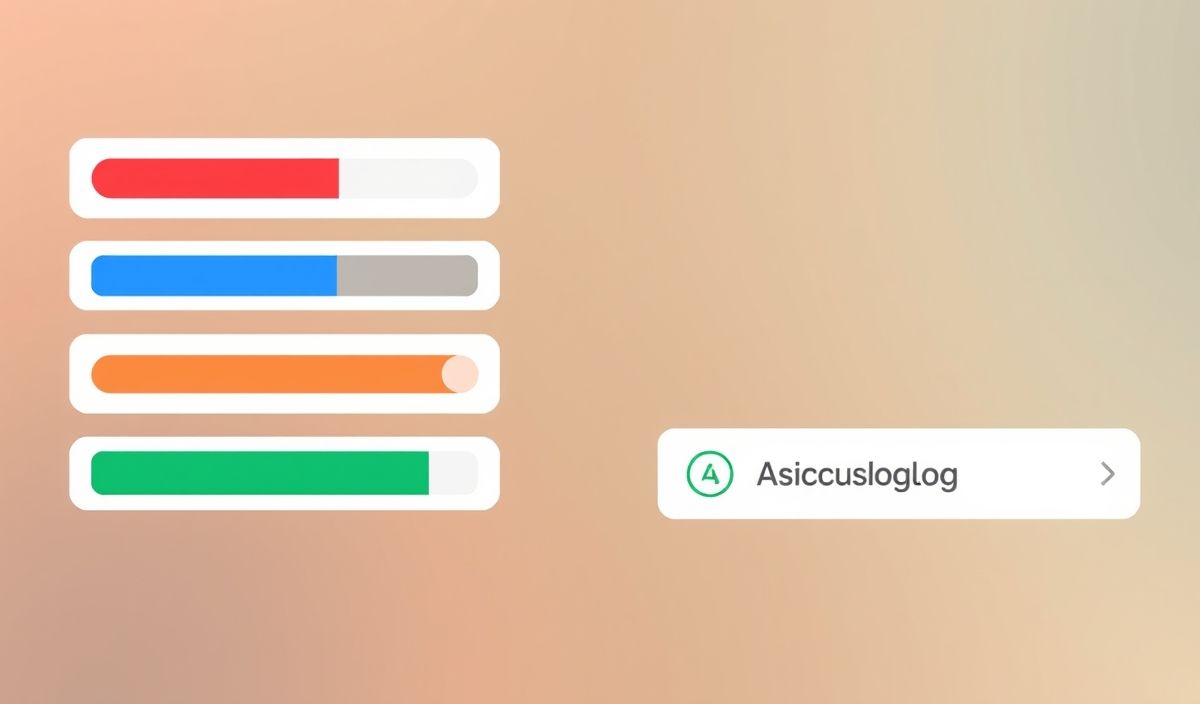Welcome to the Ultimate Guide to Chrome Launcher
Chrome Launcher is a powerful npm library that enables developers to launch Google Chrome browsers programmatically. It’s particularly useful for automation, testing, and scraping tasks. In this guide, we’ll dive deep into the various APIs provided by chrome-launcher and offer numerous examples to get you started.
Installation
npm install chrome-launcher
Basic Launch
The simplest way to launch Chrome using chrome-launcher is as follows:
const chromeLauncher = require('chrome-launcher');
chromeLauncher.launch().then(chrome => {
console.log(`Chrome debugging port running on ${chrome.port}`);
});
Customizing Launch Parameters
You can customize the launch configuration by passing options to the launch method:
chromeLauncher.launch({
startingUrl: 'https://www.example.com',
chromeFlags: ['--headless', '--disable-gpu'],
}).then(chrome => {
console.log(`Chrome launched with PID ${chrome.pid}`);
});
Connecting to an Existing Chrome Instance
If you already have a Chrome instance running, you can connect to it:
const chromeLauncher = require('chrome-launcher');
const CDP = require('chrome-remote-interface');
chromeLauncher.launch().then(chrome => {
CDP({port: chrome.port}, client => {
console.log('Connected to Chrome');
client.close();
});
});
Full Example: Automated Screenshot
Here’s a full example of using chrome-launcher and other libraries to take a screenshot of a webpage:
const chromeLauncher = require('chrome-launcher');
const CDP = require('chrome-remote-interface');
const fs = require('fs');
chromeLauncher.launch({chromeFlags: ['--headless', '--disable-gpu']}).then(chrome => {
CDP({port: chrome.port}, client => {
client.Page.navigate({url: 'https://www.example.com'}).then(() => {
client.Page.loadEventFired(() => {
client.Page.captureScreenshot().then((screenshot) => {
fs.writeFileSync('screenshot.png', screenshot.data, 'base64');
client.close();
console.log('Screenshot saved');
});
});
});
});
});
Conclusion
Chrome Launcher is a versatile tool for automating and testing in a browser environment. With the examples and explanations provided, you should be well-equipped to use this library effectively in your projects.
Hash: 29aa51fe4738e26ac26dc9eedc1d019013d30d366c81ac87c6fd828ef4b05335