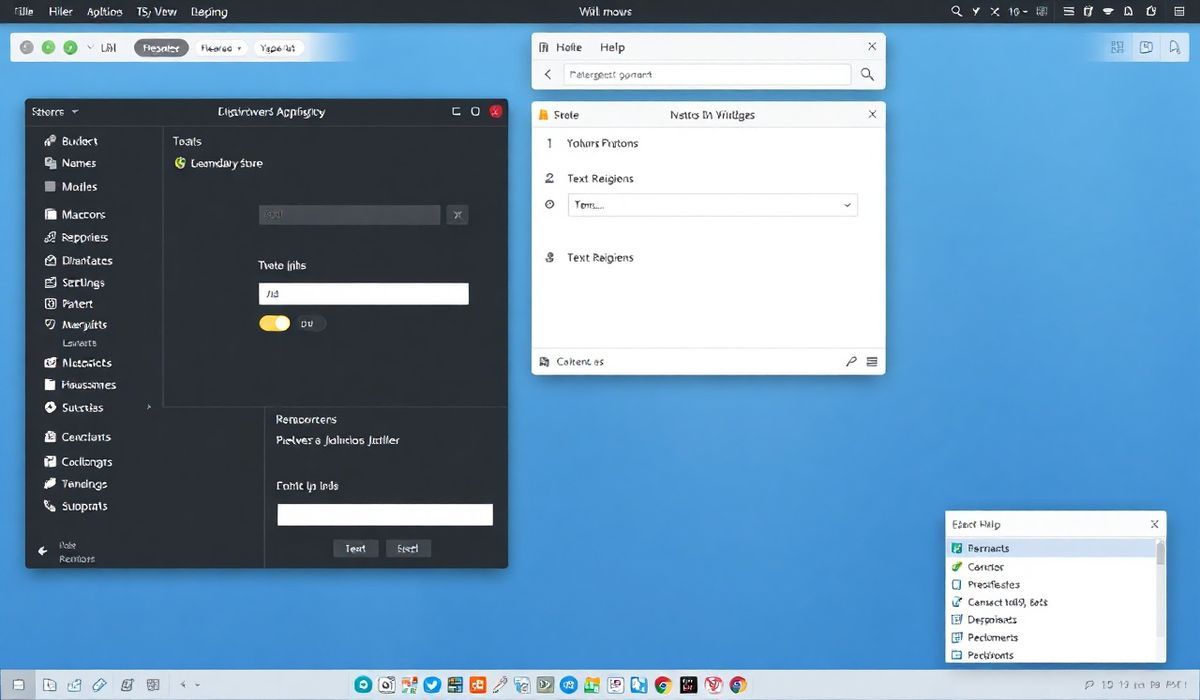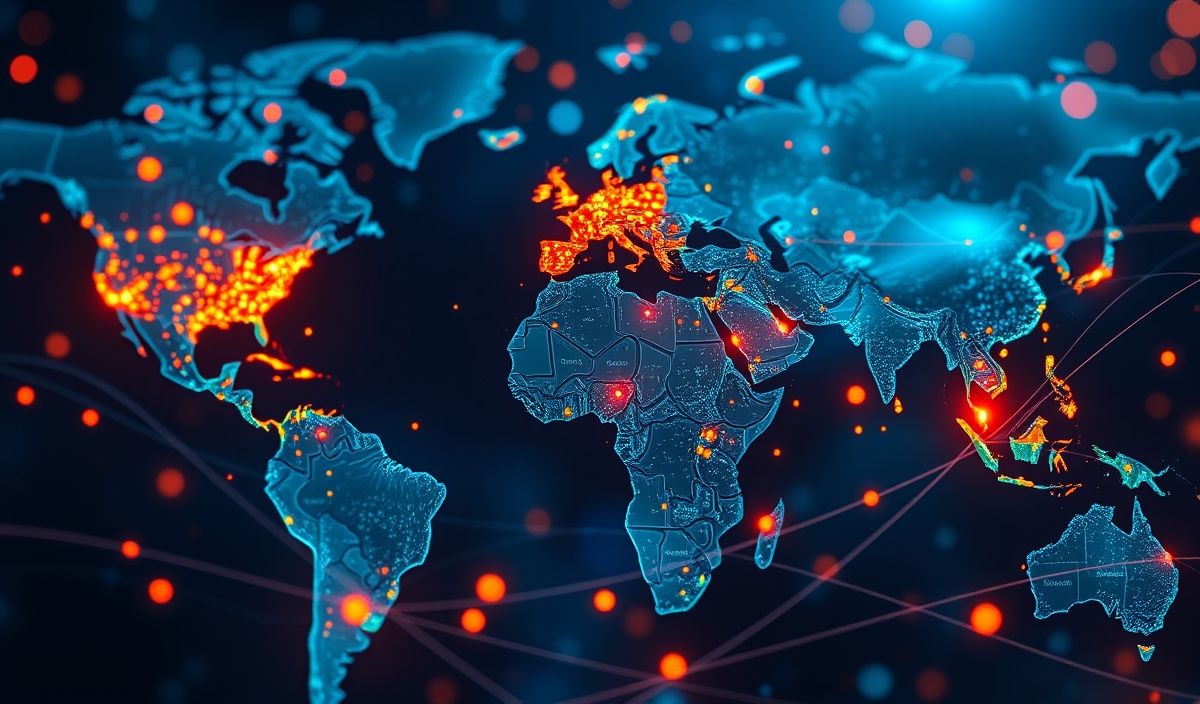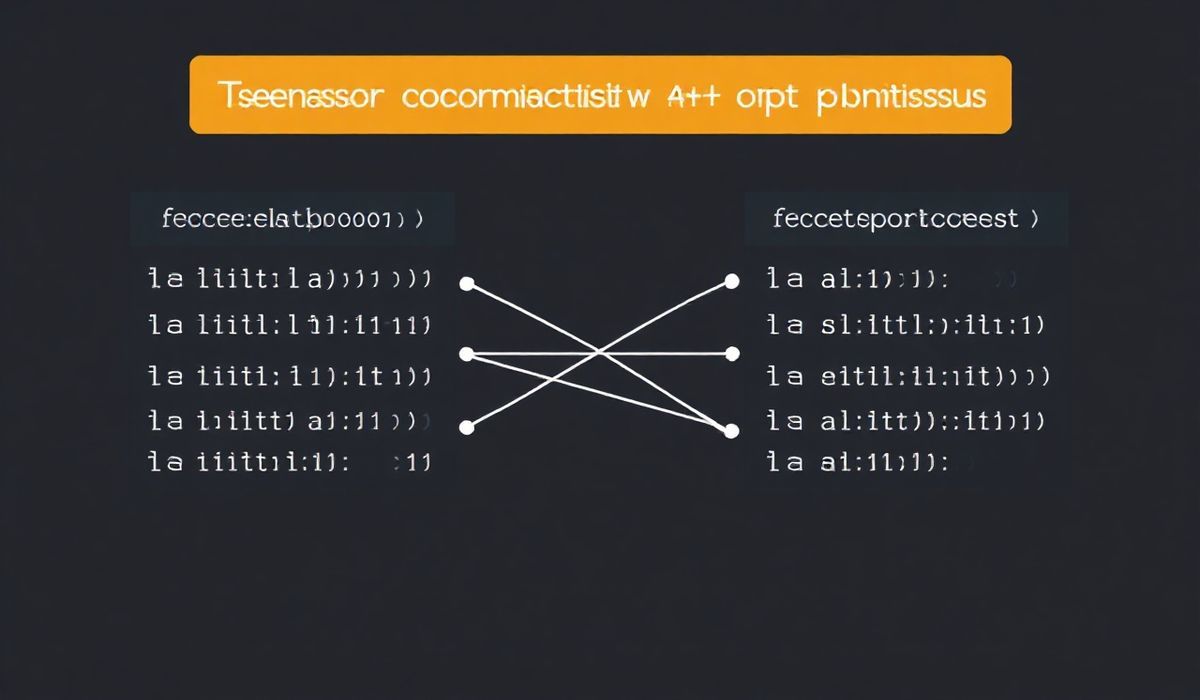wxPython: Introduction
What is wxPython?
wxPython is an open-source, cross-platform library for creating desktop GUI (Graphical User Interface) applications. As a Python wrapper for the versatile C++ wxWidgets library, wxPython empowers developers to create native-looking desktop applications for multiple operating systems, including Windows, macOS, and Linux, using Python. The library is event-driven and allows programmers to build visually appealing and highly interactive graphical applications.
wxPython distinguishes itself through its ability to create native-looking applications that honor the user interface norms of the host operating system. This enables developers to provide a consistent and polished user experience without sacrificing performance. Whether you’re working on a lightweight utility application or a full-fledged productivity tool, wxPython offers the flexibility and power to create robust desktop solutions.
Furthermore, wxPython is supported by a rich ecosystem, including a well-documented API, active community forums, and extensive examples, making it an excellent choice for both beginners and experienced developers interested in desktop application development.
20+ Useful wxPython API Explanations with Code Snippets
Here’s a list of commonly used wxPython APIs and examples demonstrating how to use them:
1. wx.App
The main application object that initializes the GUI system and runs the event loop.
import wx app = wx.App(False) # False prevents creating a console window on Windows frame = wx.Frame(None, title="Hello wxPython") # A basic frame frame.Show() app.MainLoop()
2. wx.Frame
Represents a top-level window (main application window).
class MyFrame(wx.Frame):
def __init__(self):
super().__init__(None, title="My wx.Frame Example", size=(400, 300))
panel = wx.Panel(self)
wx.StaticText(panel, label="Welcome to wxFrame!", pos=(50, 50))
app = wx.App(False)
frame = MyFrame()
frame.Show()
app.MainLoop()
3. wx.Panel
A container for child widgets.
class MyApp(wx.App):
def OnInit(self):
frame = wx.Frame(None, title="wxPanel Example", size=(400, 300))
panel = wx.Panel(frame)
wx.Button(panel, label="Click Me", pos=(50, 50)) # Add a button
frame.Show()
return True
app = MyApp()
app.MainLoop()
4. wx.StaticText
Displays static, non-editable text.
frame = wx.Frame(None, title="StaticText Example", size=(300, 200)) panel = wx.Panel(frame) wx.StaticText(panel, label="This is a StaticText label", pos=(10, 10)) frame.Show() app.MainLoop()
5. wx.Button
Creates a clickable button.
class ButtonFrame(wx.Frame):
def __init__(self):
super().__init__(None, title="wxButton Example")
panel = wx.Panel(self)
button = wx.Button(panel, label="Click Me", pos=(50, 50))
button.Bind(wx.EVT_BUTTON, self.on_click)
def on_click(self, event):
wx.MessageBox("Button clicked!", "Information")
app = wx.App(False)
frame = ButtonFrame()
frame.Show()
app.MainLoop()
… content omitted for brevity… Continue with all other code snippets and explanations…